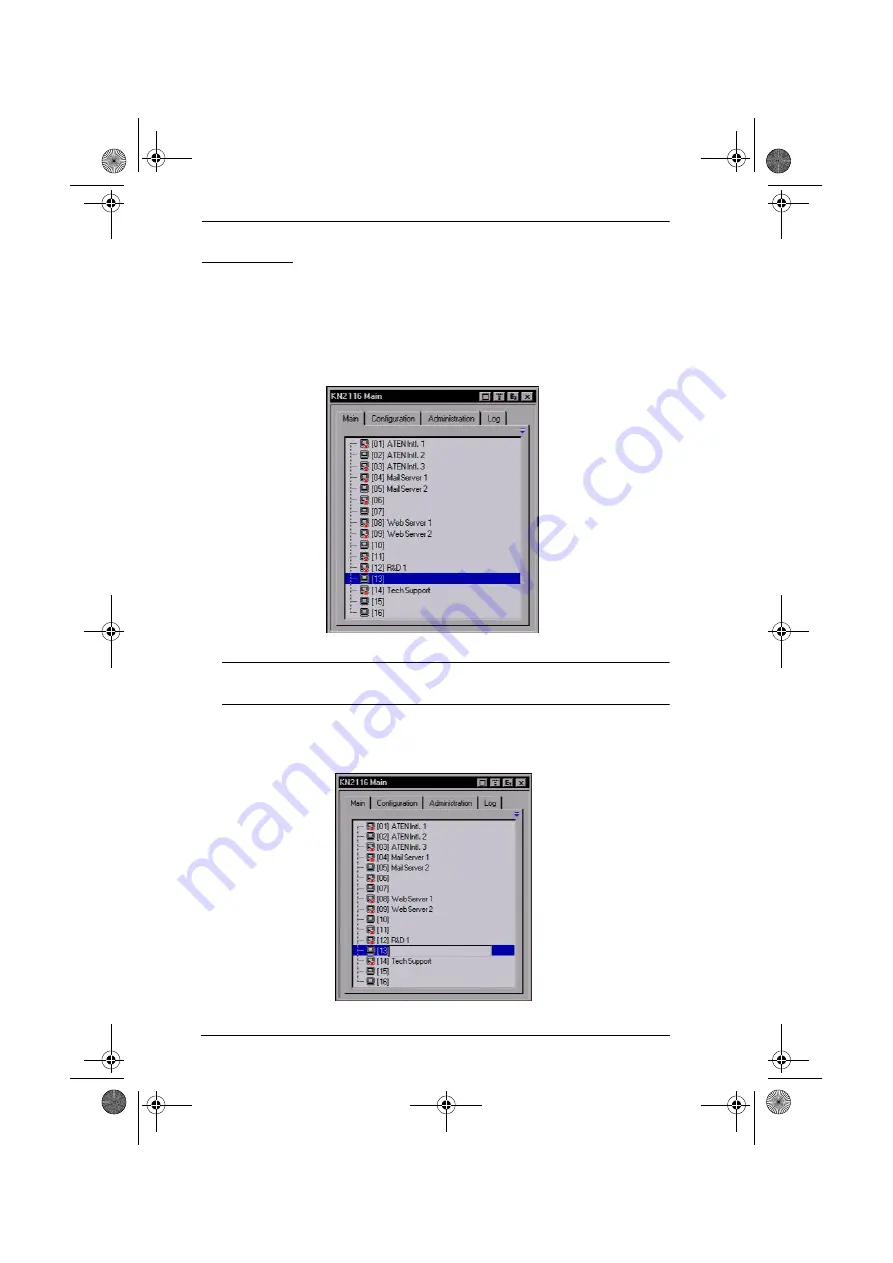
KN2108 / KN2116 User Manual
32
Port Names
To help remember which computer is attached to a particular port, every port
can be given a name. This field allows the Administrator to create, modify, or
delete port names. To configure a port name:
1. Click once on the port you want to edit, then either press [F2], or click
again on the highlight bar.
Note:
This is not a double click. It involves two separate clicks. A double
click will switch you to the device attached to the port.
After a second or two, the bar changes to provide you with a text input
box:
kn2116.book Page 32 Thursday, July 10, 2008 4:05 PM
Содержание ALTUSEN KN2116
Страница 104: ...KN2108 KN2116 User Manual 88 This Page Intentionally Left Blank kn2116 book Page 88 Thursday July 10 2008 4 05 PM...
Страница 106: ...KN2108 KN2116 User Manual 90 This Page Intentionally Left Blank kn2116 book Page 90 Thursday July 10 2008 4 05 PM...
Страница 138: ...KN2108 KN2116 User Manual 122 This Page Intentionally Left Blank kn2116 book Page 122 Thursday July 10 2008 4 05 PM...






























