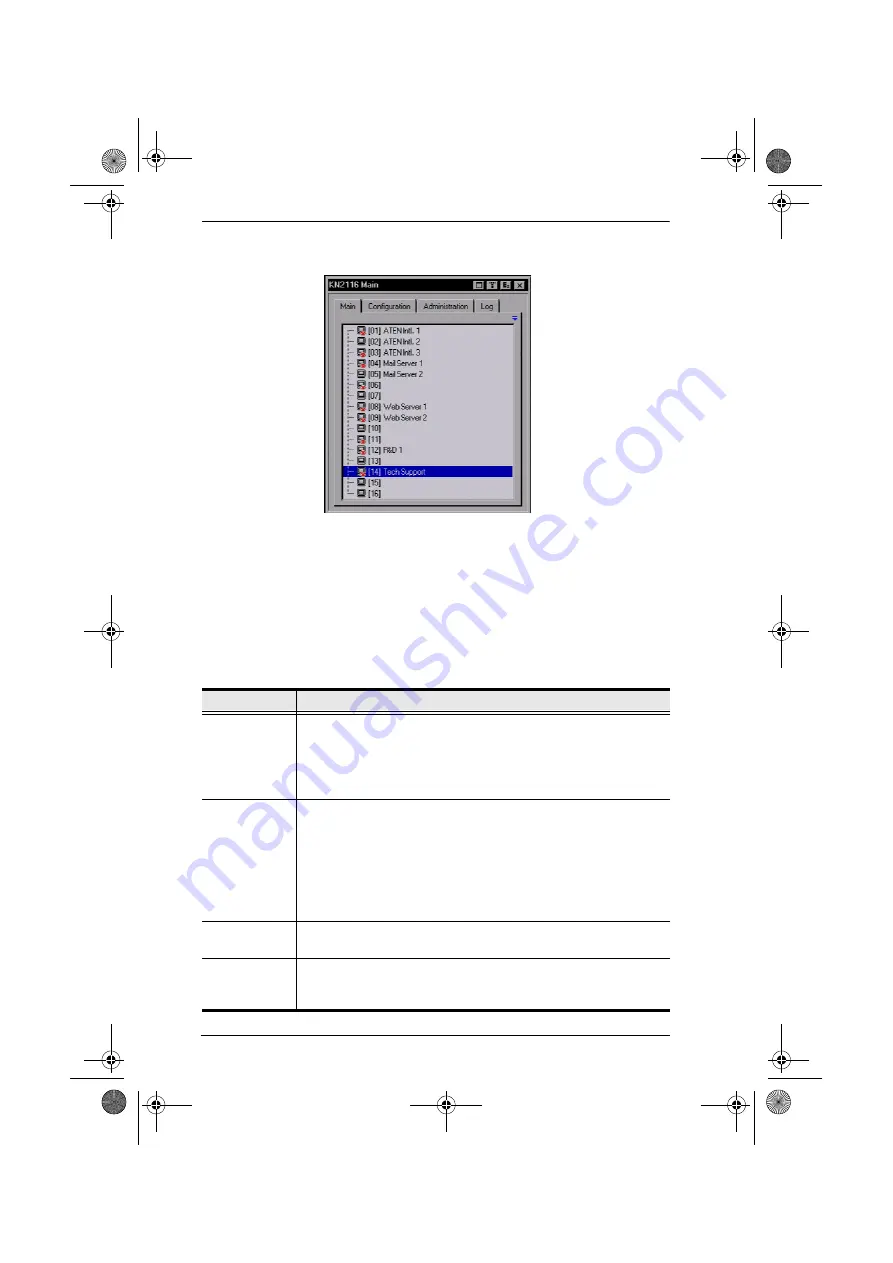
KN2108 / KN2116 User Manual
28
After you successfully log in, the Local Console OSD comes up:
The OSD consists of four pages, each with a specific set of functions: Main;
Configuration; Administration; and Log. Each of these pages is discussed in
the sections that follow
There are four buttons at the right of the title bar. The purpose of each is
described (going from left to right), in the table below. Note that the same
effect can be achieved by pressing a function key. The corresponding function
key is shown in parenthesis below the button name.
Button
Purpose
Screen View
([F6])
Toggles the OSD display between
Full Screen
and
Window
view.
Note:
Although the OSD appears the same in both views, in Full
Screen view the background is completely black when the OSD is
brought up, whereas in Window view the background screen remains
visible.
Transparency
([F7])
Clicking this button makes the OSD display semi transparent,
allowing whatever the OSD screen is covering to show through.
Clicking the button again, returns the OSD screen to normal opacity.
Note:
1. We recommend setting your monitor refresh rate to a value
greater than 75Hz before using this feature.
2. If you switch to a null port when Transparency is enabled,
the feature becomes disabled.
Log Out
([F8])
Closes the OSD display and logs you out of the KN2108 / KN2116
session.
Hide
([Esc])
Closes the OSD display but does not log you out of the session. You
can bring the display back with the OSD hotkeys (see
page 80).
kn2116.book Page 28 Thursday, July 10, 2008 4:05 PM
Содержание ALTUSEN KN2116
Страница 104: ...KN2108 KN2116 User Manual 88 This Page Intentionally Left Blank kn2116 book Page 88 Thursday July 10 2008 4 05 PM...
Страница 106: ...KN2108 KN2116 User Manual 90 This Page Intentionally Left Blank kn2116 book Page 90 Thursday July 10 2008 4 05 PM...
Страница 138: ...KN2108 KN2116 User Manual 122 This Page Intentionally Left Blank kn2116 book Page 122 Thursday July 10 2008 4 05 PM...






























