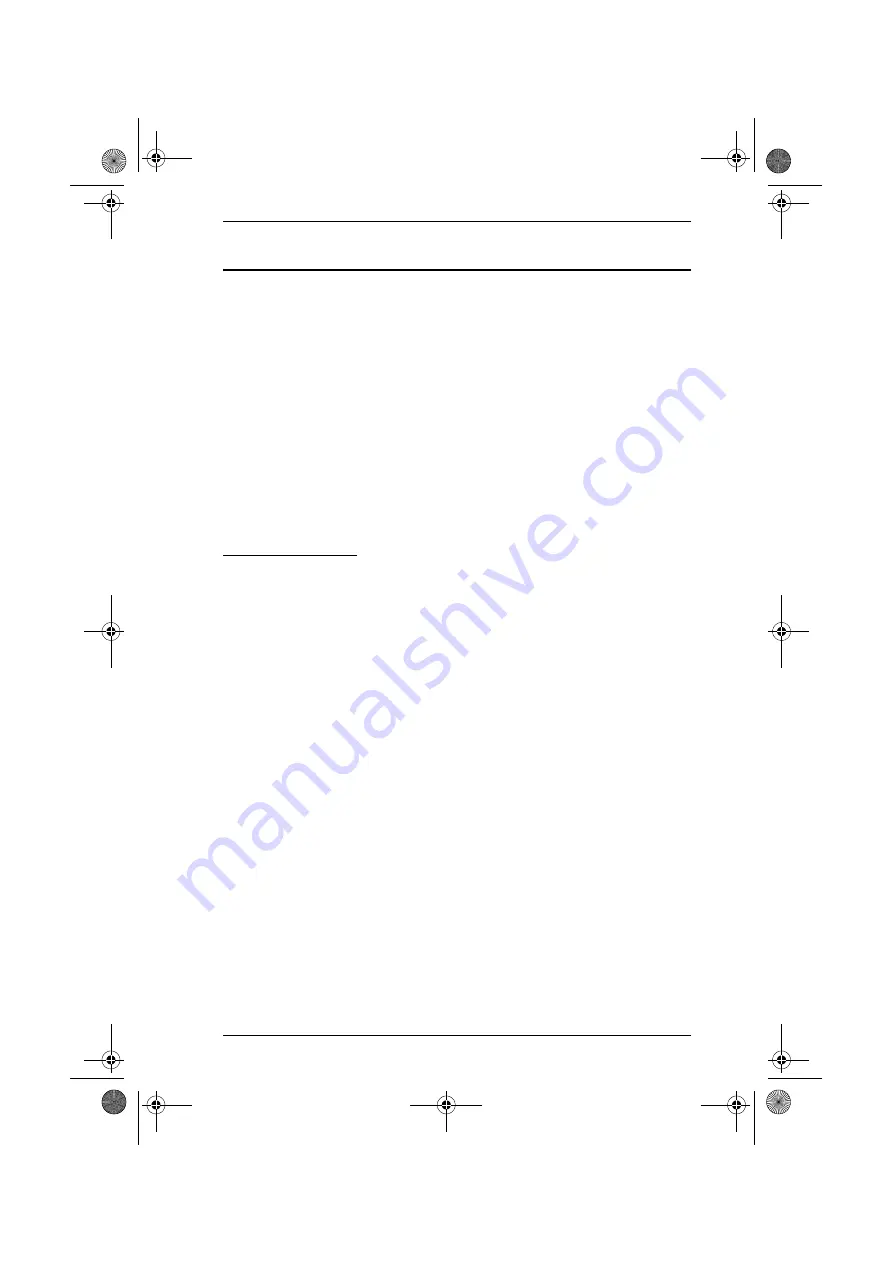
Chapter 3. Administration
29
The Main Page
The Main page lists all of the KN2108 / KN2116’s ports and governs port
access. Selecting a port and double clicking it switches you to the device on
that port.
A
port icon
in the shape of a monitor displays in front of the port number.
Ports that have devices connected to them that are up and running have the
port icon lit in green.
Ports that have been selected as Quick View ports (see below), have a red
eye
icon displayed with the monitor in the port icon column to indicate so.
In addition to using this page to select ports to switch to, the administrator can
also use this page to enable/disable Quick View status for selected ports, and
to create, modify, or delete names for each of the ports.
Quick View Ports
Selecting certain ports as Quick View ports is a way of limiting which ports are
included when the KN2108 / KN2116 is in auto scan mode. If the KN2108 /
KN2116 is configured to only auto scan ports that have Quick View status
(see
, page 80), designating a port as a Quick View port in this
dialog box means that it will be included when auto scanning is in effect.
The spacebar toggles a port's Quick View status. To select/deselect a port,
highlight it and press the spacebar. When a port has been selected as a Quick
View port, a red
eye
icon displays with the monitor icon in the port icon
column. When a port isn't selected, there is no red eye icon in the column.
kn2116.book Page 29 Thursday, July 10, 2008 4:05 PM
Содержание ALTUSEN KN2116
Страница 104: ...KN2108 KN2116 User Manual 88 This Page Intentionally Left Blank kn2116 book Page 88 Thursday July 10 2008 4 05 PM...
Страница 106: ...KN2108 KN2116 User Manual 90 This Page Intentionally Left Blank kn2116 book Page 90 Thursday July 10 2008 4 05 PM...
Страница 138: ...KN2108 KN2116 User Manual 122 This Page Intentionally Left Blank kn2116 book Page 122 Thursday July 10 2008 4 05 PM...






























