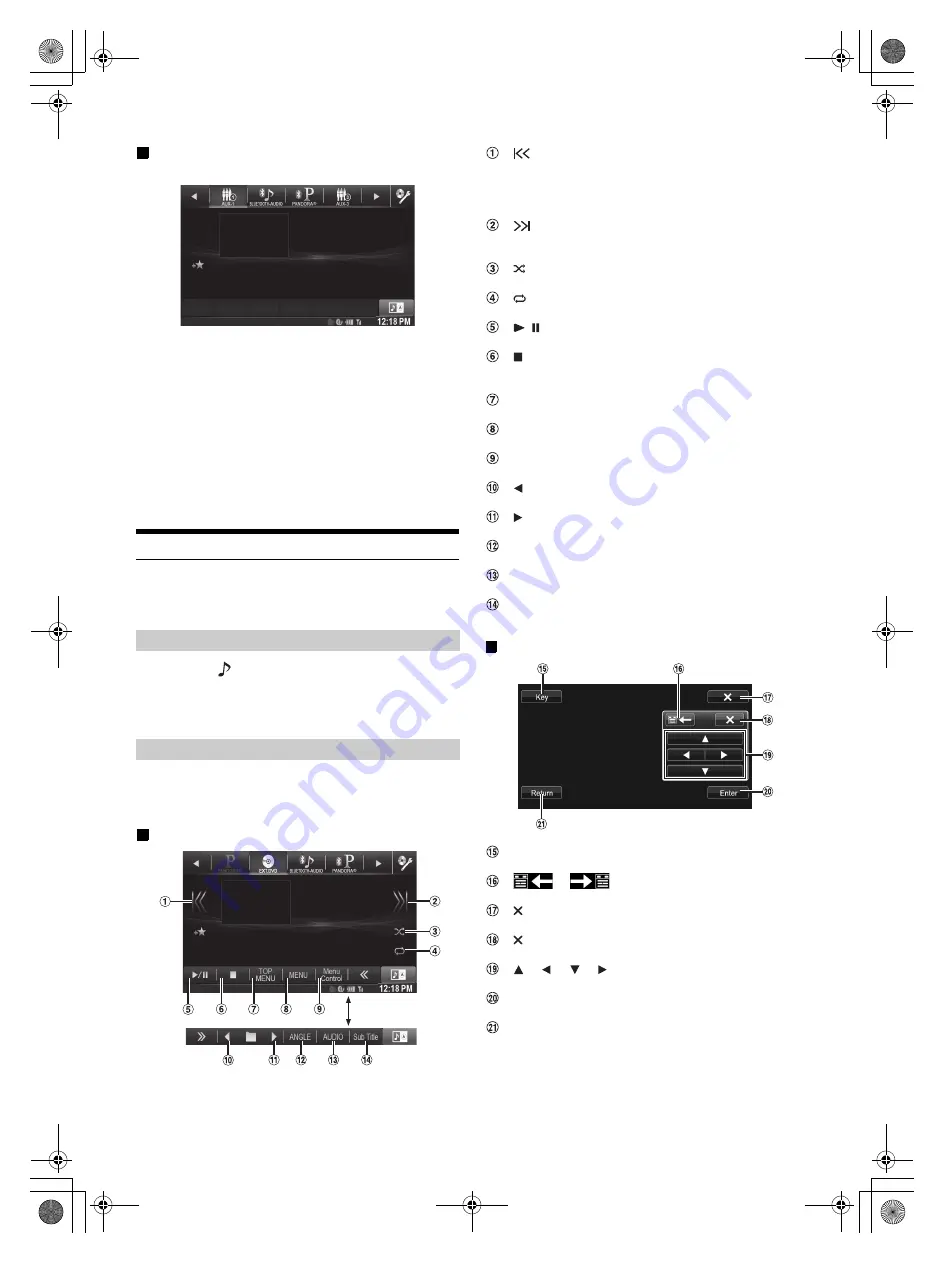
68
-EN
01GB06INE-W957A.fm
ALPINE INE-W957A 68-24567Z47-A (EN)
Example for AUX1, AUX2, AUX3, DVD, Game mode
display
•
The operation screen changes to the visual screen in the AUX
mode for 5 seconds after an operation has been performed. To
hide the AUX operation screen, touch the video display area.
Touch the display panel to display the operation screen
again.
•
Setting the AUX name for EXT.DVD, DVD-CHG, DVB-T, and TV
mode displays their individual operation switches and enables
operation. Refer to “Setting the Primary AUX Name (AUX Setup)”
(page 54) and “Setting the Secondary AUX Name” (page 54).
•
The direct touch feature is available in USB Player mode. Directly
touch operation switches displayed on the screen to operate.
Operating an External DVD Player
To operate an External DVD player (Optional), set “Setting the Primary
AUX Name (AUX Setup)” (page 54) or “Setting the Secondary AUX
Name” (page 54) to “EXT.DVD”.
1
Press the
button.
2
Touch
[EXT.DVD]
of Top banner.
The display shows the EXT. DVD mode screen.
When the external DVD player playback screen is displayed, you can
touch the screen to display the operation screen. For details on how to
operate, refer to the Owner’s Manual of the connected DVD player.
External DVD player display example
[
]
Touch the switch to go back to the beginning of the current
chapter/track/file. Touch the switch once more to find the
beginning of the previous chapter/track/file. Touch and hold
to fast reverse.
[
]
Touch the switch to advance to the beginning of the next
chapter/track/file. Touch and hold to fast forward.
[
]
Starts/Stop M.I.X. play.
[
]
Starts/Stop repeat play.
[
/
]
Switches between play and pause.
[
]
Touching during play initiates a pre stop. Touching again
stops play.
[Top Menu]
Calls up the Top Menu screen.
[Menu]
Calls up the Menu screen.
[Menu Control]
Calls up the menu operation mode.
[
]
Switches the programme/playlist/folder down.
[
]
Switches the programme/playlist/folder up.
[Angle]
Switches angle.
[Audio]
Switches audio.
[Sub Title]
Switches sub titles.
Menu operation mode screen display example
[Key]
The menu operation mode will be displayed.
[
], [
]
Moves key panel location.
[
]
Closes menu operation mode.
[
]
Closes key panel.
[
], [
], [
], [
]
Moves menu cursor.
[Enter]
Determines the selected item.
[Return]
Returns to the previous item/screen.
Change to the External DVD Mode
About the DVD Operation Screen
Touch [<<], [>>]
01GB00INE-W957A.book Page 68 Monday, April 21, 2014 7:49 PM
















































