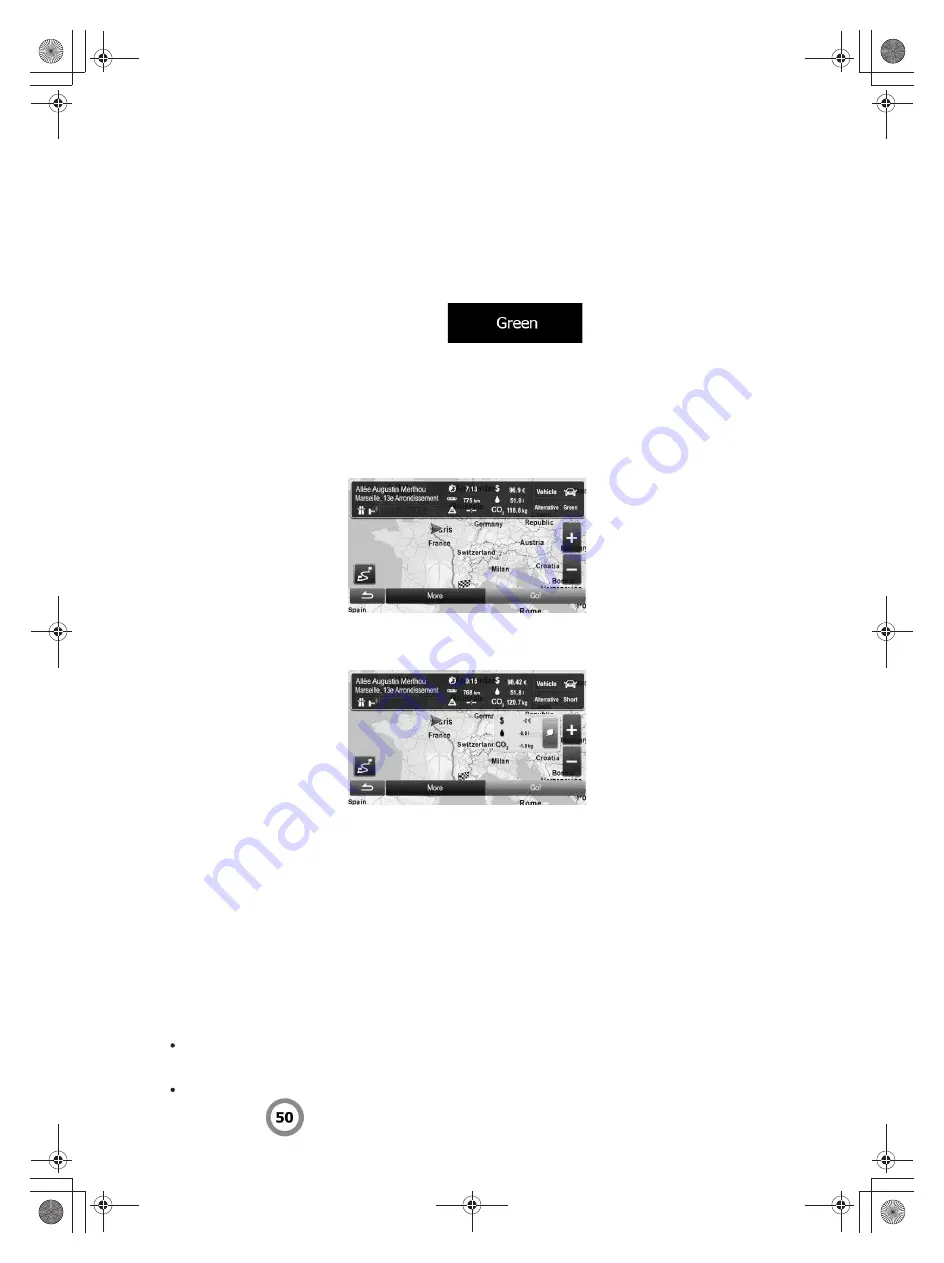
64
5.1.3 Green routing
Route calculation is not only about finding the quickest or shortest route. For some of the
vehicle types, you can also check the fuel consumption and CO
2
emission when planning a
route, and you can create cost effective routes with less effect on the environment.
In Route settings, you can edit the parameters of the selected vehicle. Enter the fuel
consumption values and the price of the fuel. You can also select whether you want to see
the difference between your route and the green route even if the selected routing method is
not Green.
After the above parameters are set, select
as route planning method to
get a fast but also fuel efficient route. Note that travel cost and CO
2
emission calculations are
estimations only. They cannot take elevations, turns, curves and traffic conditions into
account. Also, this routing is not meant to give you the "greenest" route of all. It is still
important to travel quickly so the result is a fast route with low fuel consumption and CO
2
emission.
With a vehicle type where green routing is selectable, whichever route planning method is
selected, the Green details are also shown when you confirm the route:
If the selected route planning method is not Green, and you have allowed the application to
show the green alternative, the price, fuel consumption and CO
2
emission differences
between your selected route and the Green route are also shown on this screen:
Tap the field with these details to switch the route to Green immediately.
5.1.4 Speed limit warning
Maps may contain information about the speed limits of the road segments. The software is
able to warn you if you exceed the current limit. This information may not be available for your
region (ask your local dealer), or may not be fully correct for all roads in the map. Speed
warning can be fine-tuned in Sound and Warning settings.
You can set the relative speed above which the application initiates the warning.
The following warning types are available:
Audio warning: you receive a verbal warning when you exceed the speed limit with the
given percentage.
Visual warning: the current speed limit is shown on the map when you exceed it (for
example:
).
















































