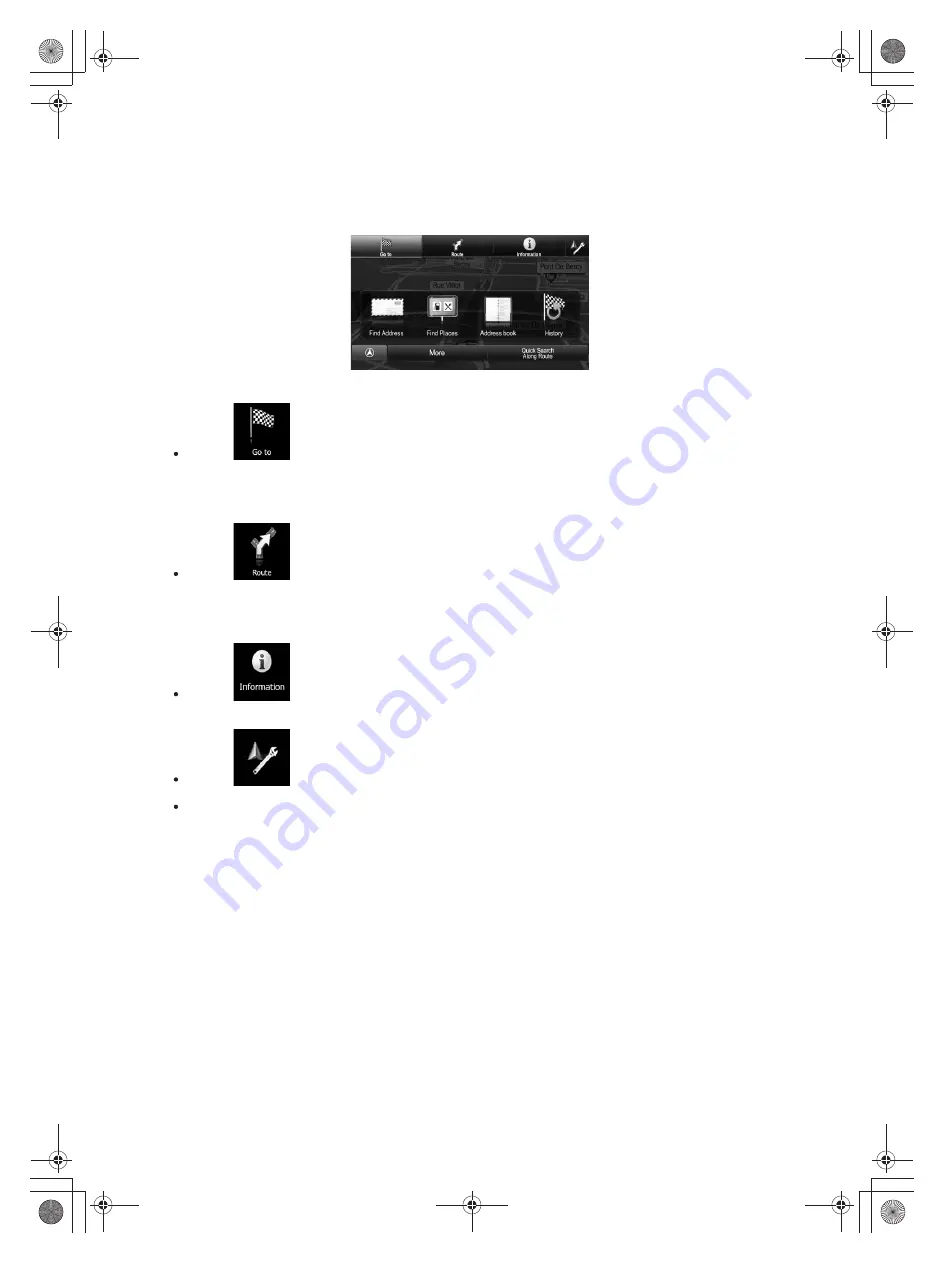
23
2.3 Navigation menu
You can reach all parts of the software from the Navigation menu. When you open the menu,
the destination search buttons appear on the screen. Tap any other menu button at the top
and their feature buttons appear below.
You have the following menus:
Tap
to select your destination by entering an address or selecting a place of
interest, a location on the map or one of your Address Book entries. You can also look
up your recent destinations from the History, enter a coordinate or use the location
saved in a photo. You can also use the free form search.
Tap
to display the route parameters and the route in its full length on the map.
You can also perform route-related actions such as editing or cancelling your route,
setting a start point for the route, picking route alternatives, avoiding parts of the route
or simulating navigation.
Tap
to get information about your current position, the GPS reception or the
trips you have taken or to run some additional applications..
Tap
to customise the way the navigation software works.
Press the MAP hardware button to start navigating on the map.






























