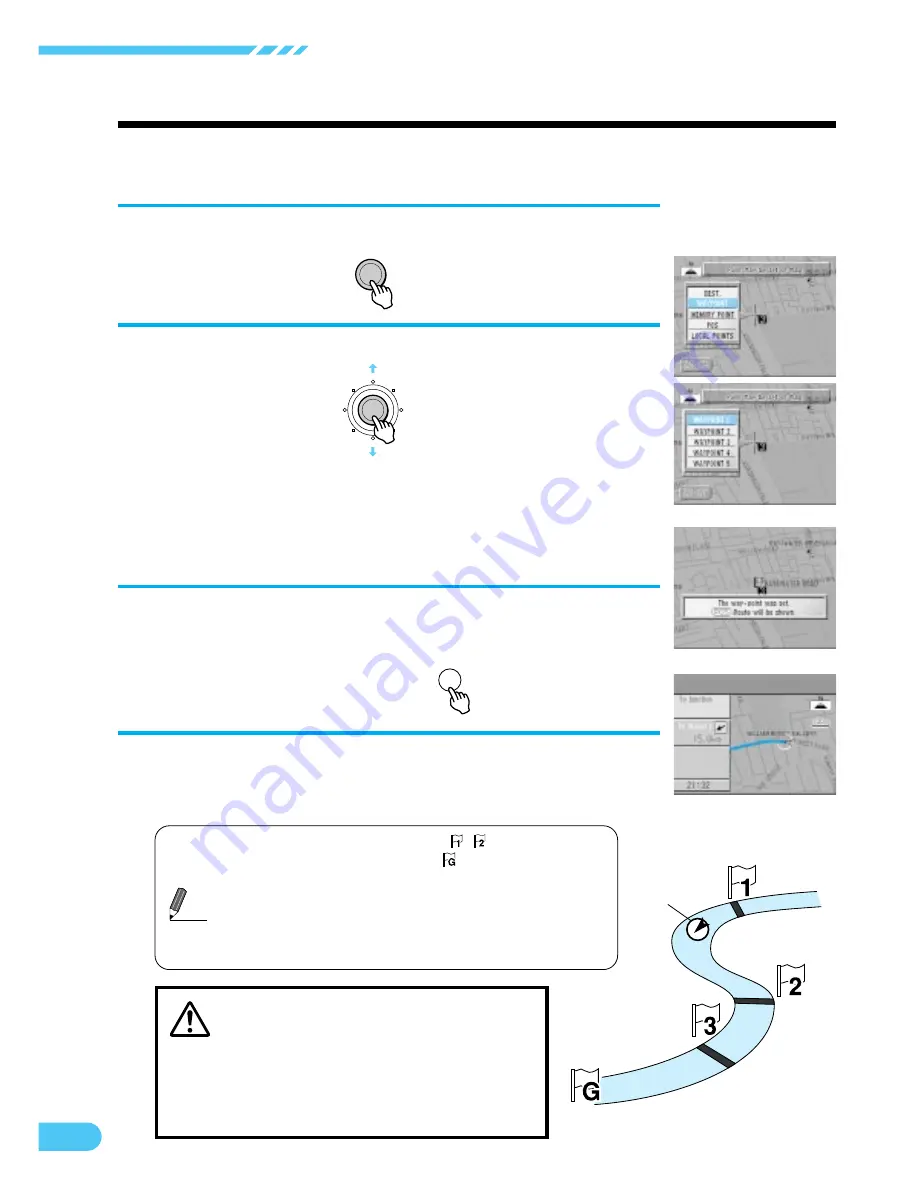
44
Deciding the Route
Setting waypoints
You can set up to 5 waypoints from your current location to the destination. Set these points after the route
searching from your current location to your destination has been completed.
Find the waypoint on the map, then press ENTER.
1
ENTER
The point menu appears. Select "WAYPOINT" and
press ENTER.
2
•
Set multiple waypoints by repeating Steps 1 and 2.
•
These points should be set as WAYPOINT 1, WAYPOINT
2, WAYPOINT 3 and so on in the order in which they are
passed. Up to 5 points (max.) can be set.
Set the final waypoint and press ENTER. Then press
the POS. button.
The route search screen is displayed.
3
ENTER
The entire route is blue.
CAUTION
COMPLY WITH THE CURRENT TRAFFIC
REGULATIONS WHILE DRIVING
When using the navigation system, always
comply with the local traffic regulations on the
road while driving.
When the route search is complete, the current
location is displayed. When you start driving
this route, the guidance begins.
4
Tips
a
Waypoints are indicated with
,
… and the
destination is indicated with
.
a
When you delete the destination, the waypoints are
also deleted.
a
To cancel any waypoints, always delete them. If
you leave in waypoints, the navigation system
continues to guide you to them.
Waypoint1
Present car
position
Waypoint3
Destination
Waypoint2
POS.






























