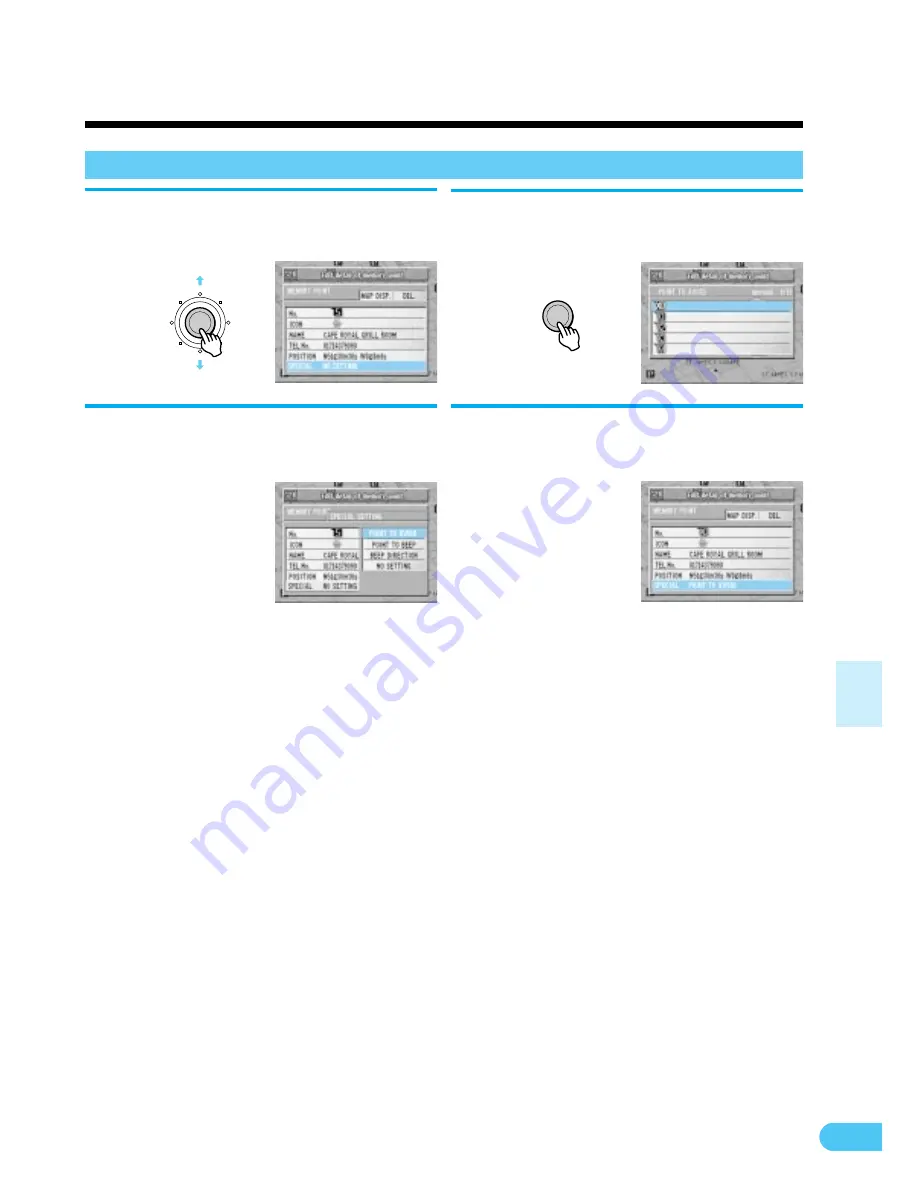
41
Point Editing
Special Settings
Select "SPECIAL" and press EN-
TER.
4
The special use setting list is
displayed. Press ENTER.
6
ENTER
The special use list appears.
Select the desired item and press
ENTER.
5
The memory editing list is dis-
played.
7
L
Setting the travel direction to beep (BEEP
DIRECTION)
•
For details on how to set the direction, see
Page 59 Direction correction.
•
A point for the system to beep at and the
direction of travel can be registered to-
gether. For example, you can set the system
to beep near Spandau only when travelling
from Berlin toward Hannover.
•
Up to ten locations can be set as directional
beep points and beep points (from B0 to B9).
L
Not used (NO SETTING)
•
Use to cancel selected avoid points/beep
points/directional beep points.
L
Setting the point to avoid (POINT TO
AVOID)
•
This is set when there is a point that you do
not want to be covered by route searches.
Routes are set to avoid roads between
crossroads surrounding that point.
•
Five locations can be set. (From X0 to X4
can be displayed on the memory point list.)
L
Setting the point to beep (POINT TO BEEP)
•
You can set the system to beep when you
are driving and approaching a point requir-
ing particular care (such as a point where
accidents occur frequently).
•
Up to ten locations can be set including the
beep direction points (from B0 to B9).
ENTER






























