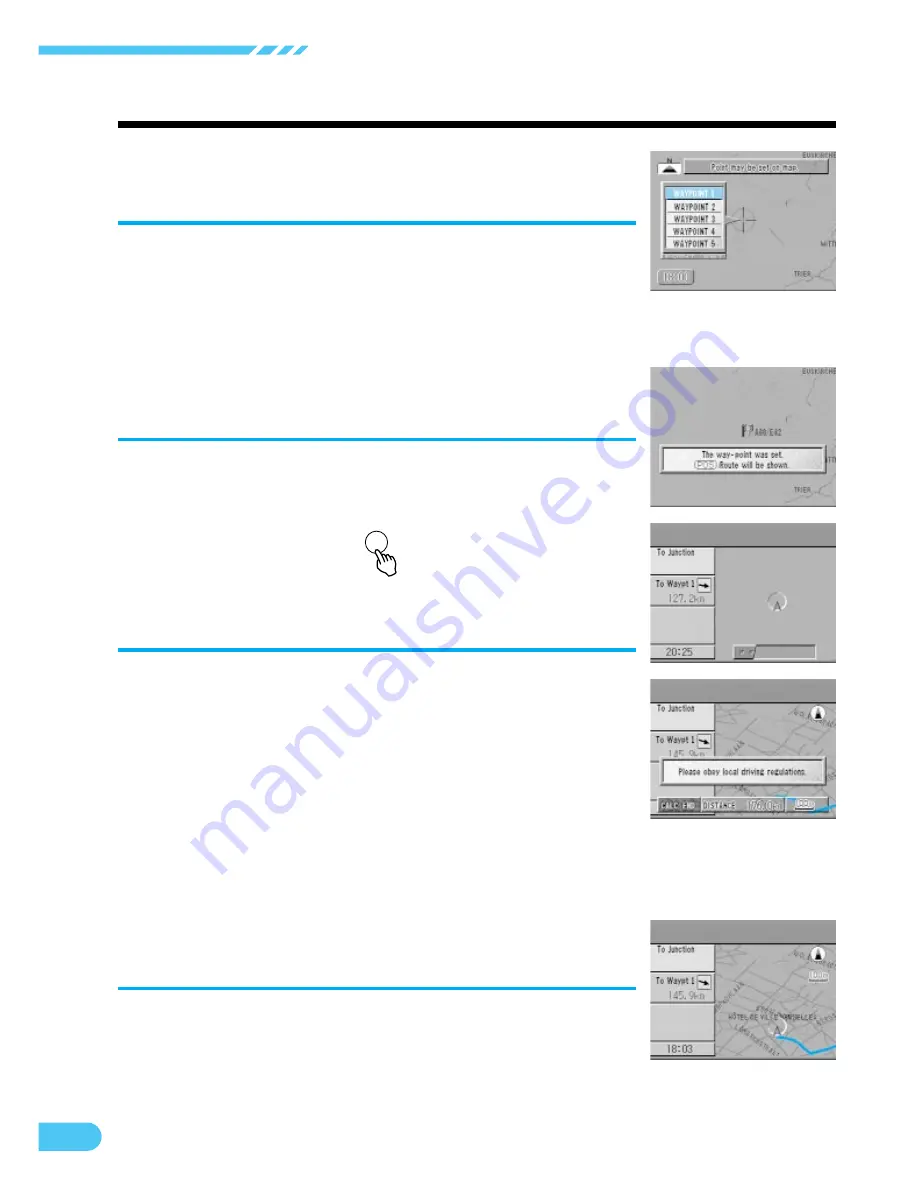
32
Searching For Locations
The WAYPOINT sub-menu appears
automatically. Select the desired menu
and press ENTER.
Note: Since the border point will be set as a waypoint, if all
the waypoints have already been set, although the
system can guide you to the border point, you need to
replace the border point with one of the waypoints if you
wish to set the border point as a waypoint.
6
Press the POS. button.
The route search screen is displayed.
7
POS.
When the destination is selected in Step 4
with the CD ROM for the other area loaded,
replace the CD ROM at the starting point
with the one that covers the area of the
present vehicle position.
The navigation system will guide you from the starting point to
the destination. (If the CD ROM covering the area of the
present vehicle position is not loaded, the navigation system
will not guide you from the starting point to the border point.)
When the destination is selected in Step 4 with the CD ROM
for the area of the present vehicle position loaded, replace the
CD ROM at the border point to have the navigation system
guide you to the destination.
8
Press the ROUTE button. The navigation
system starts to search for the route.
When the route search is completed, the current location is
displayed. When you start driving, the guidance begins.
9
















































