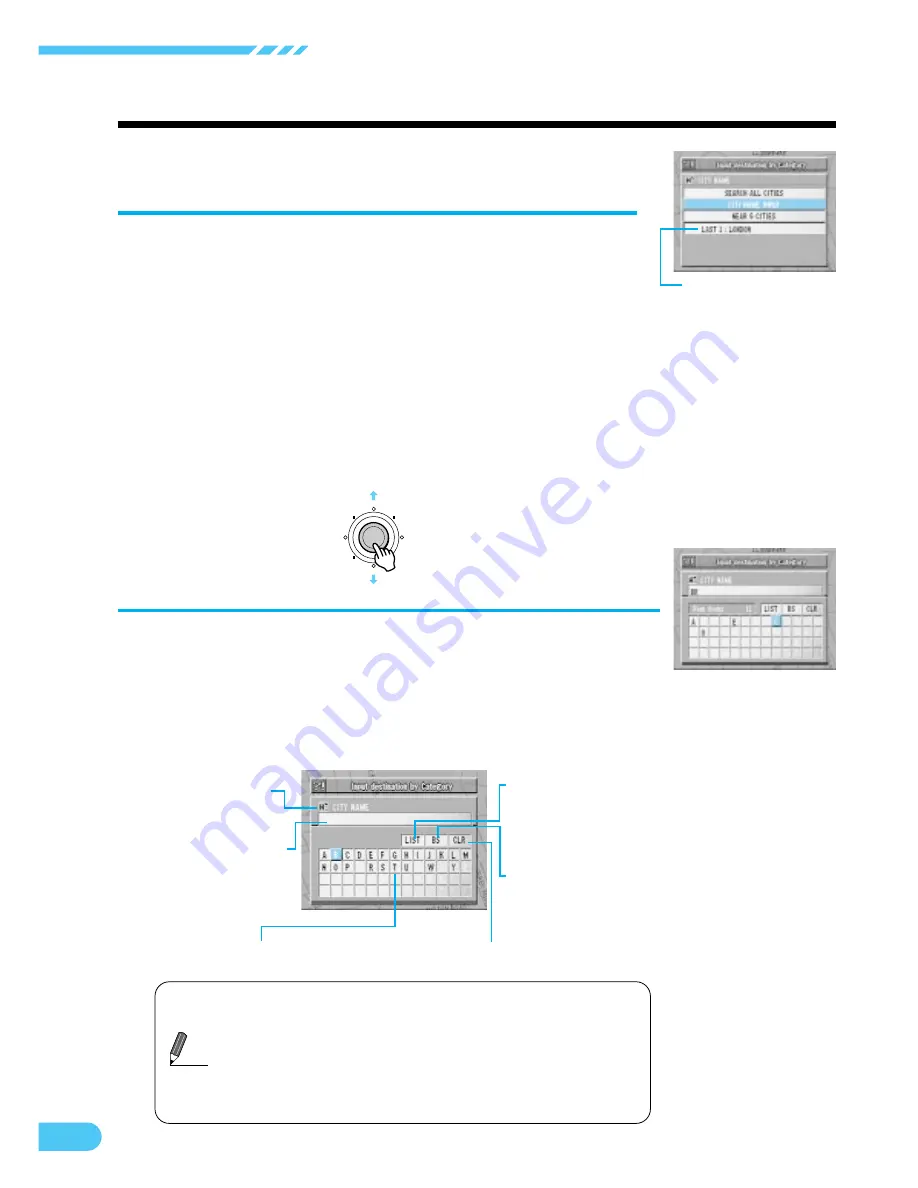
16
Searching For Locations
The city name selection menu is
displayed. There are 4 choices you can
select. Select the desired menu item
and press ENTER.
• When "CITY NAME INPUT" is selected, proceed to Step 5.
• When "NEAR 5 CITIES" is selected, the names of 5 near
cities appears in the display. Select the desired city name
and press ENTER. Skip to Step 7.
• When a city name is directly selected from the list
displayed, press the ENTER button and skip to Step 7.
• When "SEARCH ALL CITIES" is selected, the character
pallet will be displayed. Skip to Step 7.
4
The city name of the
last-X search stored in
memory.
ENTER
a
When 1 character is input, the candidates for the next
character are narrowed down (and the others disappear
from the character pallet).
a
You can also search for a location by inputting just the
start of its name.
a
If you want to display the list of candidate streets, select
"LIST" and press ENTER. Skip to Step 7.
Tips
The character pallet is displayed. Tilt the
joystick to select the desired character for
the first position of the city name and press
ENTER. The entered character appears at
the first position of the text window.
The characters selected are displayed in the text window.
CLR (Clear)
Clears the text window.
City name
Text window
Displays the
selected
characters.
LIST
Displays a list of the
names for the selected
characters.
BS (Backspace)
Returns to the
previous character and
erases it.
5
Character pallet
Select the desired character.






























