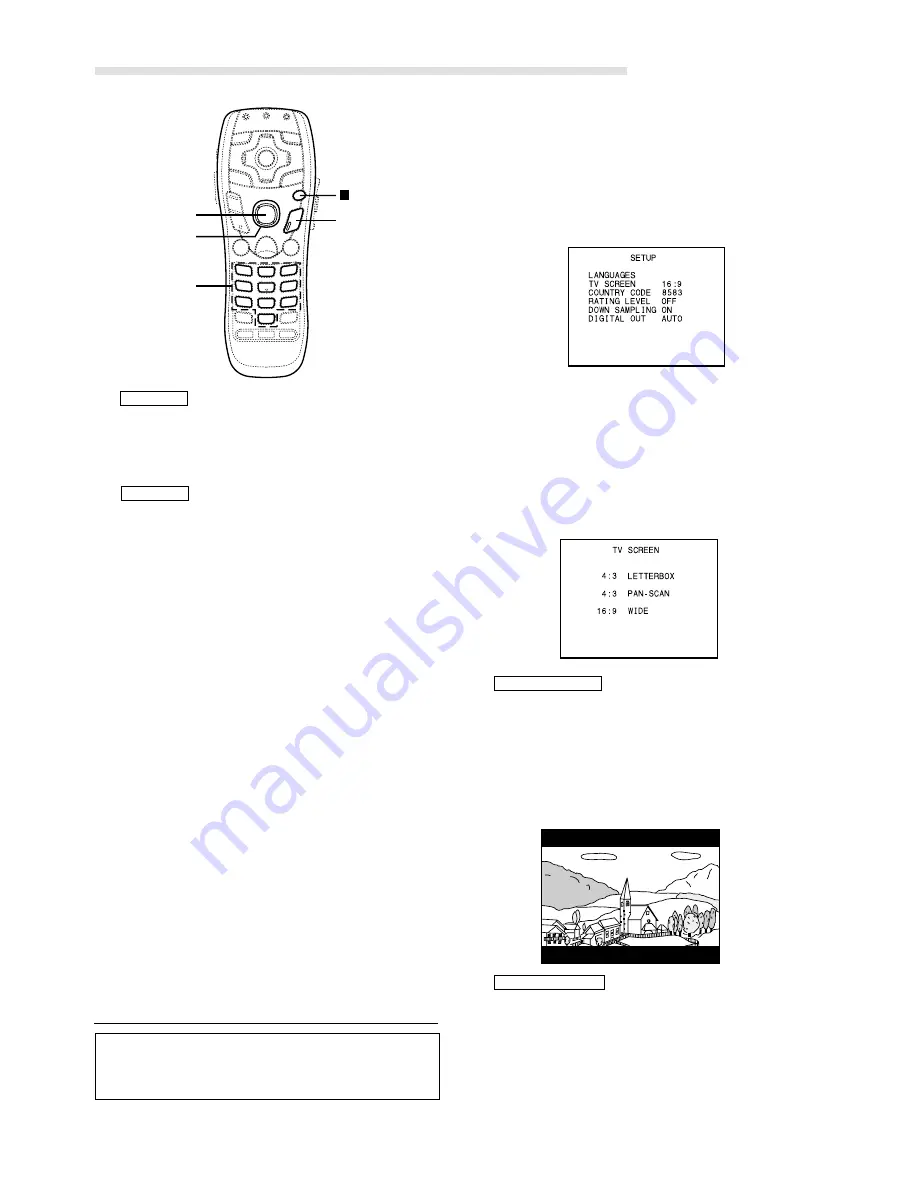
42
-EN
DVD Default Settings (SETUP)
The disc is played with the subtitle language set
as the priority language for the disc. (SUBTITLE/
MENU LANGUAGE only)
Set this to play the disc with a language other
than one of the languages displayed. Use the
keys
“0” to “9”
to input the 4-digit language
code, then press the
ENTER
button. For the
language codes, refer to “List of language codes”
(page 54).
NOTES
•
If the disc does not include the selected language, the
disc’s default language is set.
•
Languages set upon shipment from the factory:
Audio language : ORIGINAL
Subtitle language : AUTO
Menu language : AUTO
•
Press the RETURN button to return to the previous
screen.
5
Press and hold
the
SETUP
button for at least 2
seconds.
The settings are stored and the set up mode is
canceled.
AUTO
OTHERS
NOTE
If you change the language setting when the disc is
inside, the setting is decided with either of the following
operation.
• Disc eject
• Turn OFF the main unit
• Switch source
• Turn OFF the ignition
ENTER
0 ~ 9
SETUP
Changing the TV screen settings
Use the procedure described below to set the
output screen according to the type of TV
monitor being used.
2
Use the
Joystick
to select “TV SCREEN”, then
press the
ENTER
button.
NOTE
This operation cannot be performed in the PRE-STOP
mode. When the disc is being played, press the
■
button
twice to set the stop mode.
NOTE
When the settings are changed, the old settings are
overwritten. Make a note of the current settings before
making changes. The settings are not cleared even
when the vehicle’s battery is disconnected.
1
In the stop mode, press and hold the
SETUP
button for at least 2 seconds.
The default setting menu appears on the monitor
screen.
4 : 3 PAN-SCAN
4 : 3 LETTERBOX
Select this when connected to a conventional 4:3
size (normal TV aspect ratio) monitor. There may
be black stripes visible at the top and bottom of
the screen (when playing a 16 : 9 size movie).
The width of these stripes will depend upon the
original aspect ratio of the theatrical release of
the movie.
Select this when connected to a conventional 4:3
size monitor. The picture will fill the entire TV
screen. However, due to the mismatch in aspect
ratio, parts of the movie at the extreme left and
right sides will not be visible (when playing a 16 :
9 size movie).
3
Use the
Joystick
to make the selection, then
press the
ENTER
button.
Joystick
Содержание DVA-7996R
Страница 69: ......






























