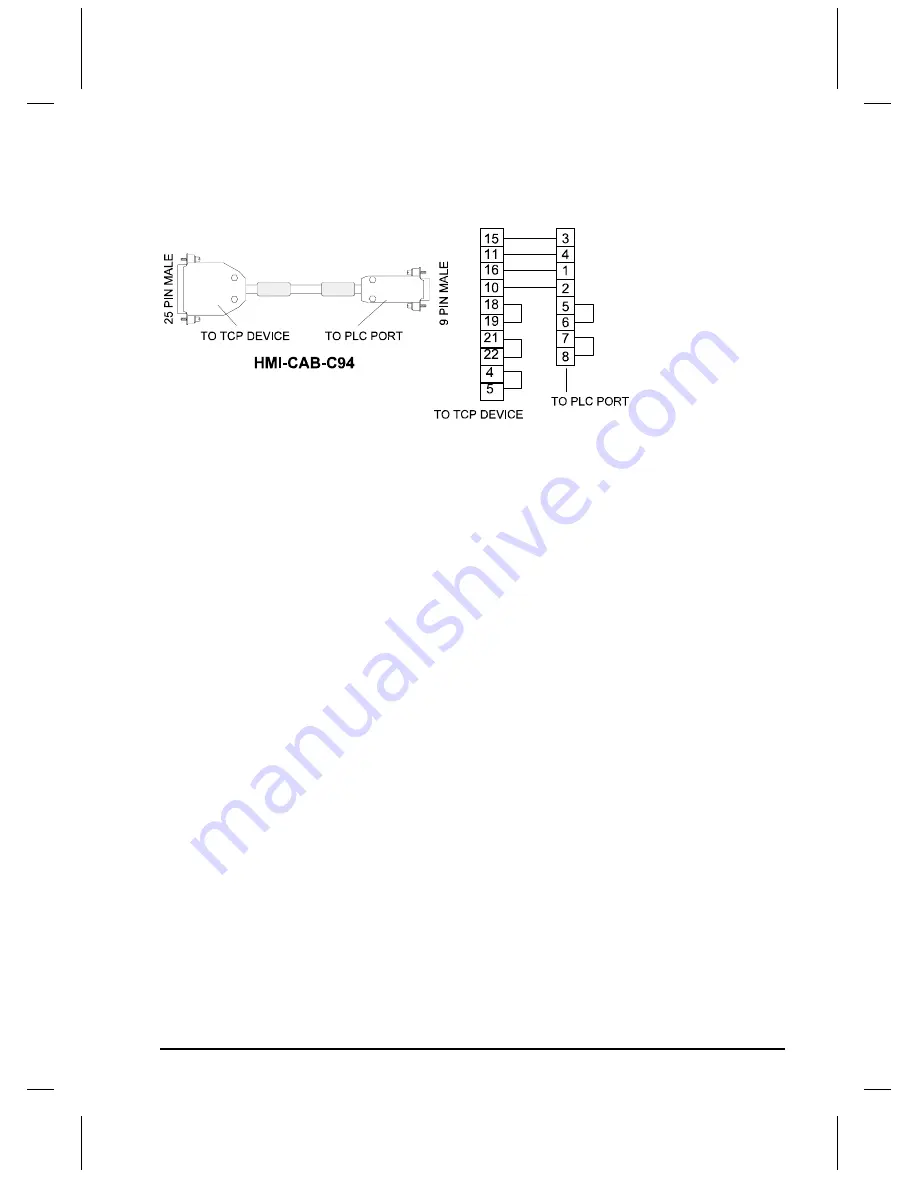
QUICKDESIGNER
Square-D
••••
231
HMI-CAB-C94 Cable
To connect the target display to any Square-D comm port, use the HMI-CAB-C94 cable. The cable
connections are shown below. Remember to set up the target display configuration for RS422.
Timeout Delay
To complete a transaction, the target display sends a message to read or write data. Messages must be
acknowledged in a specific amount of time. If there is no response to a message, a timeout occurs and
the message is lost. The current timeout delay is shown in seconds.
Route Setup
The target display will access a station according to its device address number. The default station
address setting of the target display is 0, which means that any variable without a Device Address
number will come directly from the programmer port. For example, if the variable name was S40, then
the target display assumes it is connected to the programmer port.
Target displays can be connected to Network devices but the "ROUTE" from the target display to the
Processor must be known. The "ROUTE" is the path from the target display port to the Processor port,
using device address numbers. For example, if the variable name was S40_100.000, the route would be
from port 100 to 000.
The "ROUTE SETUP" menu option allows you to set multiple routes, and tag the variable name with
the selected route. For example, S40_A would find the route specified by ROUTE SETUP A. Setting a
route eliminates tedious typing of route numbers.
Setup for using Square-D PLC
Use the following procedure to ensure your target device is setup properly for the Square-D PLC. The
procedure is in condensed format. Only the required settings are outlined. For additional details, see
Creating a New Project beginning on page 3.













































