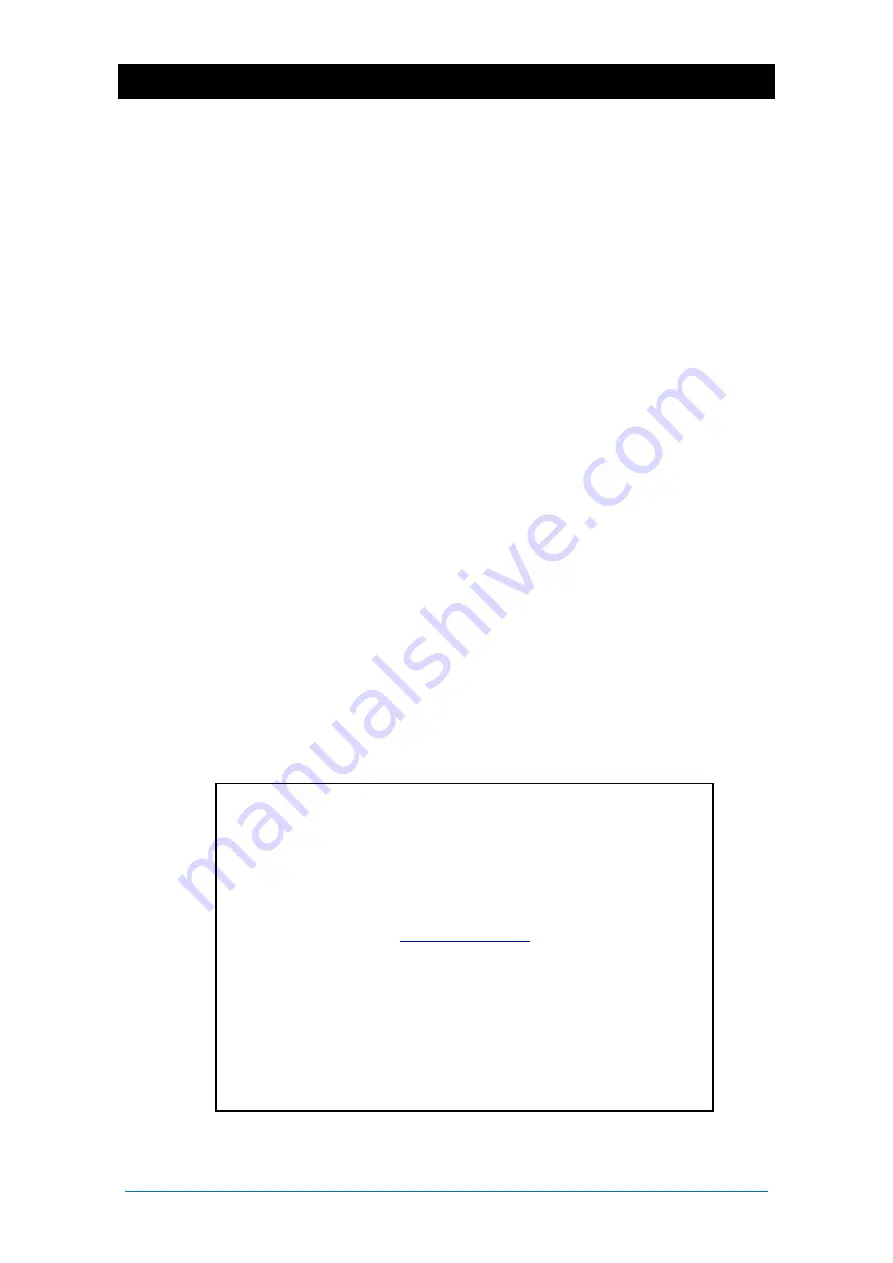
Qu Mixer Getting Started Guide
5
AP10025 iss2
2.
Contents
About this guide
This is the Getting Started Guide for the Allen & Heath Qu-16, Qu-24
and Qu-32 digital mixers.
For more information about Qu mixer setup and mixing functions
please refer to the Qu Mixer Reference Guide available for download
from the Allen & Heath website:
Please Note
This guide refers to Qu firmware
V1.9
. Please refer to the Allen &
Heath website for the latest version of firmware and this guide.
For information on the Qu-Pac, Qu-SB and the AR2412, AR84 and
AB168 remote AudioRacks please refer to their user guides.
Содержание QU
Страница 24: ...Qu Mixer Getting Started Guide 24 AP10025 iss2...






































