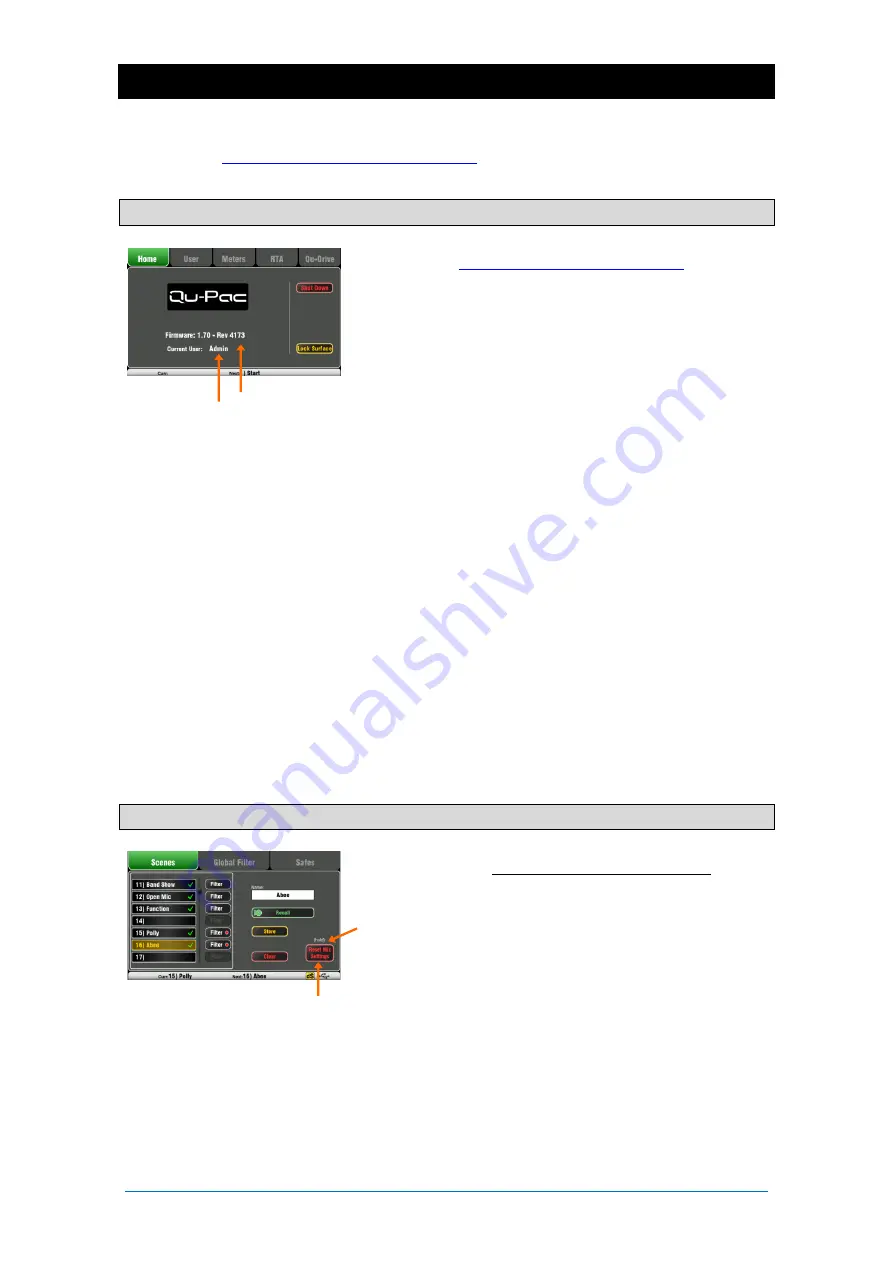
Qu Mixer Getting Started Guide
14
AP10025 iss2
9.
Qu-Start
This section provides a quick guide to get you started setting up and mixing with Qu. For more
information please refer to other sections in this guide and to the Qu Mixer Reference Guide available for
www.allen-heath.com/key-series/qu-series
9.1
Things to check before starting
Mixer firmware version – View current version on the
Home
www.allen-heath/key-series/qu-series
you are running the latest version. Download and update
using the
Setup / Utility / Firmware
screen if you are not.
Qu-Pad, Qu-Control and Qu-You app versions – The app
versions must be the same as the Qu mixer firmware version. If
not, the app will not connect to the mixer. The Apple Store will
always have the latest version available for free download.
We recommend you turn off your iOS device Auto Update
function to prevent the app being updated before you have
had a chance to update the mixer firmware.
Network and Wi-Fi settings – Plug a router (wireless access
point) into the Qu Network port. Check that
DHCP is enabled
in the
Setup / Control / Network
screen. Check that your
router has a password set. The network should be
independent of any other Wi-Fi in the building.
Current User – View this on the
Home
screen. Qu has three
User Profiles
. Admin
user has access to everything and is
typical for the mixer owner or senior engineer.
Standard
and
Basic
users have restricted access as set by Admin.
Passwords can be set.
Calibration – You can recalibrate the motor faders and touch
screen accuracy using the
Setup / Utility / Calibration
screen.
Dimmer – To adjust the brightness of the touch screen and
key illumination press and hold the Setup key and turn the
rotary control. Qu powers up with maximum brightness.
9.2
Set a known starting point
To completely reset the mixer you can perform a power up
System Hard Reset
. Only do this if absolutely necessary. This
clears all the memories (Scenes, User Libraries, User Profiles
and passwords) and resets all settings to factory default.
To zero the board as a start for setting up a new session or
event you can use the
Reset Mix Settings
function on the
Scenes
page. This is a special Scene that resets all current
mix parameters to factory default. It does not affect the
memories and system settings and preferences.
This reset is not affected by the Global Scene Filter or channel
Safes. It also resets the Global Filter and clears the Safes.
Touch and hold the Reset Mix Settings button for 2 seconds
and then confirm.
To set your preferred starting point you could set up and
store your own template
Scene
and keep this on USB key as a
backup to load into this and other Qu mixers you may use.
User
Firmware
Touch and hold for 2 seconds
Содержание QU
Страница 24: ...Qu Mixer Getting Started Guide 24 AP10025 iss2...
























