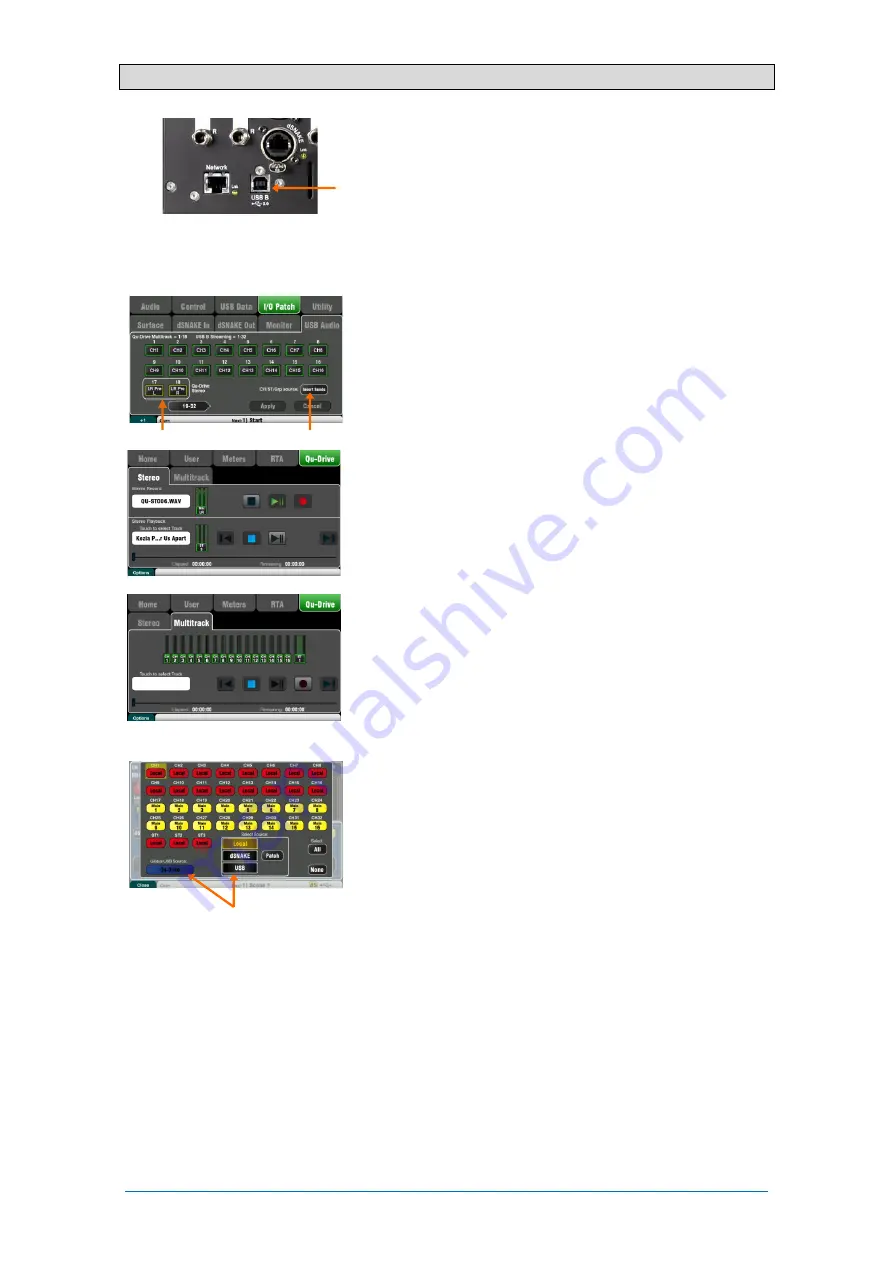
Qu Mixer Getting Started Guide
21
AP10025 iss2
9.8
USB recording and playback
USB B Streaming – Connect an Apple
®
Mac or Windows
®
PC
computer to the rear panel USB B port to stream up to 32
channels of audio in both directions and send MIDI messages.
You can download the Allen & Heath
DAW Control driver
(for
Mac computer only) to convert the Qu MIDI Strip messages
into HUI or Mackie Control protocol. Download the Allen &
Heath
Qu Windows driver
to stream standard MIDI messages
to a PC.
Set the Qu MIDI channel number using the
Setup / Control /
MIDI
screen.
Qu-Drive recording direct to USB drive – You can record
stereo
or
18-track multitrack
direct to a USB storage device
plugged into the front panel Qu-Drive port.
Note
- Qu-Drive recording requires the USB storage device to
support high sustained transfer rates. Not all USB devices will
guarantee flawless performance. To find out more please refer
to the ‘
Understanding Qu-Drive and USB
’ document in the Qu
Knowledgebase on the Allen & Heath web site. Use the USB
storage device with the Qu mixer only. Do not use it for other
applications.
Format the USB device on the Qu mixer before recording
using the
Setup / Utility / Qu-Drive
screen. This clears the
drive and sets up the Qu directory structure.
Patch the sources to record using the
Setup / I/O Patch /
USB Audio
screen. Use the rotary to spin through available
sources to each of the 18 tracks. Press the
Fn
key ‘+1’ to
increment quickly through the tracks. Choose channel sources
to be from Insert Sends or Direct Out.
Stereo recording uses the same source as multitrack CH17
and 18.
Record Stereo or Multitrack using the
Home / Qu-Drive
screen. Recording creates WAV files in Qu directories on the
USB device.
Do not edit the name or contents of files on the USB
device. To avoid errors, we recommend you reformat the
device on the Qu mixer before your next session if you copy or
delete files using a computer.
Play back Stereo or Multitrack using the
Processing
screen
Preamp page
Fn
key view. Choose ‘USB’ as the source to the
channels. Select ‘Qu-Drive’ as the Global USB Source.
Using SoftKeys for transport control – You can assign
transport controls for stereo or multitrack recording or
playback using the
Setup / Control / SoftKeys
screen. For
example, to arm, start and stop recordings while using the
screen for other mixing functions.
Patch recording sources
Patch recording sources
Содержание QU
Страница 24: ...Qu Mixer Getting Started Guide 24 AP10025 iss2...




































