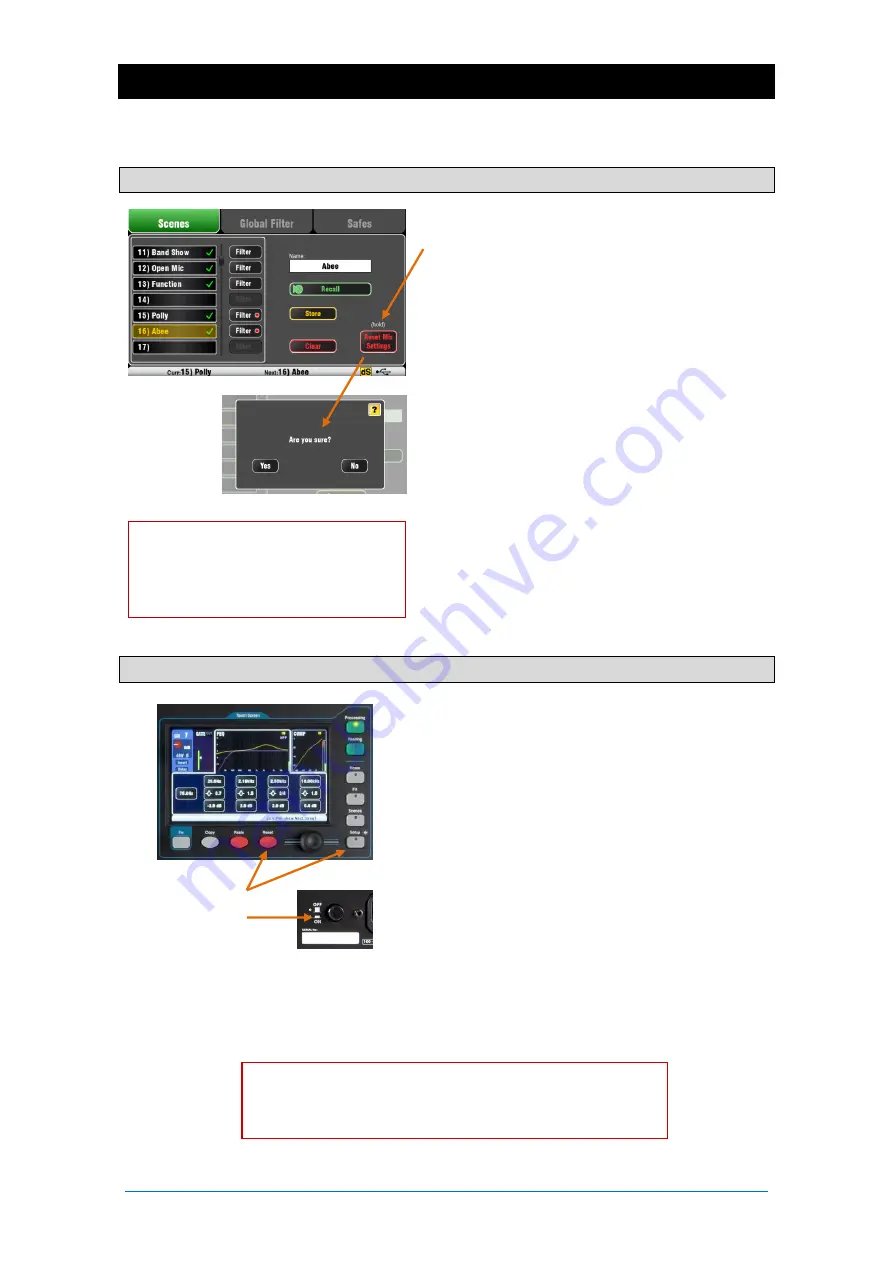
Qu Mixer Getting Started Guide
23
AP10025 iss2
10.Resetting the Mixer
There are two ways to reset the Qu settings to give you a known starting point:
10.1
Reset Mix Settings – A starting point for mixing
This button in the
Scenes
screen instantly resets the
mixer to a known starting point for mixing. It provides a
quick way to reset the processing, mixes and patching
before a show or after another user has finished with it.
All parameters that can be saved in scenes are reset to
a factory default to ‘zero the board’ ready for the new
mixing session.
If you want to keep your current settings then save
these as a Scene before resetting the mixer.
This reset only affect parameters that are stored in
Scenes. It does not affect existing scenes and libraries
stored in the mixer.
This reset is not affected by the Global Filter and
Safes settings. However, it does reset the filter and
clear any channel safes that were previously set.
Touch and hold the
Reset Mix Settings
button for 1
second until the confirmation screen appears.
Creating your own start settings
– You can
start by resetting the mixer and then editing the
patching, levels and parameters to suit your starting
preferences. Name and store this as a Scene, for
example Scene 1 “Reset Board”.
10.2
System Hard Reset – Clear everything
A power up reset is available if you need to fully reset
the Qu mixer settings and its memories. This could be
done to clear the system out before sending the mixer
to a client, or if you suspect a system problem.
To reset mix parameters before starting a show or
sound check, use a Scene or the Reset Mix Settings
function.
A hard reset sets all current settings to factory
default, and clears all Scenes, User Libraries, User
Permissions and passwords.
First turn off the system including amplifiers and
powered speakers.
To
hard reset
the Qu mixer - Press and hold the
touch screen Reset and Setup keys together and then
power up the mixer. Keep the keys pressed for at least
5 seconds while the mixer boots. Release the keys.
Refer to the Qu Mixer Reference
Guide for further information on the
reset functions.
Hold for 5 seconds
while powering up
the mixer
Refer to the Qu Mixer Reference Guide for more information
on these and other Qu hardware and operational functions.
Содержание QU
Страница 24: ...Qu Mixer Getting Started Guide 24 AP10025 iss2...
















