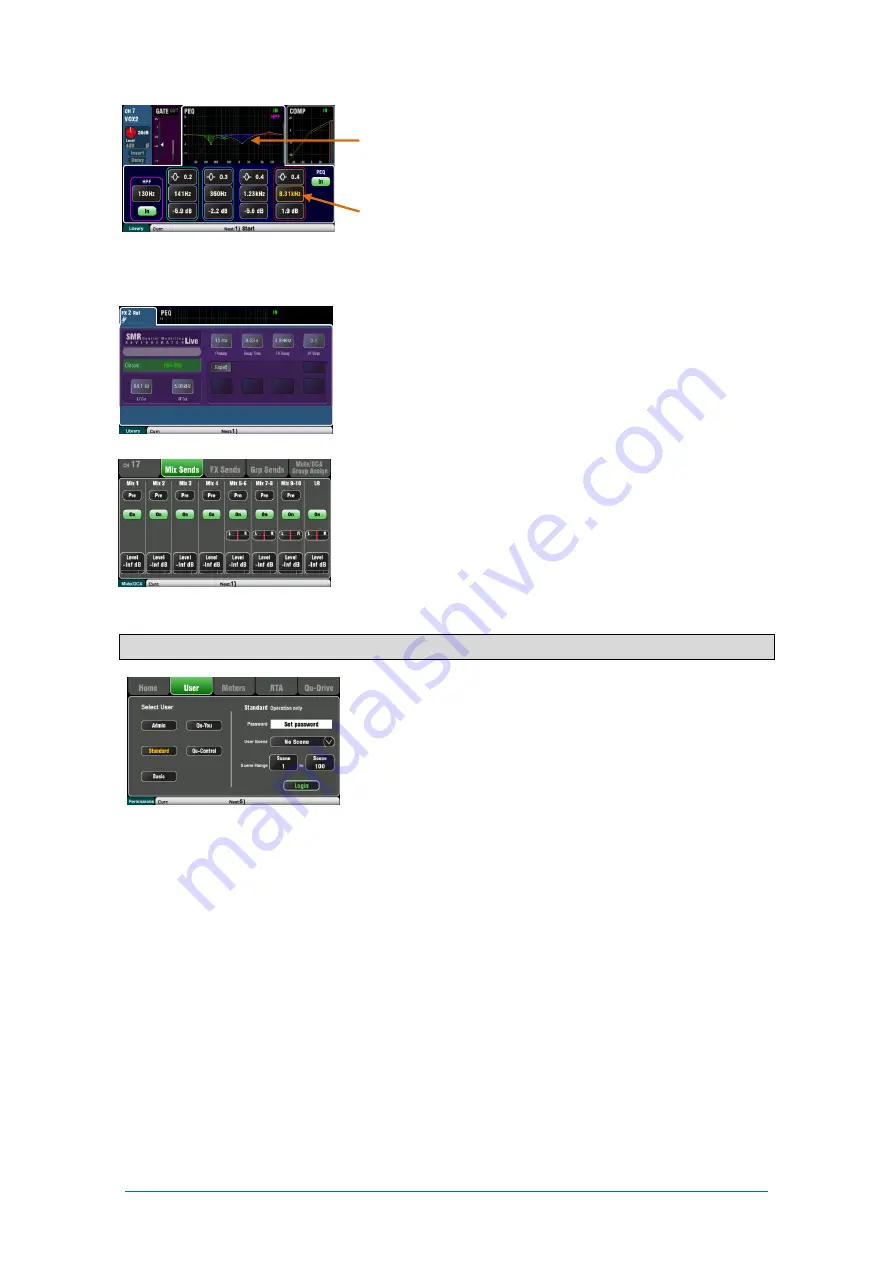
Qu Mixer Getting Started Guide
20
AP10025 iss2
Processing screen – This screen lets you work with the
processing for the selected channel or master.
Touch the top part to open the related
parameters
in the
section below. The top part can also be used with the
Copy/Paste/Reset
keys to quickly copy or reset different
processing blocks.
Touch a parameter box to highlight it, then use the rotary
control to change its value.
Use the
Fn
key to open any available extra pages for the
current processing view:
Preamp = Source select (input patching)
Gate, PEQ, GEQ, Comp = Library
FX Parameters – Select an FX Send or Return channel and
open the
Processing
screen to view and work with its effects
parameters. Touch ‘Expert’ if you wish to experiment with
many more of its advanced parameters. Use the
Fn
key to
open the Library page to change the FX type and store or
recall presets.
Routing screen – This screen lets you work with the sends
from one channel to all the mixes, or access global settings
and routing options for the mixes. To work with the sends from
all channels to one mix use the
Mix
keys.
You can also use the
Routing
screen
Fn
key to access the
Matrix sends while a Matrix is selected, or the Mute/DCA group
assignments and naming while anything else is selected.
9.7
Security and user access
Qu features several functions that protect the system from
unauthorised mixer or app access, and restrict how much
control is given to certain operators. For example, to prevent a
regular event operator from changing the configuration, or to
limit non-technical bar staff to simple control of just the
background music and paging.
Lock Surface – Use this button on the
Home
screen to
protect the surface controls while the mixer is unattended. If a
password has been set then this will be needed to enter and
exit surface lock.
User Permissions -There are three User Profiles available:
Admin
– Has access to everything. Can configure the mixer
and set user permissions and passwords.
Standard
– Can control the live mix but is locked out of system
setup functions.
Basic
– Can control faders and mutes only, and be locked out
of certain channels by being restricted to Custom Layer only.
Passwords can be set for each of these three users. These are
required at login and surface lock. The Qu-Pad app follows the
same User Permissions. Admin can set a separate password
for Qu-You and Qu-Control users. A scene range and login
scene can be set for the Standard and Basic users.
Содержание QU
Страница 24: ...Qu Mixer Getting Started Guide 24 AP10025 iss2...



















