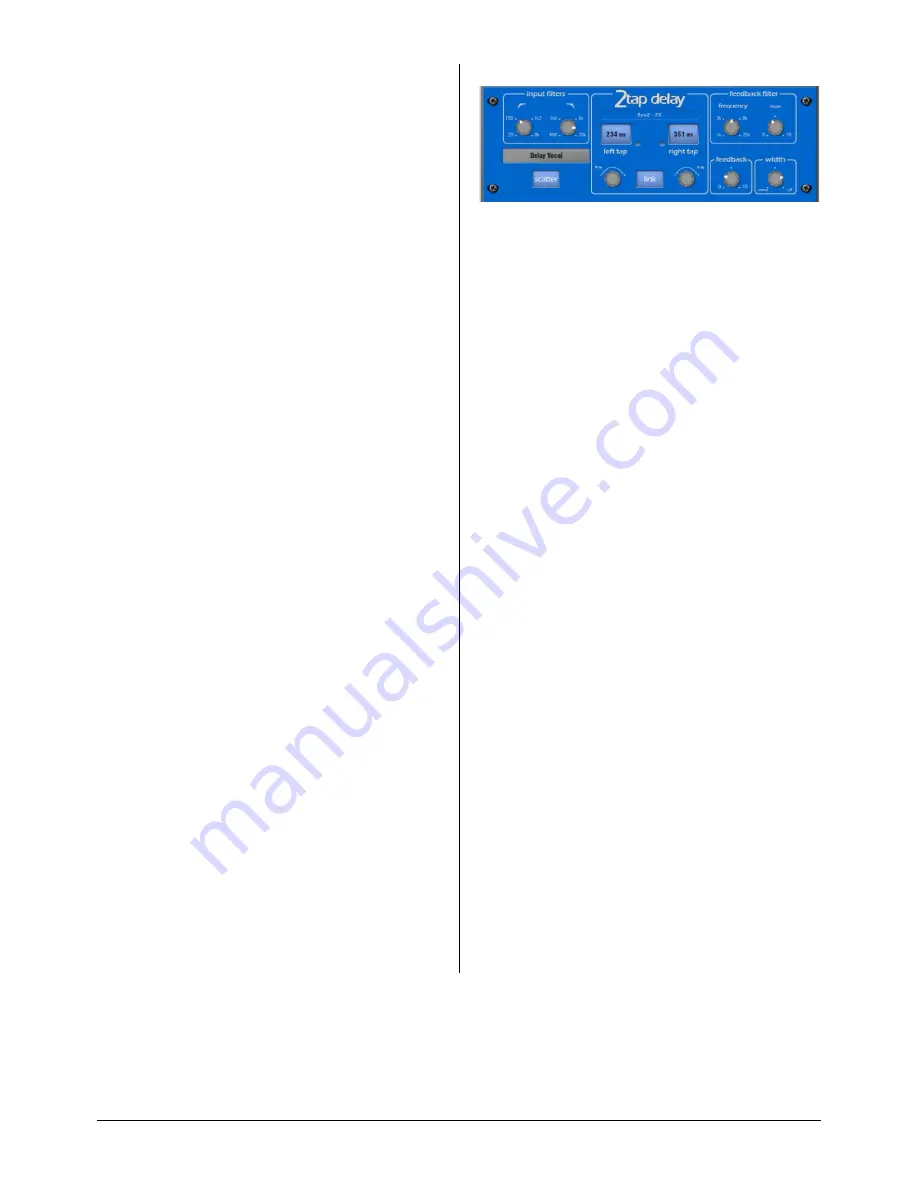
GLD
Touch Screen Reference V1.2 – Issue 1 21
ALLEN
&
HEATH
In addition there are 5 pages of scrollable ‘Expert’ pages for
the Reverb which allow precision control:
Page 1 - Reflections
- Source Diffusion, Size, Shape, Ref
Detail.
Dedicated to reflection control. Keep source diffusion and
detail low to help intelligibility. Small sizes are not typical for
live applications. ‘Shape’ is only available in the Plate
model.
Page 2 - Echoes
- Echo1, Echo1 level, Echo2, Echo2 level.
Dedicated page for user defined echo reflections. You can
insert main reflections to create Echo reverb sounds. Echo1
goes to left Echo 2 goes right. Echoes may be layered over
the reverb.
Page 3 - Decay Texture
- Body Diffusion, Tail diffusion,
Mod depth, Mod speed.
Separate body and tail diffusion controls can help prevent
metallic decay through too much diffusion. Modulation
depth and speed increase reverb density and add
chorusing, effective on percussive program but not as
useful on piano and vocal.
Page 4 - Decay Spectrum
- LF decay, LF XOver, Colour,
Colour Freq.
Separate LF decay control with crossover frequency and
decay time, useful for live work. Colour is a tuneable
element in the decay. High Freq colour settings can
enhance ambience, although it can sound metallic with
some programme.
Page 5 - Reflection/decay level
- Reflection level, decay
level.
These controls are dedicated to balancing reflection and
decay to improve intelligibility.
Preset Name
is displayed in the simulated LCD window.
Touch and scroll using the screen Rotary for live update.
This is a way of live auditioning all library presets for this
module (factory, user and USB). You can also select and
recall a particular preset using the Library window.
2-Tap Delay
Separate left and right tap delay outputs from a mono’d
input. Left and right delay can be dialled in using the screen
Rotary, tapped on screen or tapped using a SoftKey.
Individual tap indicators flash at the tap rate.
The left and right delay taps can be ganged to mono using
the
Link
button. There are adjustment controls below each
delay tap for fine tuning the values.
The regen path (feedback) has a low pass damping filter.
This filter has a frequency and a slope control for fine
adjustment of loop delay HF attenuation. There is also a
stereo output width control.
LF Cut
- 20Hz to 8kHz HF Cut 400Hz to 20kHz These filters
control the input spectrum. The 24dB/octave slope gives
brick wall control on what signal spectrum gets delayed.
Delay range
- 5ms to 1360ms Delay tap controls Left and
Right are tappable, shown with flashing leds.
Fine delay Left and Right adjustment in 1ms steps.
Link sets Left and Right tap delays equal with one control.
Scatter
modifies the delay pattern between Ping-Pong and
scattered. Scatter off - creates classic Ping-Pong delays.
Scatter in - reconfigures the regen path giving one delay on
the shortest side and regen on the longest side replacing
Ping-Pong bounce with some interesting delay patterns.
For example, an echo on one side and a regen echo
pattern on the other.
Feedback
controls the regeneration of the delay, creating
loop delays. Feedback filter controls HF attenuation in the
regeneration path/loop delay. The frequency and slope
controls give the engineer precise HF attenuation control in
the delay loop. Slope set mid for typical settings. Slope
minimum is a light HF attenuation setting, maximum
position is a large HF attenuation setting.
Width
controls the stereo width of the output. Min position
= mono, max position = LR.
Preset Name
is displayed. Touch and scroll using the
screen Rotary for live update. This is a way of live
auditioning all library presets for this module (factory, user
and USB). You can also select and recall a particular preset
using the Library window.
















































