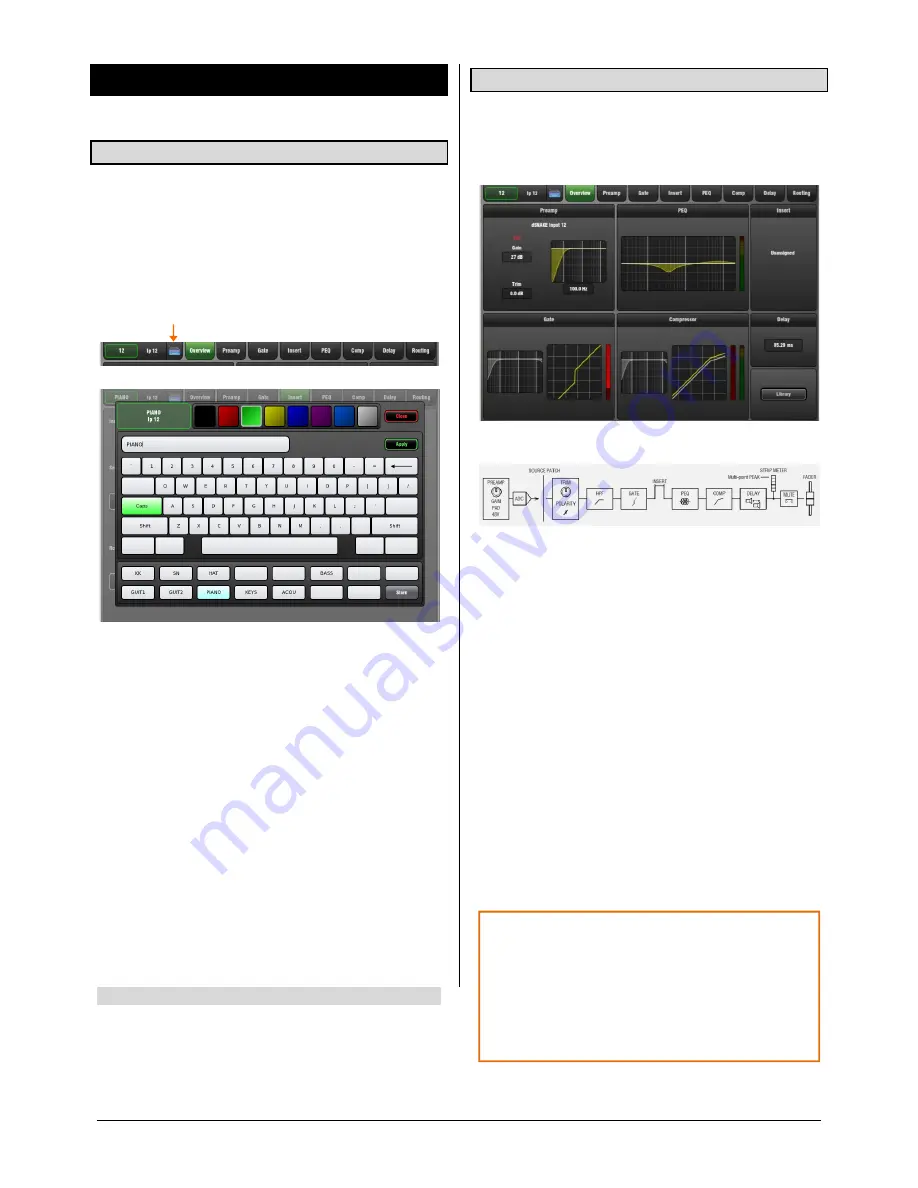
GLD
Touch Screen Reference V1.2 – Issue 1 6
ALLEN
&
HEATH
3.
Processing Screen
3.1
Name and Colour keypad
Input channels, FX sends and returns, Mix masters and
DCA masters can each be given a Name and Colour using
the on-screen touch keypad. These display in the fader
bank LCD ‘virtual write-on strip’ and also on the screen
wherever the channel name is shown.
To open the on-board naming keypad touch the keyboard
icon at the top left of the screen while in the
Processing
screen
with a fader strip
Sel
key active.
Colour
– Touch a colour box to instantly apply that colour
to the channel. 7 colours and off are available.
Name
– Type in a name using the keypad. Use Caps and
Shift to access uppercase and special characters. Touch
Apply
to accept the change or
Close
to shut the keypad
without accepting the change.
A name can have up to 8 characters.
Note
5 characters are displayed on the fader strip LCD.
Quick Names
– Up to 15 names can be entered and stored
for instant access.
To store, type in a name, touch a Quick Name box and
touch Store.
To recall, touch a Quick Name box and touch Apply.
Quick Names are stored in Show memories.
3.2
Overview page – Input Channel
Input Channel processing pages are accessed by pressing
an Input strip
Sel
key while the
Processing
screen is
selected. The Input Overview page provides a thumbnail
view of all processing for the selected input channel.
The signal flow for the Input Channel is:
Touch a tab at the top of the screen or touch a section to
open the related processing or routing window. EQ and
dynamics curves display yellow when switched In and grey
when switched Out.
The top left block shows Preamp and HPF. Icons show
48V
phantom power and
Pol-
polarity setting. The source
currently patched to the channel is also shown.
The Gate is available on input channels only.
Insert
– Assignment and bypass status are shown.
Delay
– Shows the setting for the selected input. For a view
of all Input Channel delays open the Delay page.
Library
– The Input Channel Library is accessed from the
Overview page.
Sel
key and button PFL listen function
Press and hold any processing Sel key or screen Sel
button to listen to (PFL) the signal at that point in the
channel signal path. This interrupts the current PAFL
selection in the headphones and listen wedge/IEM
monitor. The option can be turned on or off using the
‘Disable PFL on Sel’ button in the
Setup / Audio / PAFL
screen.





















