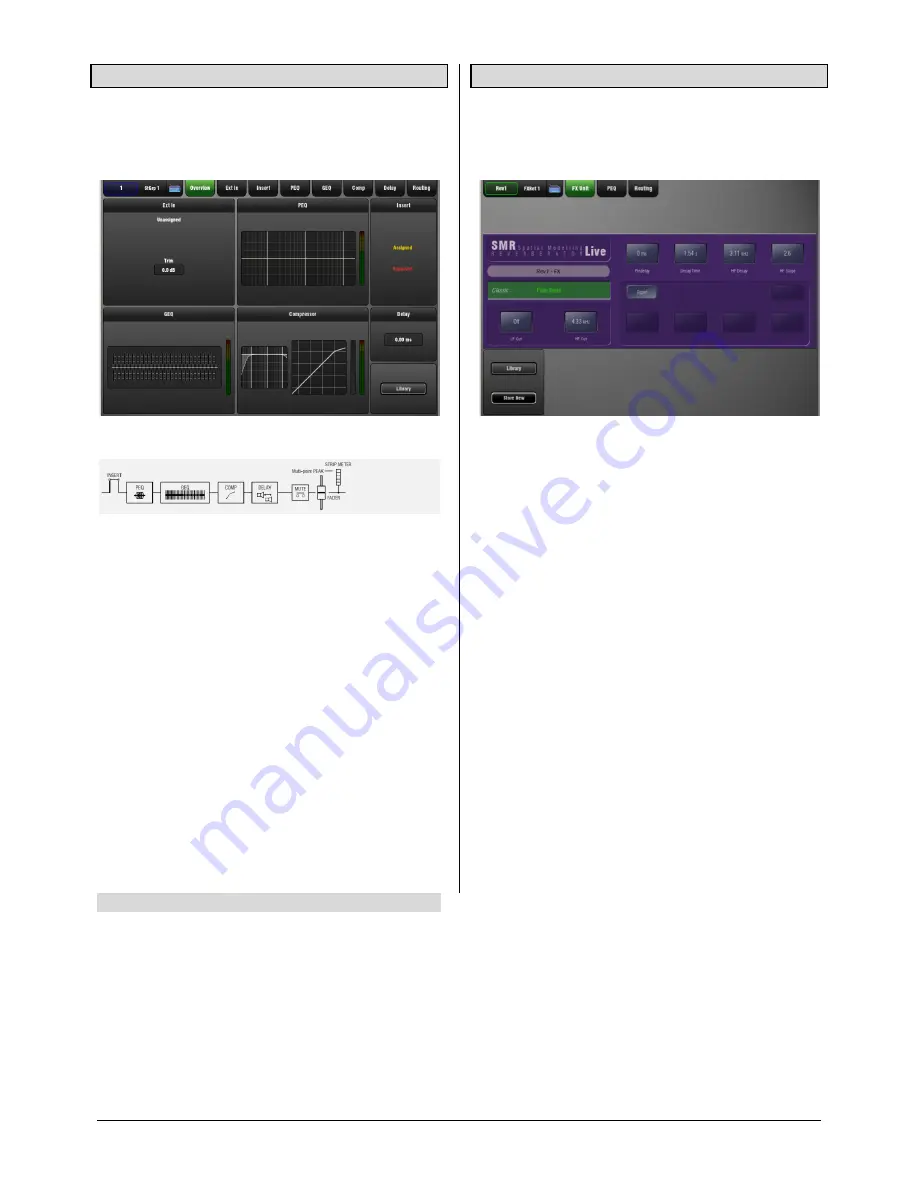
GLD
Touch Screen Reference V1.2 – Issue 1 7
ALLEN
&
HEATH
3.3
Overview page – Mix Channel
Mix processing pages are accessed by pressing a mix
master strip
Sel
key while the
Processing
screen is
selected. The Mix Overview page provides a thumbnail view
of all processing for the selected mix channel.
The signal flow for the Mix Channel is:
Touch a tab at the top of the screen or touch a section to
open the related processing or routing window. EQ and
dynamics curves display yellow when switched In and grey
when switched Out.
The top left block shows if a Preamp or other source has
been assigned as the External Input to the mix. Default is
none assigned. Trim affects the external input only.
The GEQ is available on mix channels only.
Insert
– Assignment and bypass status are shown.
Delay
– Shows the setting for the selected mix. For a view
of all Mix Channel delays open the Delay page.
Library
– The Mix Channel Library is accessed from the
Overview page.
3.4
Overview page – FX Send or Return
FX processing pages are accessed by pressing an FX Send
or Return strip
Sel
key while the
Processing
screen is
selected. The page provides a thumbnail view of all
processing and parameters for the selected FX.
Touch the FX parameter controls and use the screen Rotary
to adjust values. Touch a tab at the top of the screen to
open the PEQ or routing window. The 4-band PEQ is
available within the FX Return strip.
Touch to highlight the FX preset name and use the Rotary
to scroll through the available presets for the FX unit
loaded. The FX is changed as you scroll through the list.
Library
– The FX Library can be accessed from the FX
Send or Return screen. You can use this to load different
types of FX unit into the slot.
To access the FX patching and for a view of all 8 RackFX
units and their send/return or insert routing go to the
FX
screen.






















