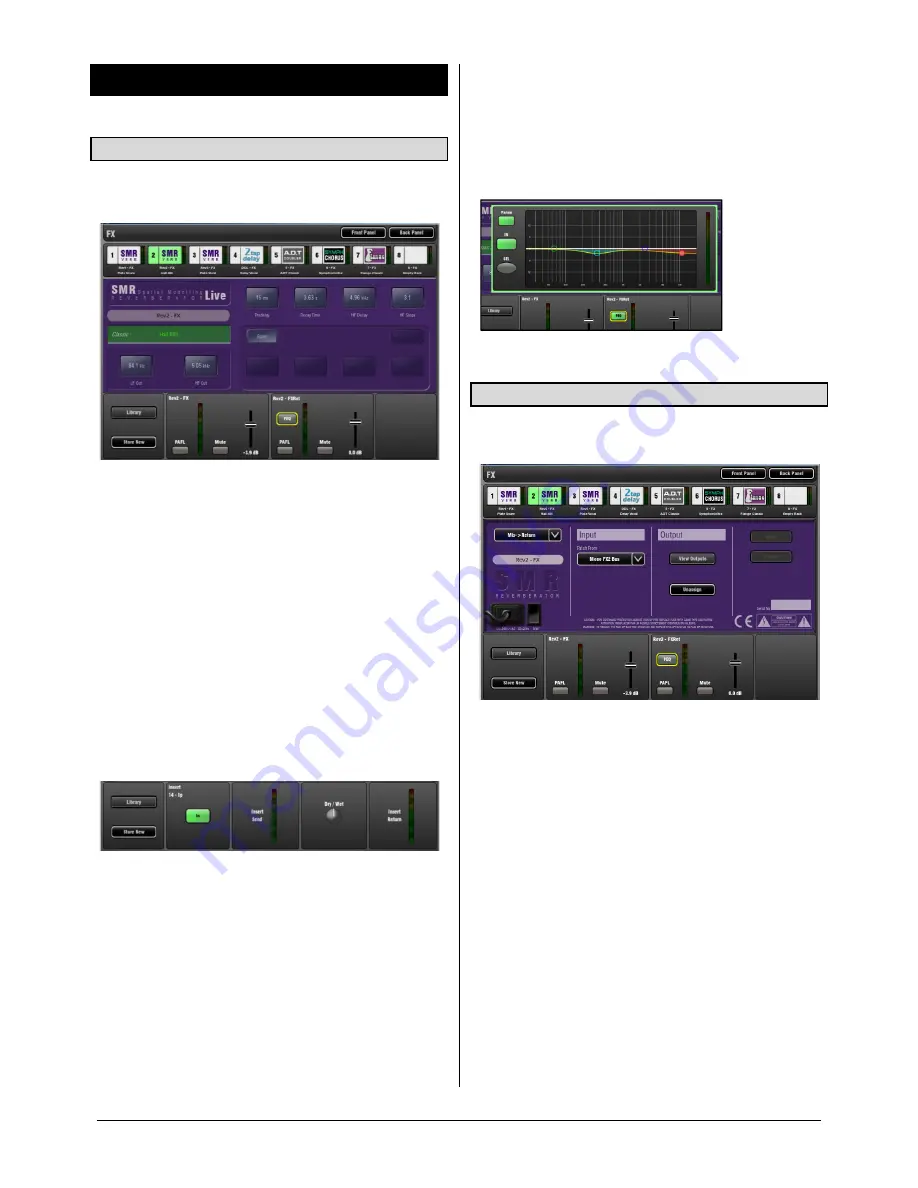
GLD
Touch Screen Reference V1.2 – Issue 1 19
ALLEN
&
HEATH
5.
FX Screen
5.1
Front Panel view
Access the FX using the
FX
screen or by pressing
Sel
keys
for individual FX Send or Return fader strips.
The
FX
Screen presents the 8 virtual rack slots shown
across the top of the screen either empty or with FX devices
already loaded. The FX name, current library loaded and
metering is shown next to each icon.
Select one and open up either the Front or Back Panel
view.
To change or load an FX:
Touch the panel name box and scroll using the Rotary
Touch the Library button to open the Library page
The
Front Panel
view presents the FX parameters. Touch a
parameter box or control and use the screen Rotary to
change the setting.
The
Lower panel
shows the current routing, levels and
metering for the FX device.
Mix>Return type FX
- The Send and Return paths are
shown. These are the same controls as found on the
associated Send and Return fader strips.
Insert type FX
– Shows which channel the FX is inserted
into, the Insert In/Out switch and a Dry/Wet control to adjust
the balance of direct and effect signal.
Note
If you are not hearing the effect when you raise a
channel in the FX mix then check that the related Send
master and Return faders are turned up and that they are
not muted or affected by a DCA Group.
PEQ
– Each FX Return has a 4-band Parametric Equaliser.
Touch the PEQ button to open the FX PEQ popup. Touch
again to close it. Touch the Param button to choose to
adjust the EQ by dragging a curve or changing values
using the Rotary.
The PEQ can also be accessed by pressing
Sel
on the FX
return (IP FX) fader strip.
5.2
Back Panel view
The Back Panel view lets you view and change how the FX
are patched into the GLD signal path.
You can patch each FX slot as:
Unassigned
Insert
Mix>Return
Touch
Apply
or
Cancel
to accept or discard your changes.
Unassigned
– The FX device is not patched.
Insert
– Insert an FX device into an input or mix channel.
This breaks the signal path at its insert point to route it
through the FX and back into the channel. An Insert In/Out
switch and Wet/Dry balance control is provided.
Mix>Return
– Patch the FX device as a ‘System Effect’
where channels can be mixed to the effect using a Send
bus and returned through a dedicated stereo Return
(FXRet) channel to add the effect (wet) signal to the direct
(dry) signal routed to the main mix.
Mix>Return is used for effects such as reverb and delay.
GLD has 8 ‘short’ stereo Return channels dedicated to the
FX. Together with the 48 input channels this provides up to
56 sources to the mix.






























