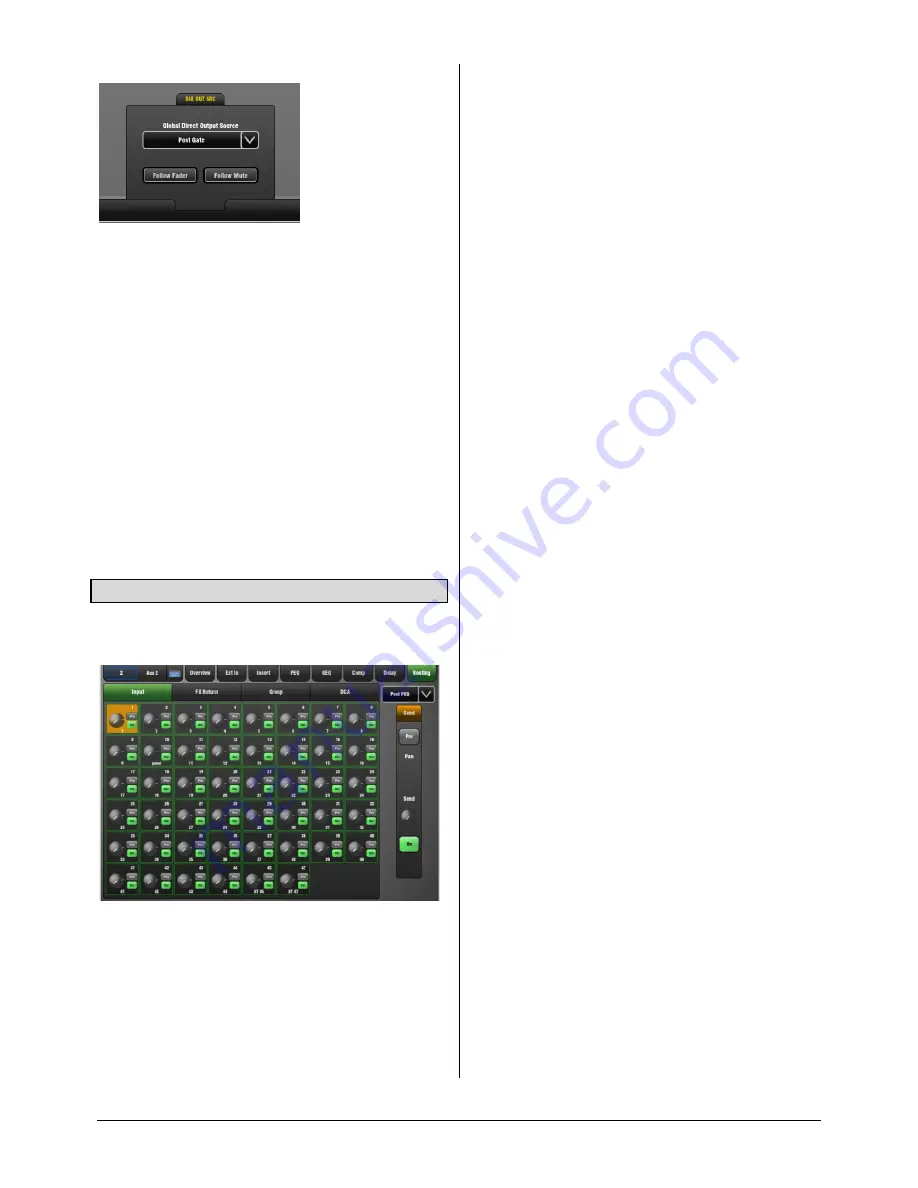
GLD
Touch Screen Reference V1.2 – Issue 1 15
ALLEN
&
HEATH
DIR OUT SRC
pull-up window
The global source for the input channel Direct Outputs can
be set here using the drop-down menu. This setting affects
all channel Direct Outputs:
Post-Preamp
Post- HPF
Post-Gate
Post Insert Return
Post-PEQ
Post-Comp
Post-Delay
Touch the buttons to set:
Follow Fader (pre/post fader)
Follow Mute (pre/post mute)
Strip Rotary control Custom 1 and 2 views
- These can
be configured as dedicated Aux or FX sends or Direct Out
level using the
Setup / Control / Surface Prefs
screen.
3.16
Routing page – Mix Master view
The Mix Routing page lets you view and adjust all sends
and routing from the channels.
There are two ways to work with master Routing:
Using the touch screen
– Press a mix master
Sel
key.
Touch the screen Routing tab or press the Processing Strip
Routing key to open the Routing page for the currently
selected Mix master.
Touch the tabs within the page to access the assignments
and send levels from all Inputs, FX Returns and Groups to
the mix and its DCA assignments.
Touch a box to toggle single parameters such as DCA and
Group assignments. Touch a box to open the send panel
on the right of the screen to adjust multiple parameters
such as Aux send levels, assignments and Pre/Post fader
settings. The screen Rotary becomes the Aux send level
control.
Using the GLD fader strips
- Press a master strip
Mix
key.
Current settings are shown in the channel strip LCD
displays. For example, with an Aux master selected:
Sends from all channels to the mix
Sends from all FX returns to the mix
Sends from all audio Groups to the mix
While holding down the Assign key press channel
Mix
keys
to toggle assignments on or off. While holding down the
Pre/Post key press
Sel
keys to toggle Aux sends pre or post
fader. Aux send levels can be adjusted using the channel
faders while in Mix mode. Remember to press the strip
Mix
key again to return to the main mix.
To set all channels On or Pre/Post fader
hold the Assign
or Pre/Post key and press the mix Master
Mix
or
Sel
key.
Aux send channel source
– Use the drop-down menu at
the top right of the screen to set the point within the channel
signal path that feeds the Aux sends. This is set globally for
each mix:
Post-Preamp
Post- HPF
Post-Gate
Post Insert Return
Post-PEQ
Post-Comp
Post-Delay
Setting an Aux as a monitor send
– It is typical to set the
source Post- Gate or Post-PEQ (so that the Compressor
does not affect the monitors, but choose whether channel
EQ does). Also set the sends Pre-Fade.
Setting an Aux as an effect send
– Set the source Post-
Delay and all sends Post-fade so that the effect follows the
channel processing and fader levels.
Strip Rotary control Custom 1 and 2 views
- These can
be configured as dedicated Aux or FX sends or Direct Out
level using the
Setup / Control / Surface Prefs
screen.
Groups / Aux / FX / Main Mix / Matrix
Routing:
FX returns > Groups
FX returns > FX sends
FX r Groups > Aux sends
FX r Groups > Main mix
Auxes + Main mix > Matrix






























