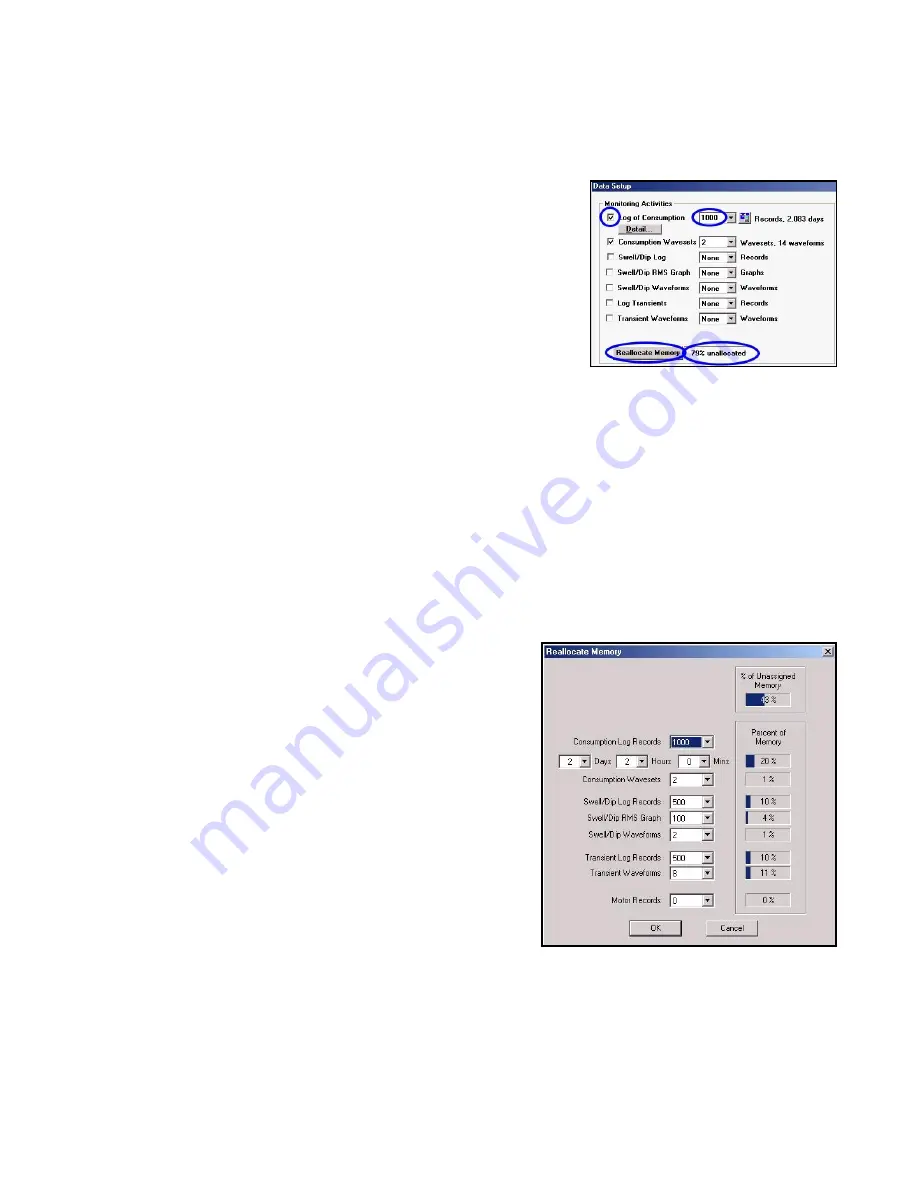
86
Allocating Memory within ATPOL II
Allocation of memory in the ATPOL II is very flexible. If one type of
measurement or area of analysis is of no interest, its storage can
be eliminated. If you wish to monitor for very long periods of time,
you may wish to shift storage from file types that take much data
(such as waveforms) toward file types that take little data space
(such as event logs).
To check or change memory allocation in ATPOL II, click on Data
Setup at the main menu. The Monitoring Activities section lists all
the types of storage to allocate memory to.
First, make sure that the categories of interest are checked and make sure that there are no
checkmarks in front of categories that you do not want using memory. Next, observe the quantities that
are allocated to the activities of interest. If you wish to change one, click on the quantity and make a
new selection. At the bottom of the section, the percentage of memory that is still unallocated is shown.
This number must be positive or equal to zero.
If there is a problem with having enough memory to support the number of records, graphs, and
waveforms that you want to be able to record, you have several options. First, you can click on the
“Details” button under “Log of Consumption” in order to eliminate unneeded variables from the
consumption data log. This will allow the same amount of memory to hold more consumption records
and therefore last more time. If you are saving the variables that you need to, but still don’t have
enough memory, click on the “Reallocate Memory” button at the bottom of the “Monitoring Activities”
section.
Clicking on the “Reallocate Memory” button provides an
interactive tool for reallocating memory. For each data type
that has been enabled, there is a box for changing the
number of records or waveforms to be allocated to it and a
horizontal bar chart showing how much of memory is
required to support that requirement. This tool allows you to
see where your memory is being used so you can quickly
decide where to cut back in order to make space for a data
type that needs more memory allocated. The bar at the top
right of the screen shows how much memory is unallocated.
It must be zero or a positive number before you can accept
the new allocation. You must budget the memory among
the activities to best meet your needs. Another helpful
feature of this screen is that it lets you enter how long you
need to monitor directly and it automatically allocates the
exact number of records to do that. When all this fine tuning
is completed, you can click on “OK” and the selections are moved into the Data Setup Menu.
Note that it is usually good practice to allow for at least 1 consumption waveset. This is because
ATPOL II will automatically record all signals into waveset1 when monitoring begins. It is often helpful
to have a record of what the waveforms of all the signals were when monitoring began.
Содержание ATPOL II
Страница 109: ...109...
















































