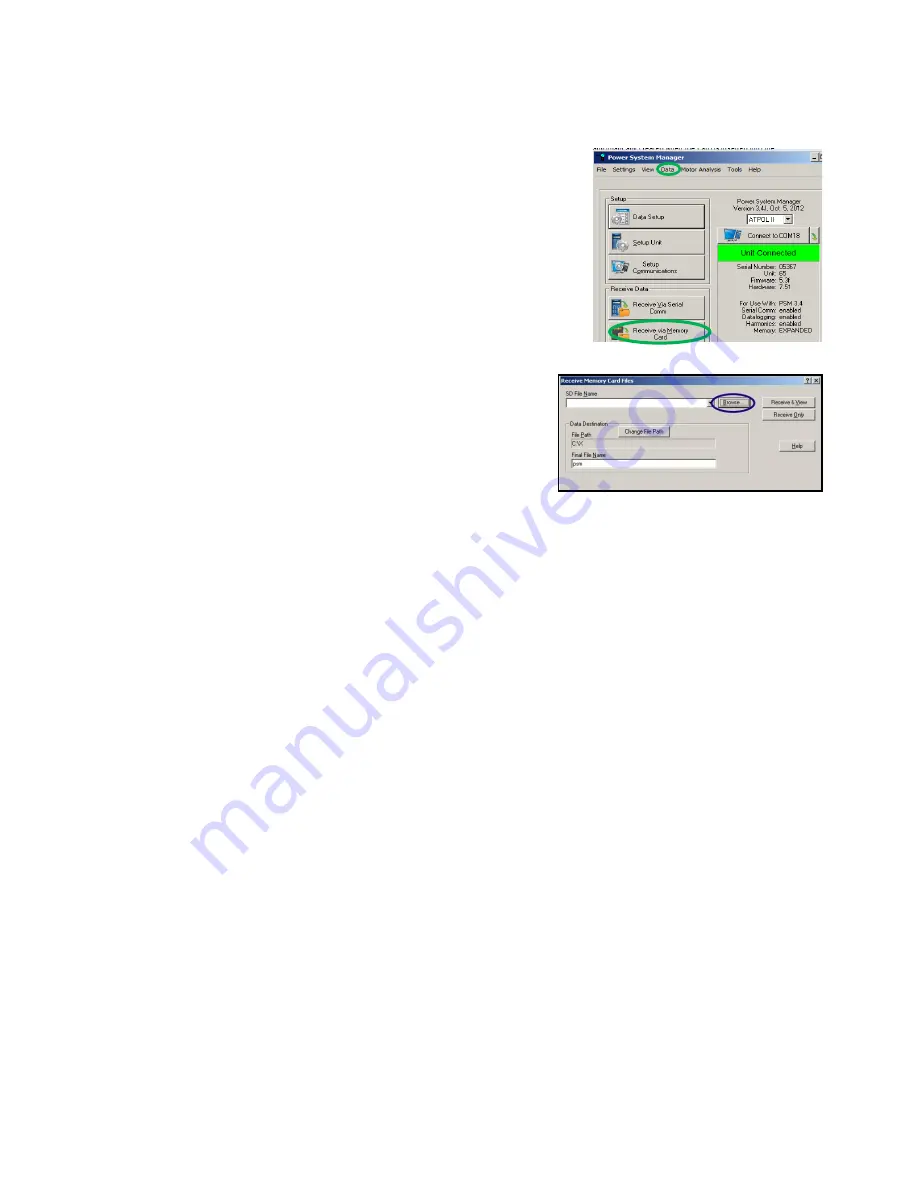
24
Using the Memory Card Data with PSM
After you have installed the memory card into a memory card
reader in or attached to your computer, click on the “Receive via
Memory Card” button of the main menu of PSM (or click “Data”,
then “Receive Data via Memory Card”). You will be asked to select
w
hat data you wish to use, via the “Browse” button. Click on the
drive number assigned by your computer to your card reader and
locate the data of interest.
Browse the card to find the data you want to receive. The data
is organized in the following hierarchy of folders:
Serial Number
– this folder is in the root directory of
your card. Its name is the serial number of the meter
that the data came from. If the card has only been
used with one meter, there will be only one of these
folders. If the card has been inserted into many meters,
there will be many of these folders
Monitoring Date/Time
– this folder is created whenever the meter starts monitoring. It is located
in the Serial Number folder. If the meter has had many monitoring sessions, there will be many
Monitoring Data/Time folders, each with its own unique name. The format of the name is
“YYMMDD_hhmmss” (“YY” is the year, “MM” is the month, “DD” is the day, “hh” is the hour,
“mm” is the minute, and “ss” is the second that monitoring began. This format allows sessions
to be listed in the order that they were created.
The “raw” SD card files are in a condensed format that PSM must convert into a normal file type. The
default filename to be created is “psm” with the appropriate file extension (such as psm.log for a data
log). You can override this default name by typing the desired name into the “Final File Name” box.
The folder location of the converted file appears in the “File Path” box. You can override this location
and the path you enter becomes the new default path.
Содержание ATPOL II
Страница 109: ...109...






























