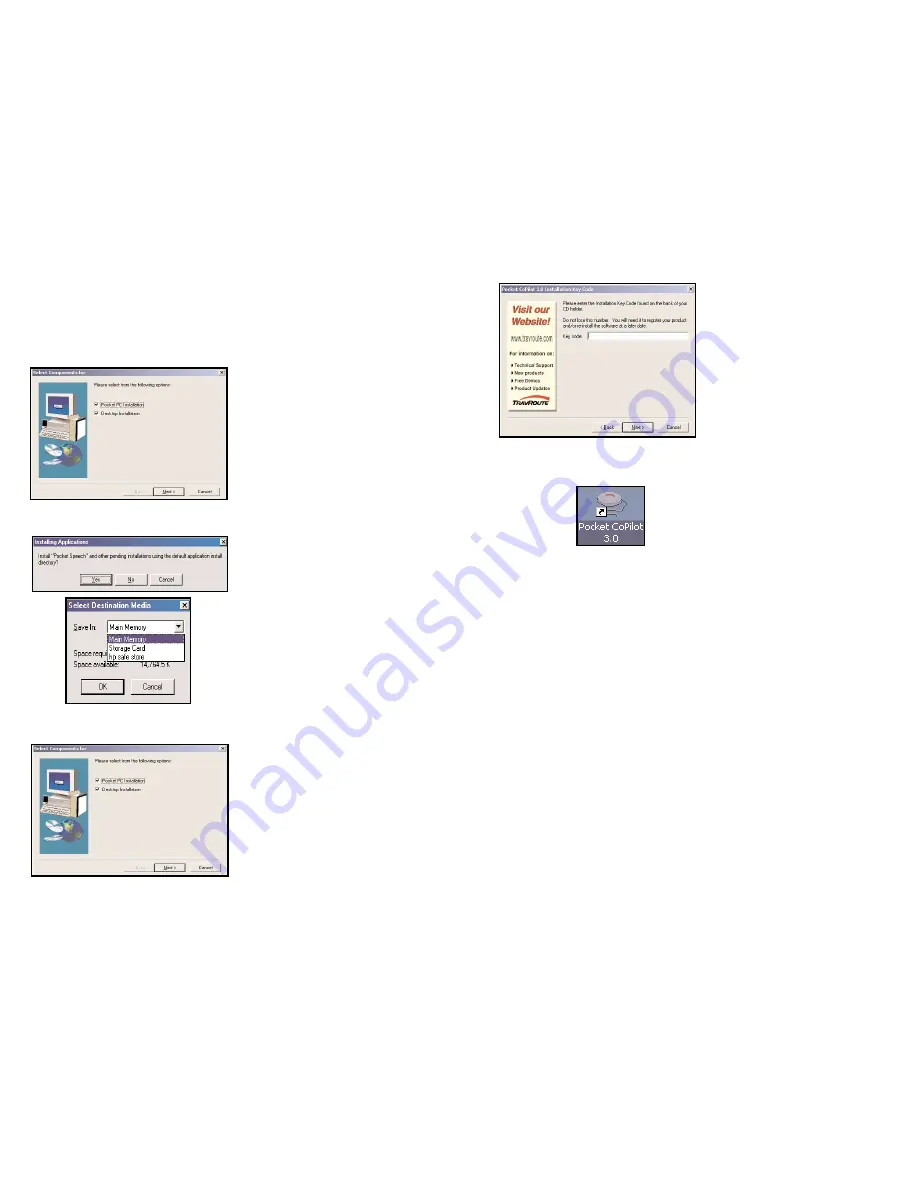
4. You will be prompted to
enter
the Installation Code
from your
CD case.
5. Installation will place a
CoPilot icon
on your desktop.
NOTE:
If you are using this software with the Navman GPS Jacket (the jacket
will have the word NAVMAN molded into the back of it and has a conical anten-
na), you must also install drivers for that jacket separately:
1. Insert the
Pocket CoPilot Install Disk
into your
CD-ROM drive
.
2. Exit out of the Installation screen when it appears.
3. Open up
My Computer
, right-click on your
CD-ROM drive
and select
Explore
from the pop-up menu.
4. Open the
WinCE
folder, then open the
Legacy Drivers
folder and copy the
file
3.1.1.COM.ALKNavman.arm.CAB
to the
My Documents
folder on
your Pocket PC.
5.
On your Pocket PC
open
File Explorer
and go to
My Device > My
Documents
and single-tap the CAB file you just copied from your computer.
This will install the appropriate drivers.
6. You may have to unseat/reseat your iPAQ in the jacket in order for the drivers
to take effect.
Installing Pocket CoPilot Software
To install Pocket CoPilot to your desktop/laptop, first turn on your computer
and set up your Pocket PC.
Insert the Pocket CoPilot Install Disk
in your
CD-ROM drive. Have your installation code (on your CD's jewel case)
ready. The
Installation Menu
will appear.
1.
Select Pocket PC
Installation
and
Desktop
Installation
(Be sure the Pocket
PC is connected with the desk-
top/laptop before doing this part of
the installation.
2. The installation wizard will then
begin the installation of Pocket
CoPilot to your Pocket PC,
beginning with the text-to-speech
software.
You have the choice
of installing either to your
Pocket PC or to a Storage
card.
Make your selection, click
OK, then follow the on-screen
instructions until Pocket PC instal
lation is complete.
3. When the Pocket PC
installation is complete installation
to your desktop/laptop will begin.
Follow the on-screen instructions
to complete installation.
-7-
-8-
Содержание CoPilot CoPilot 3.0
Страница 1: ......








































