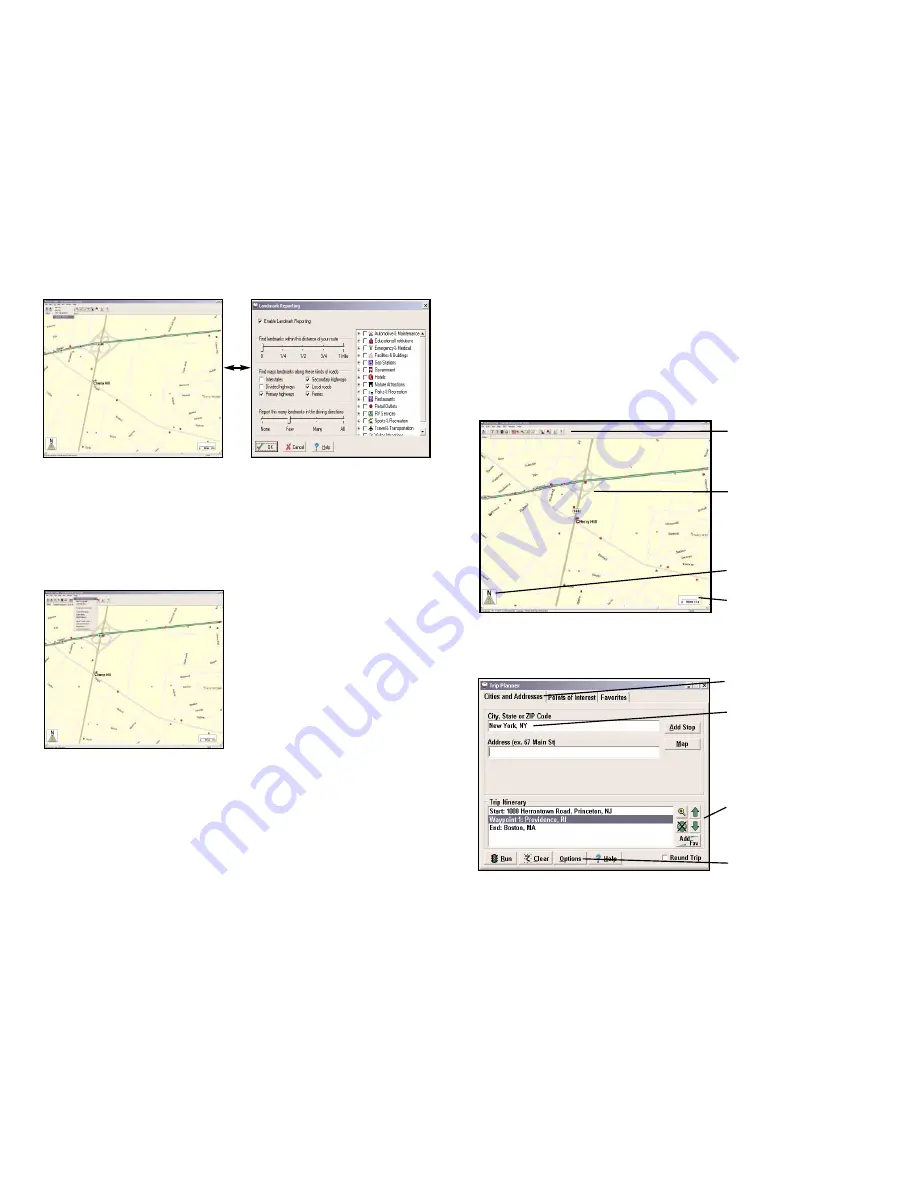
Pocket CoPilot Screens
What's What on Your Desktop/Laptop
No matter what window you have open in Pocket CoPilot's desktop interface,
there are a number of features and shortcuts to be taken into consideration.
The following is a guide to the various screens you will be viewing on your
desktop/laptop computer.
Map Window
Menus
and
toolbar icons
to
access all of CoPilot's desktop
features.
Map of area
around city you
have selected.
Move cursor
over street
to view name.
Direction
the map is facing.
Distance Scale
.
Trip Planner Window (Cities & Addresses)
Select tab for address input.
Enter city name/state, or
postal code
.
Enter address
(optional).
Click Add Stop
to add to
Itinerary
.
Use icons to move stops
up
or
down
on your
Itinerary
,
zoom
to stop location on
map,
delete a stop
, or
add a
favorite
.
See page 52 for
Options
.
17. Landmark Reporting
Select Landmark Reporting
from
In this window you will be able to
the drop-down
Trip
menu.
control how many Landmarks
Pocket CoPilot points out when
generating driving directions.
18. Help Menu
Using the drop-down
Help
menu
you will be able to access our
Help Files
files for assistance
with all aspects of the software.
In this menu you will also find
helpful travel links, a link to the
TravRoute Web site
, and a link to
the
TravRoute data corrections
email address. With street-level
data changing every day, you may
discover some errors. Please drop
us an email. With your help we
will be able to improve our
map data with every update.
-49-
-50-
Содержание CoPilot CoPilot 3.0
Страница 1: ......





































