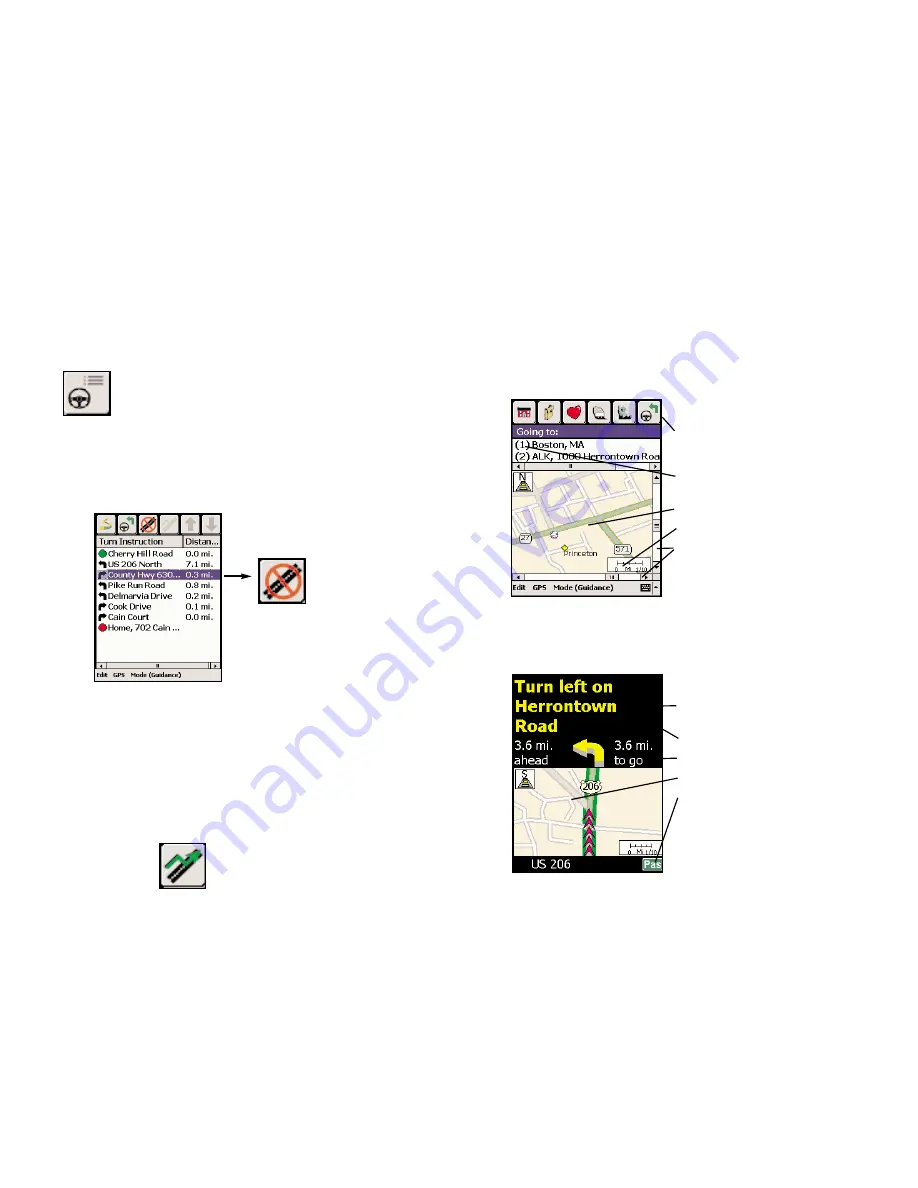
Pocket CoPilot Screens
What's What on Your Pocket PC
No matter what window you have open in Pocket CoPilot, there are a number
of features and shortcuts to be taken into consideration. The following is a guide
to the various screens you will be viewing on your Pocket PC.
Edit Trip Screen
Shortcuts to:
Home
,
Work
,
Favorites
,
Address Input
,
Points of Interest
and the
Navigation
window.
Numbers
identify each stop. The last number
will be your destination.
Map shows area around your
next stop
.
Scale of Miles
(or
Scale of Kilometers
).
Scroll
to view more of the map.
Navigation (Passenger Screen)
Map will always be shown.
If toolbar is not visible
tap anywhere
on the black box
(top half of screen).
Next turn
and
direction
display.
Distance to your destination.
Route highlighted
on map.
Toggle
between
Driver
and
Passenger
mode.
Selective Routing
Pocket CoPilot allows you to be selective about the roads you take on your trip.
You can customize your Trip Itinerary so that Pocket CoPilot will avoid certain
roads that you don’t want to travel on. This feature allows you to customize
Pocket CoPilot’s routing based on seasonal or daily traffic patterns and/or cur-
rent traffic reports.
Switch to the Itinerary screen by tapping on the
View Itinerary button.
The Itinerary screen provides a list
of all roads that you will be traveling on. Once in the Itinerary
screen, you can edit your route using the
Avoid
button:
To Avoid a Road:
1. Highlight the road to avoid by tapping it once.
2. Tap the
Avoid
button, and Pocket CoPilot will caculate a
new route that avoids that road. You can customize your
trip as many times as you want by selecting to Avoid multiple
turn instructions, one after the other.
To Return to the Original Route:
You can return to the original route at any time by tapping the
Return to Original Route
button:
-37-
-38-
Содержание CoPilot CoPilot 3.0
Страница 1: ......

























