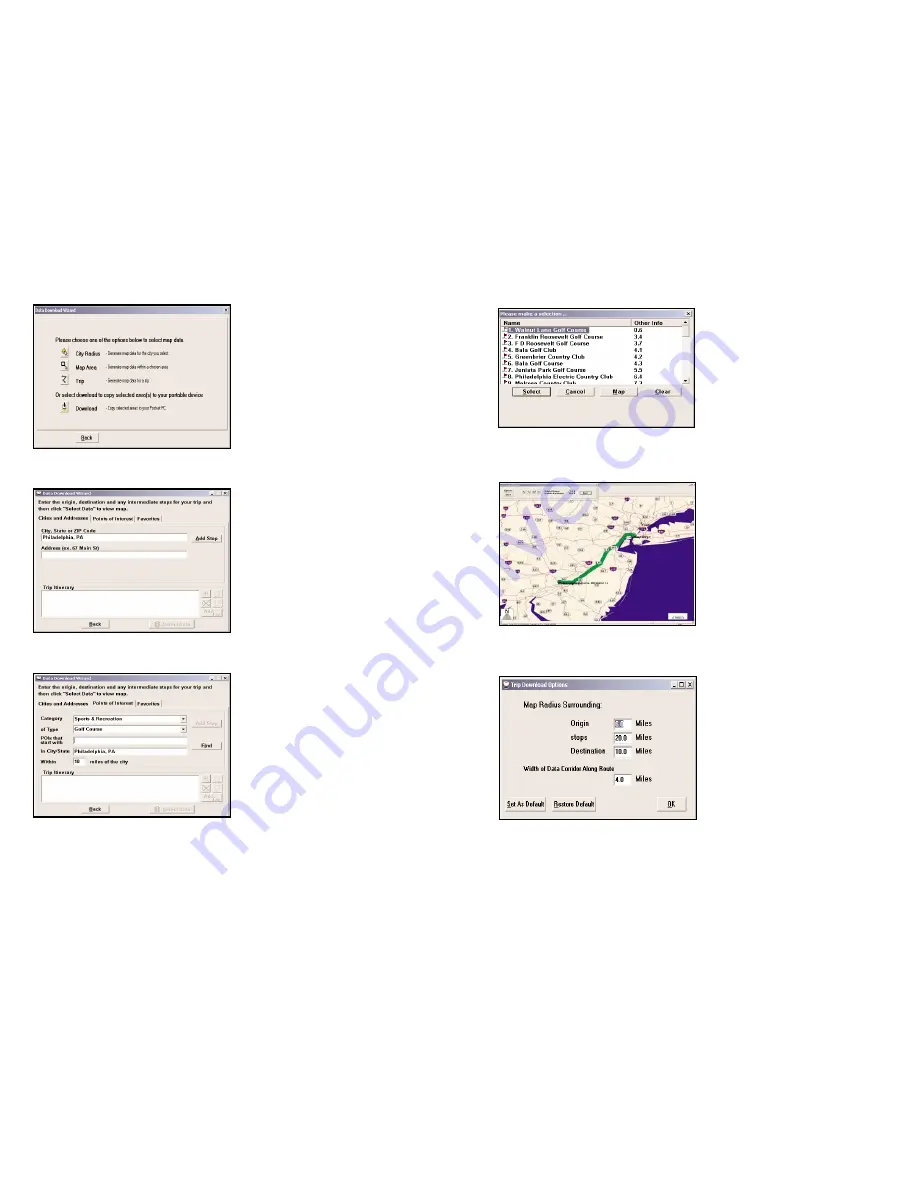
3a.
Highlight a selection
,
click
Select
,
then Add Stop
. When
all your stops have been entered,
click
Select Data
.
4. By default a 20 mile radius
around all stops and a width of
4 miles along the corridor
which connects them will be
highlighted.
5.
To personalize these distances
for any trip,
click Options
and
type a distance
in the
appropriate box.
3. Trip
1. Select
Trip
from the menu by
clicking the icon
. You will then
have three options for entering
stops on your trip.
2. If you choose the
Cities and
Addresses
tab you will need to
enter a City, State
or
ZIP
code, hit <Enter>
, and
click
Add Stop
.
3. If you choose the
Points of
Interest
tab
enter a
City, State
or ZIP code
,
select a category
Of
Type
, and
click Find
.
-17-
-18-
Содержание CoPilot CoPilot 3.0
Страница 1: ......













































