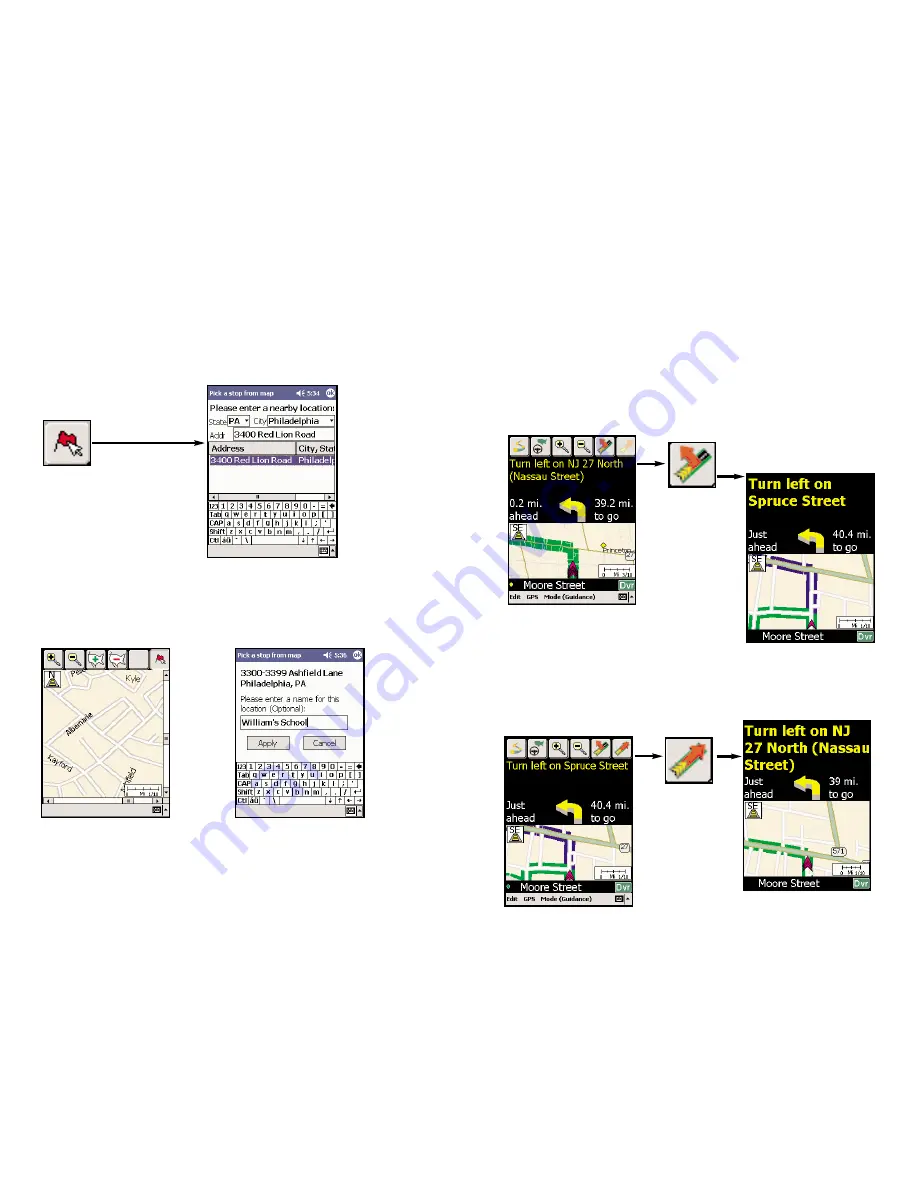
Detour Feature
Pocket CoPilot’s new Detour Feature allows you preview an alternate route
before deciding whether or not to take it. Perfect for situations in which traffic
has suddenly slowed ahead of you, the Detour Feature will generate an alternate
route and tell you exactly how much distance the new route will add to your
trip. You can then make an informed decision about whether you’re better off
driving through the delay or taking the new route.
1. As you approach a delay,
2.
Tap on the
3. Pocket CoPilot’s voice
tap on the black screen
Detour button
to
will tell you how many
to make the tool bar appear.
request a new route.
miles the new route will
add to your trip, and will
begin to give you new
turn instructions.
4.
If you decide to use
5.
If you decide
6. Pocket CoPilot will
the new route, just keep
not to use the
then return you to your
driving.
Your old route
new route, tap
original route.
will be displayed in blue
the Cancel Detour
for reference.
button.
Pick Stops Feature
With this feature you are able to select a spot on a map to enter as an origin,
destination or stop on your route even without knowing the exact address.
Although this feature is accessed through the
Planning Mode
, you are able to
enter the address to use in
Guidance Mode
. After picking your stop and adding
it to your
Itinerary
, simply switch to
Guidance
in the
Mode
menu, or select the
View Route
button to receive turn-by-turn instructions and maps for your
specified route.
1. First
tap either Going
to: or Origin:
identify your
location as one or the other.
Click the Pick Stops icon
in the
Edit Trip
screen toolbar.
2. Enter a city name or postal code in
which you would like to search for a
location. If you know a nearby address
you may enter that as well.
3. Using your stylus
tap the area
4. In this screen, the address
on the screen that you would like to
of the area you selected will
select. A
short tap
will display street
be displayed and you will be
names.
Tapping and holding
will prompt
prompted to
name that
the selection screen.
address
for easy reference
from your
Favorites
list.
-35-
-36-
Содержание CoPilot CoPilot 3.0
Страница 1: ......












































