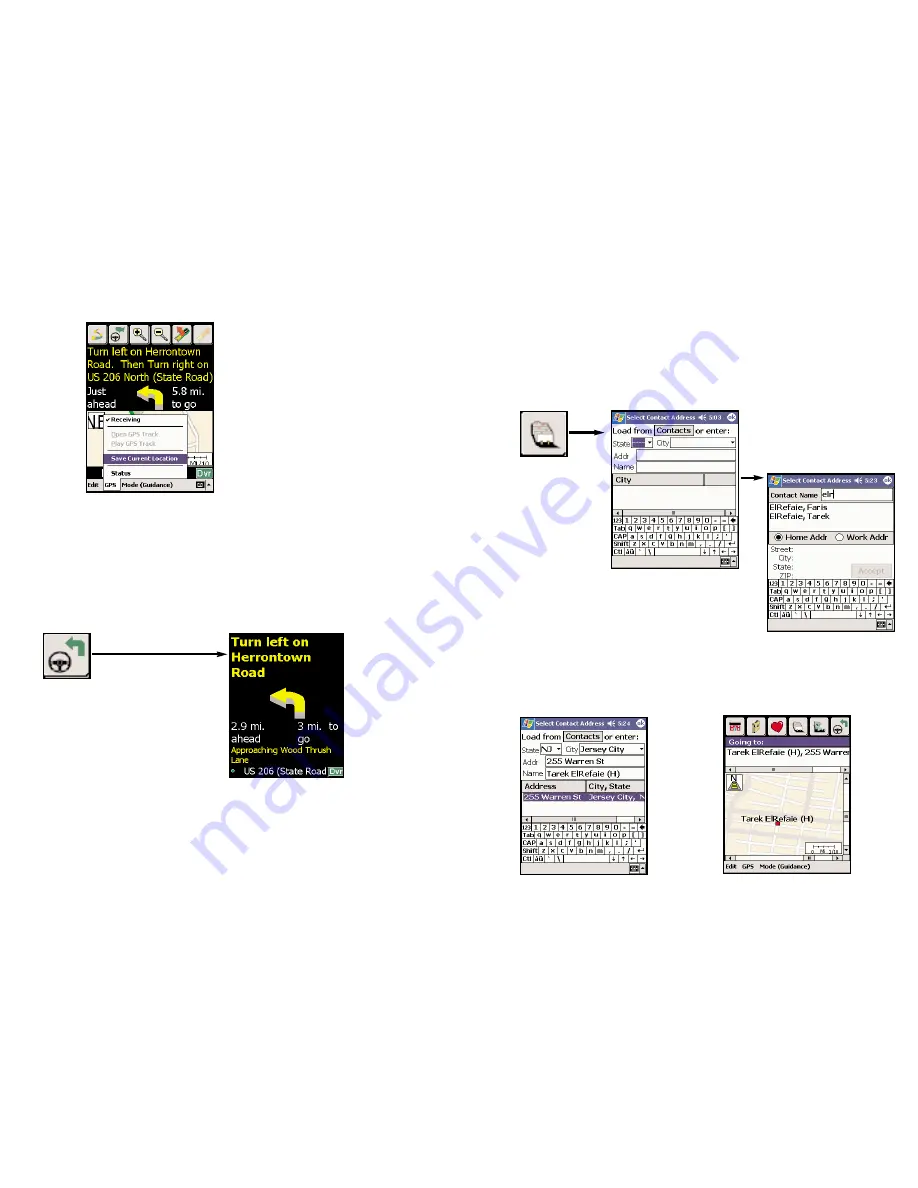
Contact Integration
Pocket CoPilot now allows you to link directly to Pocket Outlook to retrieve
address information. With just a couple quick taps of the stylus, you can enter a
contact’s home and/or work address as your destination.
1. From the
2. To pull a contact’s
3.You can either scroll
Edit Trip screen,
address directly from
through your entire
tap the Address
Pocket Outlook ,
tap
list of contacts, or
button.
the Contacts button.
enter the first few
letters of the contact
you are looking
f
or.
Choose either the
Home
or
Work
address.
4. Make sure that Pocket CoPilot
5. Your contact’s address will
has found the exact address.
Double
now be entered as a destination.
tap on the address, or tap OK to
Tap the View Route button
confirm.
and begin driving.
To Save Your Current Location As a Favorite:
You must be receiving GPS data to save your current location as a favorite.
Tap the
GPS
menu and then select
Save Current Location:
A prompt will ask you to assign a location name to your current latitude\
longitude position. After you enter a name, your current location will be saved
in the Favorites list.
6. View Route Button
Click the View Route button
to
switch from any screen to start
navigating.
While navigating you will receive
turn-by-turn driving instructions
and an
estimated time of arrival (ETA) that is
updated frequently. (The ETA is only visible
on the
Driver Safety
screen, see
Navigation
,
p. 29.) To see the toolbar and menus, tap
anywhere on the screen.
-25-
-26-
Содержание CoPilot CoPilot 3.0
Страница 1: ......






























