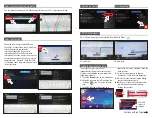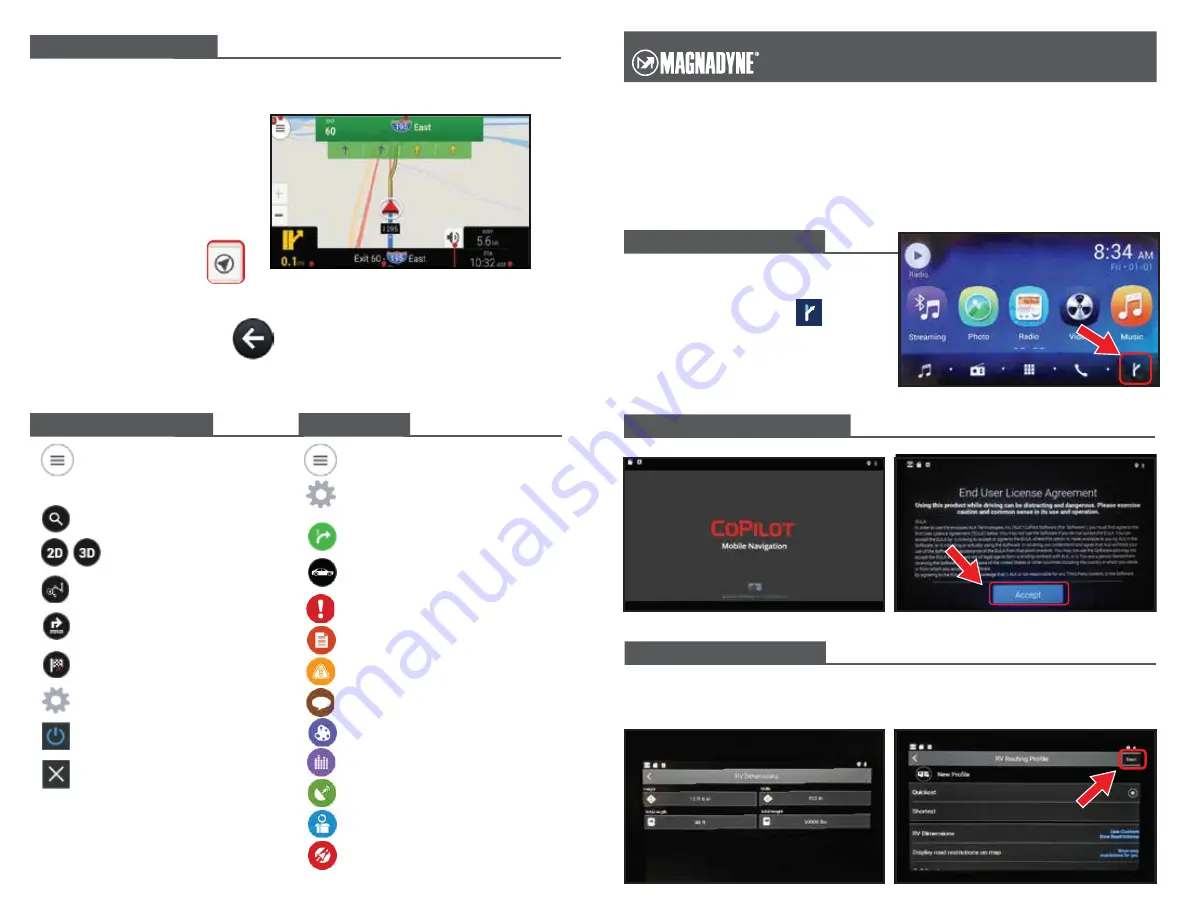
Your new Magnadyne RV radio is equipped with GPS Turn-By-Turn navigation system
by CoPilot. All software and mapping is stored on a Micro-SD card located in the
bottom slot behind the door on the upper right corner of your radio face.
Enclosed is a basic quick reference guide to get you setup and started with navigation.
For more detailed information regarding this navigation software and mapping system,
visit CoPilot online at support.copilotpro.com/en/support/solutions/19000098128.
1. Press the Home button on the radio
face to bring up the home page.
2. Touch the offramp icon at the
lower right side of the screen. This
will launch the CoPilot navigation
software.
1. To drag around the map,
simply touch the screen and
the map will follow the move-
ment of your finger or stylus.
2. To re-center the map on
your current location, tap
the snaplock icon.
The map re-centers on
your current location.
3. Many screens have a left
arrow button at the top left
of the page. Tap the arrow
to return to the previous screen.
Search for a specific address or location.
Select 2D or 3D map view.
Plan a journey wih one or more stops.
Map hidden / directions displayed.
Clear stops from current route plan.
Open settings menu.
Exit CoPilot
Close the Menu
Change map display and guidance settings.
Choose and create vehicle profiles.
Specify which alert messages displayed.
Mileage reports.
Activate and display traffic information.
Specify regional settings including language.
Set map display styles.
Change volume and sounds.
Configure GPS settings.
Reset CoPilot to its factory settings.
View information on CoPilot.
Main Menu
Button
Lane
Assist
Turn
Distance Left
Tap to access menu
Turn
Instruction
Mute
Button
Information
Display
CoPilot Navigation Quick Start Manual
Start the Navigation System:
CoPilot Map Screen / Tips:
Guide to the Quick Menu:
Accept the Licensing agreement:
Settings Menu:
If you do not know these details, you can enter them at a later date. Touch the right side
arrows to bypass or save the information you have selected.
Enter the vehicle information:
QS_Nav_Manual_Rev-A_03-20-19
1530040863)
on the home screen to bring up the Quick Menu.
Guide to the Quick Menu
n. For example, you can search for a street address; or look for nearby services.
.
directions are displayed.
plan.
es when using CoPilot on a tablet).
low).
vailable in North America only.)
SUPPORT CENTER
Tap to access menu
Tap to access Settings Menu