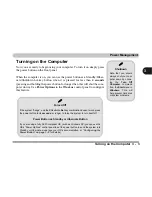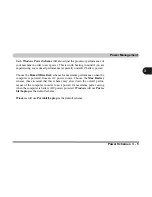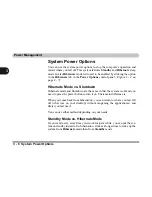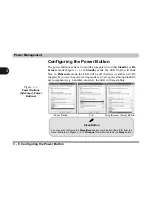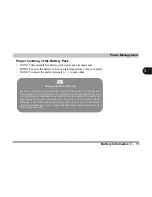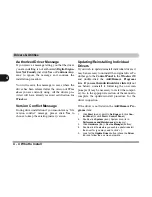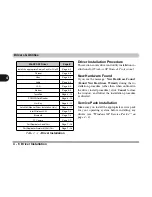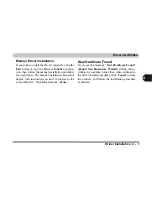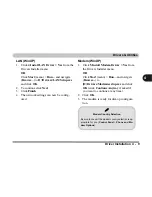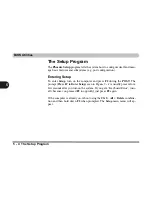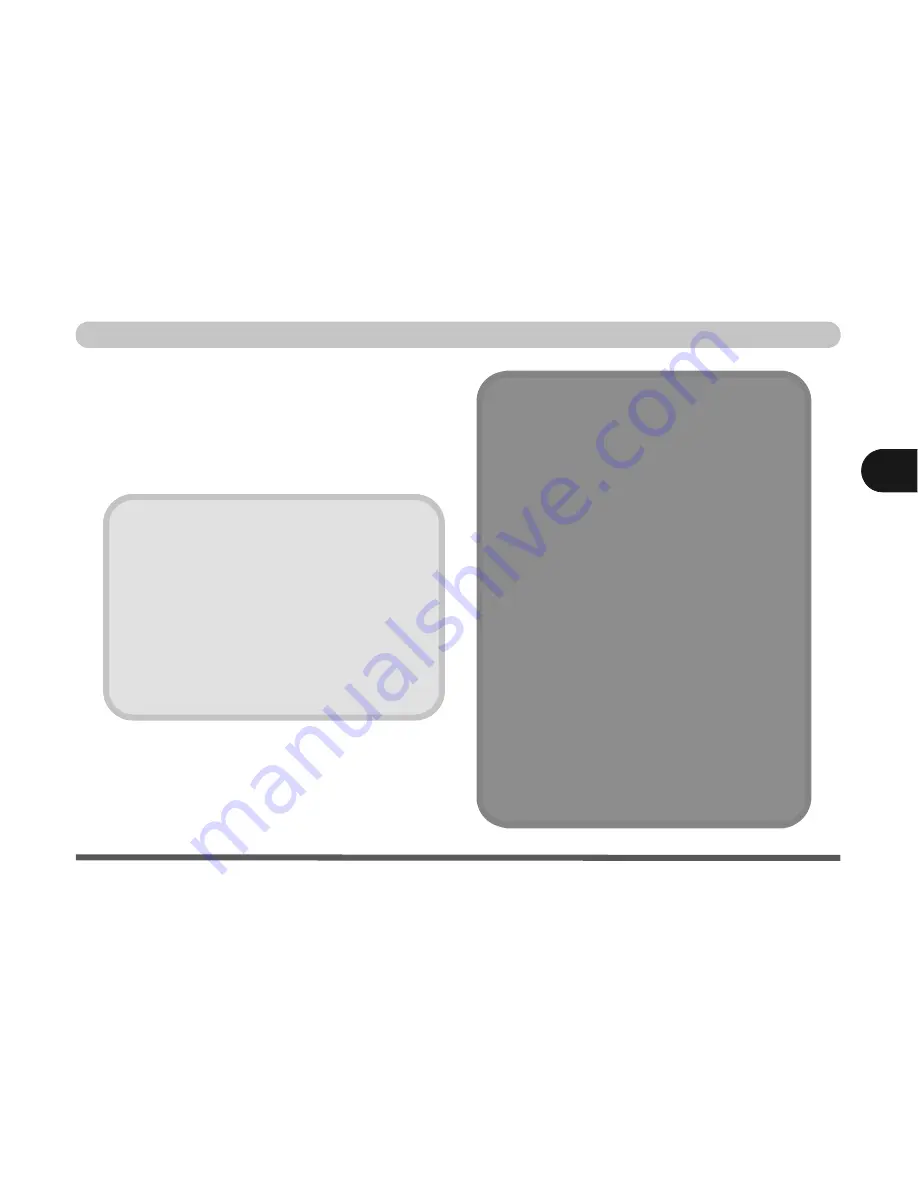
Drivers & Utilities
What to Install 4 - 3
4
Service Packs
Check the warnings on the following pages regard-
ing installation of the appropriate
Service Pack
for
your
Windows
OS. Make sure you have installed
the appropriate Service Pack
before
installing all
the drivers.
Service Pack Installed
To see which
Service Pack
is currently installed on
your computer go to the
General
tab of the
System
control panel. Right-click the
My Computer
icon on
the desktop or in the
Start
menu and select
Proper-
ties
. The Service Pack currently installed on your sys-
tem will be listed under the “
System
:” heading. (If no
Service Pack information is listed, then no Service
Pack is installed.)
Windows XP Service Pack 2
Make sure you install
Windows XP Service Pack 2
(or a Windows XP version which includes Service
Pack 2)
before installing any drivers
. Service
Pack 2 includes support for
USB 2.0
.
If you have
upgraded
the system by installing
Ser-
vice Pack 2
(i.e. your Windows XP version does not
include Service Pack 2) then follow these instruc-
tions:
1.Click
Start
(menu), point to
Settings
and click
Control Panel
(or click
Control Panel
).
2.Double-click
System
(icon);
System
(icon) is in
Performance and Maintenance
(category).
3.Click the
Hardware
(tab) >
Device Manager
(but-
ton).
4.Click “+” next to
Other Devices
(if its sub-items
are not shown).
5.Right-click
Universal Serial Bus (USB) Control-
ler
and select
Uninstall
> OK
(if you don’t see the
item then there is no need to take any further ac-
tion).
6.Restart the computer and it will find the USB 2.0
controller.
Содержание Sentia m3400
Страница 18: ...XVIII Preface...
Страница 32: ...1 14 Video Features Quick Start Guide 1 Figure 1 8 Display Properties Desktop Intel Display Properties 1 2 3...
Страница 98: ...Upgrading The Computer 6 12 6...
Страница 107: ...Modules Options PC Camera 7 9 7 Figure 7 4 Audio Setup Windows XP...
Страница 114: ...Modules Options 7 16 7...
Страница 152: ...Specifications C 6 C...