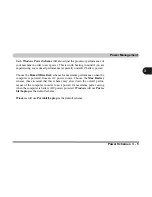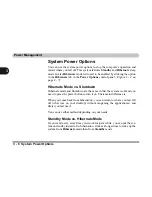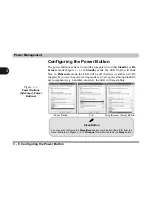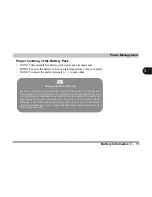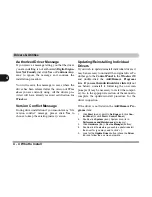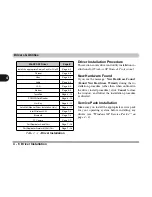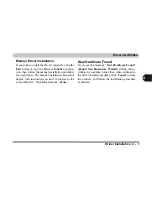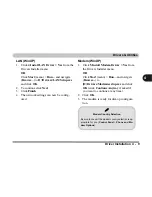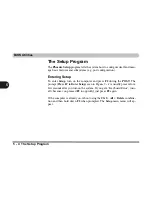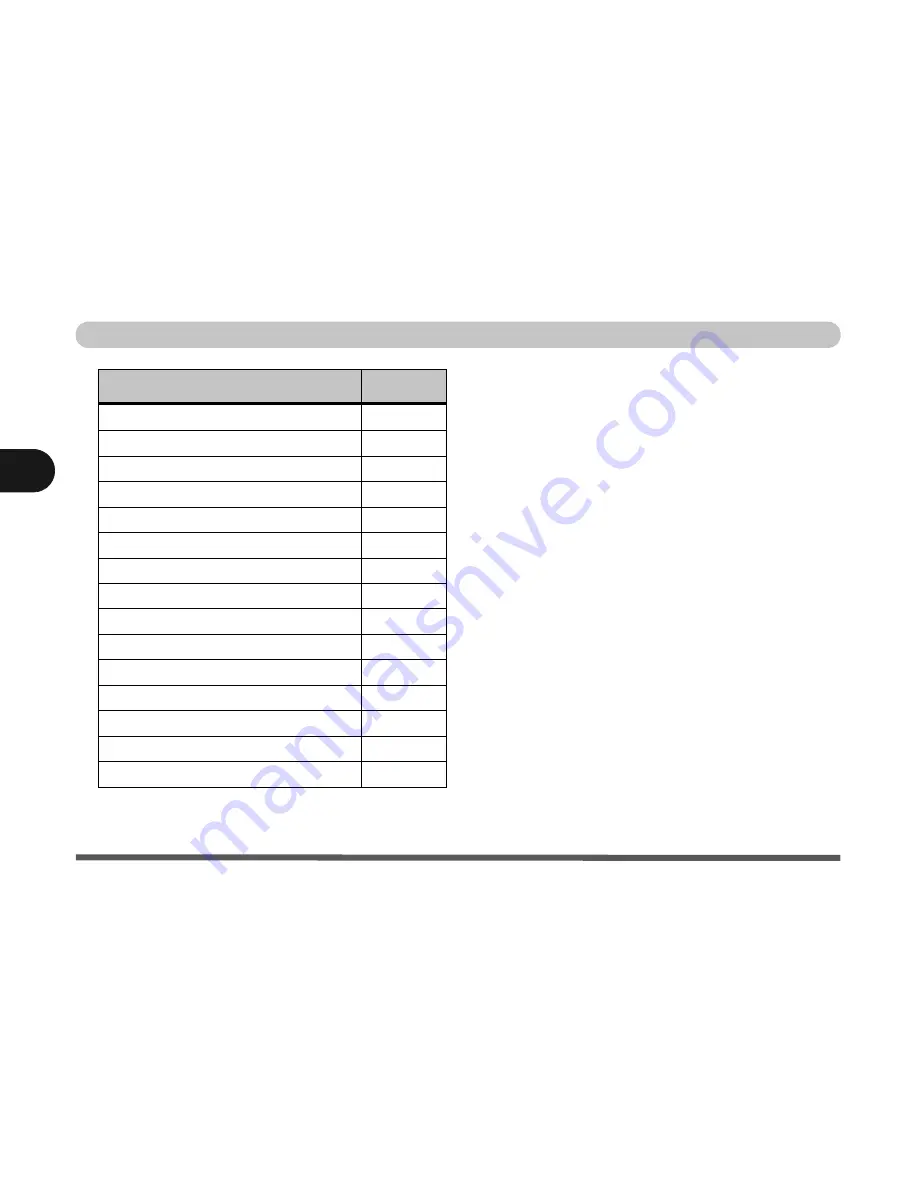
Drivers & Utilities
4 - 6 Driver Installation
4
Table 4 - 1
- Driver Installation
Driver Installation Procedure
This section covers driver and utility installation in-
structions for
Windows XP Home & Professional.
New Hardware Found
If you see the message “
New Hardware Found
”
(
Found New Hardware Wizard)
during the in-
stallation procedure (other than when outlined in
the driver install procedure), click
Cancel
to close
the window, and follow the installation procedure
as directed.
Service Pack Installation
Make sure you install the appropriate service pack
for your operating system before installing any
drivers (see
“Windows XP Service Pack 2” on
page 4 - 3
).
WinXP SP2 Driver
Page #
Install the appropriate Service Pack for WinXP
Page 4 - 3
Chipset
Page 4 - 8
Video
Page 4 - 8
Audio
Page 4 - 8
LAN
Page 4 - 9
Modem
Page 4 - 9
TouchPad
Page 4 - 10
PCMCIA/Card Reader
Page 4 - 10
Hot-Key
Page 4 - 11
AutoMail (Manual Driver Installation Only)
Page 4 - 11
Intel Wireless LAN
Page 7 - 3
Bluetooth
Page 7 - 4
PC Camera
Page 7 - 7
Port Replicator Serial Port
Page 7 - 14
Port Replicator Network (LAN) Port
Page 7 - 14
Содержание Sentia m3400
Страница 18: ...XVIII Preface...
Страница 32: ...1 14 Video Features Quick Start Guide 1 Figure 1 8 Display Properties Desktop Intel Display Properties 1 2 3...
Страница 98: ...Upgrading The Computer 6 12 6...
Страница 107: ...Modules Options PC Camera 7 9 7 Figure 7 4 Audio Setup Windows XP...
Страница 114: ...Modules Options 7 16 7...
Страница 152: ...Specifications C 6 C...