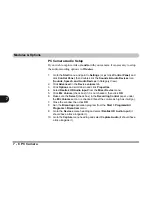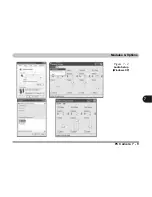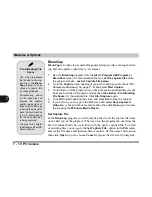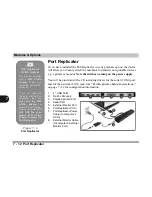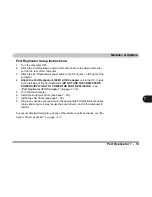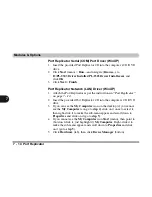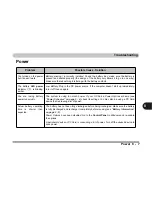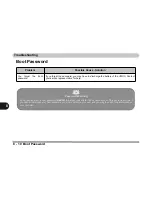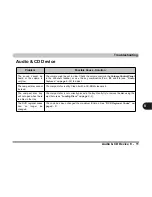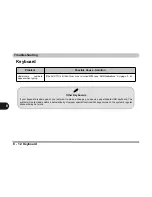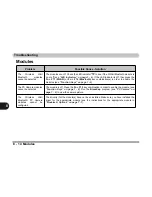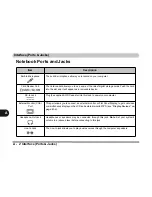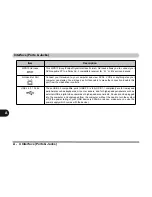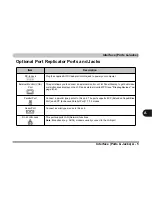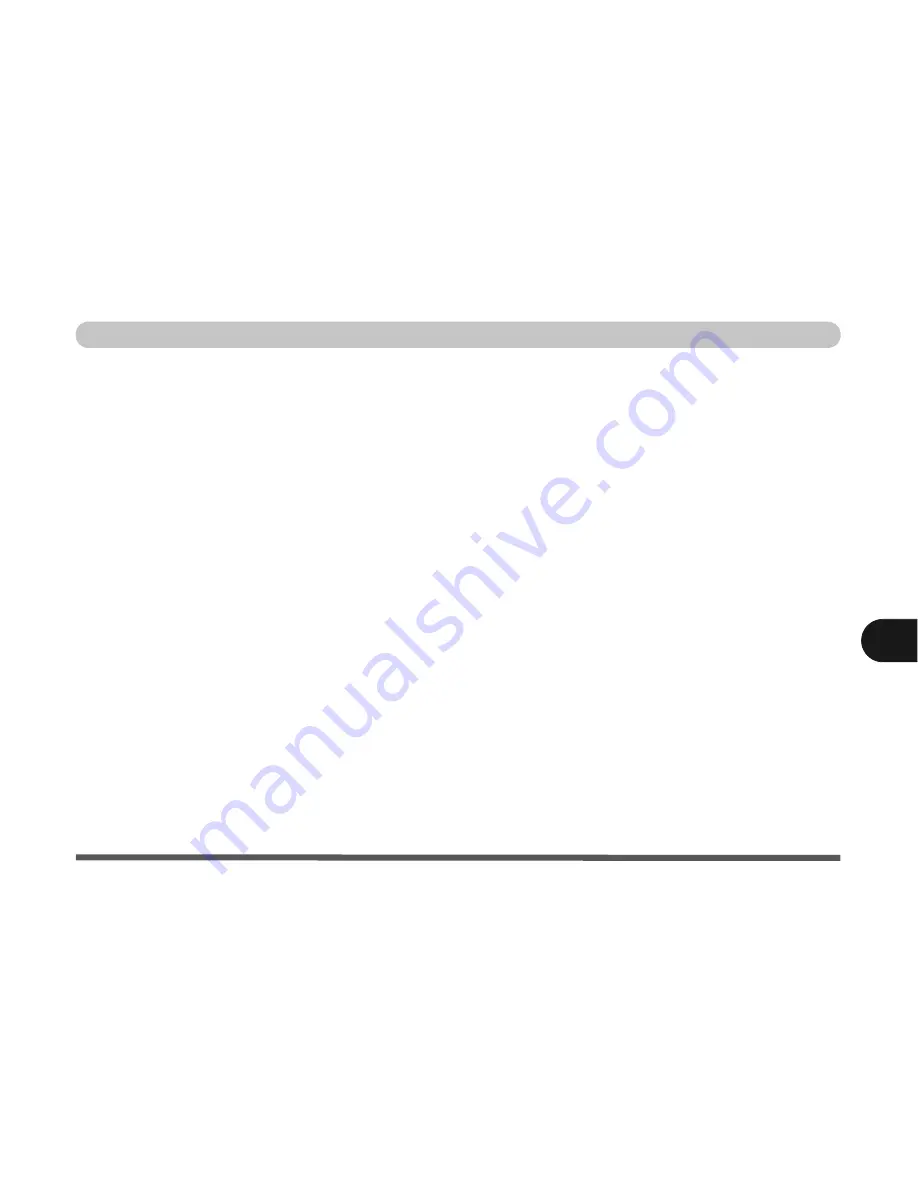
Troubleshooting
Upgrading and Adding New Hardware/Software 8 - 5
8
Upgrading and Adding New Hardware/Software
• Do not be tempted to make changes to your
Windows Registry
unless you are very sure of what you
are doing, otherwise you will risk severely damaging your system.
• Don’t open your computer or undertake any repair or upgrade work if you are not comfortable with
what you are doing.
• Read the
documentation
. We can assume, since you are reading this that you are looking at the com-
puter’s manual, but what about any new peripheral devices you have just purchased? Many problems
are caused by the installation of new hardware and/or software. Always refer to the documentation of
any new hardware and/or software, and pay particular attention to files entitled “
READ ME
” or
“
READ ME FIRST
”.
• When installing a new device always make sure the device is powered on, and in many cases you will
need to restart the computer. Always check that all the cables are correctly connected.
• Make sure you have installed the
drivers
for any new hardware you have installed (latest
driver
files
are usually available to download from vendor’s websites).
Содержание Sentia m3400
Страница 18: ...XVIII Preface...
Страница 32: ...1 14 Video Features Quick Start Guide 1 Figure 1 8 Display Properties Desktop Intel Display Properties 1 2 3...
Страница 98: ...Upgrading The Computer 6 12 6...
Страница 107: ...Modules Options PC Camera 7 9 7 Figure 7 4 Audio Setup Windows XP...
Страница 114: ...Modules Options 7 16 7...
Страница 152: ...Specifications C 6 C...