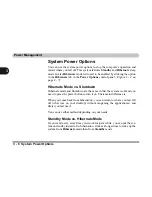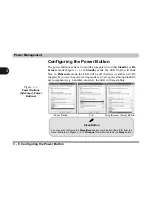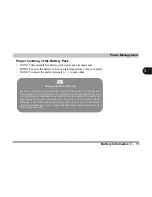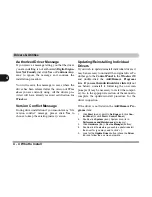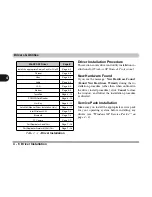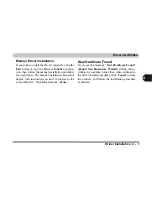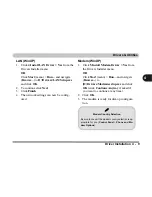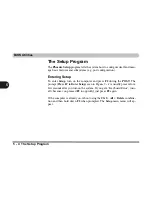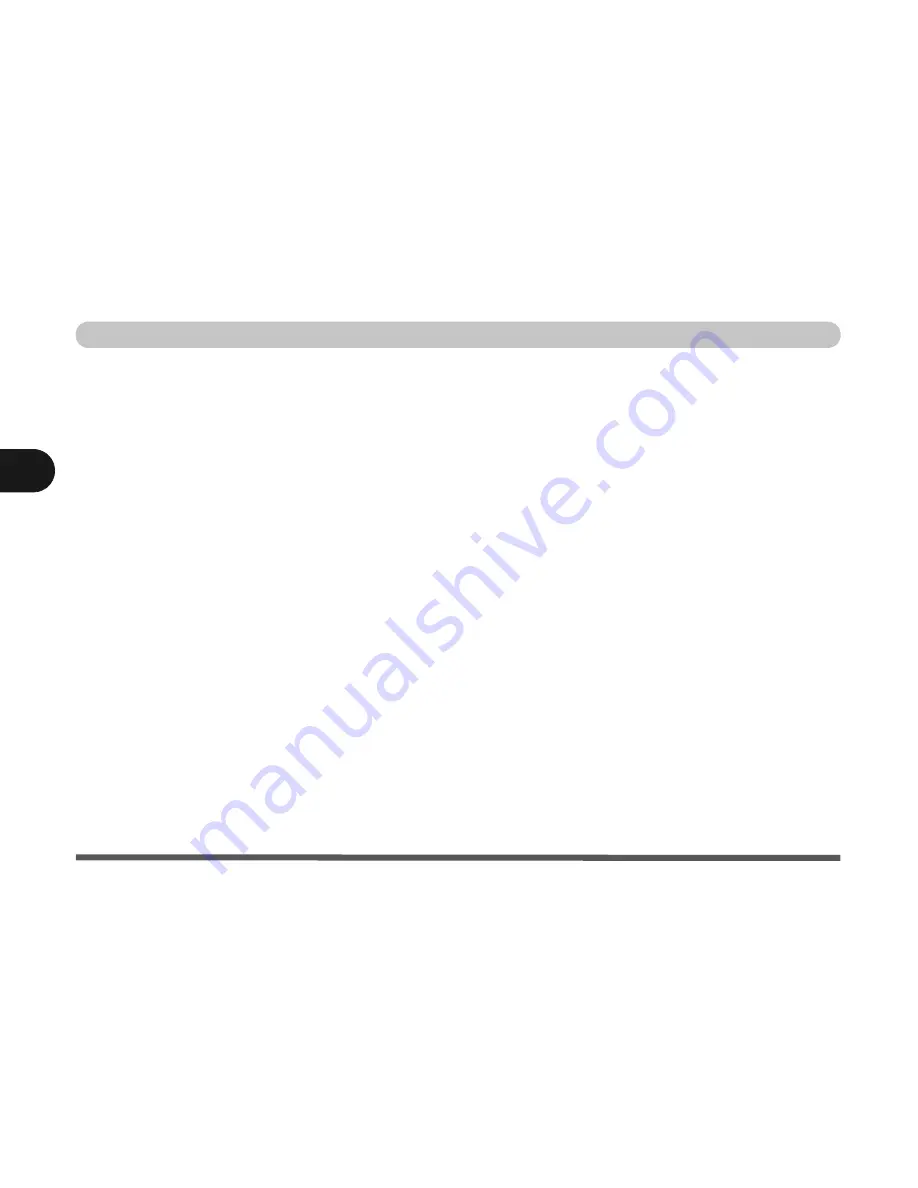
Drivers & Utilities
4 - 8 Driver Installation
4
Chipset (WinXP)
1. Click
1.Install Chipset Driver > Yes
from
the Drivers Installer menu.
OR
Click
Start
(menu) >
Run...
and
navigate
(
Browse..
) to
D:\Drivers\Chipset\Setup.exe
and click
OK
.
2. Click
Next > Yes > Next
.
3. Click
Finish
to restart the computer.
Video (WinXP)
1. Click
2.Install Video Driver > Yes
from the
Drivers Installer menu.
OR
Navigate (
Browse..
) to
D:\Drivers\Video\Setup.exe
and click
OK
.
2. Click
Next > Yes
.
3. Click
Finish
to restart the computer.
Audio (WinXP)
1. Click
3.Install Audio Driver > Yes
from
the Drivers Installer menu.
OR
Navigate (
Browse..
) to
D:\Drivers\Audio\Setup.exe
and click
OK
.
2. Click
Next
.
3. Click
Finish
to restart the computer.
4. When the computer restarts click
Cancel
if
the
The Found New Hardware Wizard
appears (click
Continue Anyway
if asked if
you want to continue at any time).
5. Click
Yes
to restart the computer (click
Cancel
if
The Found New Hardware Wiz-
ard
appears after restart).
Содержание Sentia m3400
Страница 18: ...XVIII Preface...
Страница 32: ...1 14 Video Features Quick Start Guide 1 Figure 1 8 Display Properties Desktop Intel Display Properties 1 2 3...
Страница 98: ...Upgrading The Computer 6 12 6...
Страница 107: ...Modules Options PC Camera 7 9 7 Figure 7 4 Audio Setup Windows XP...
Страница 114: ...Modules Options 7 16 7...
Страница 152: ...Specifications C 6 C...