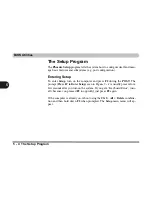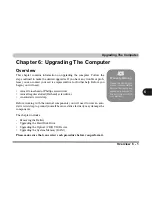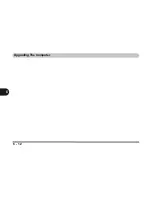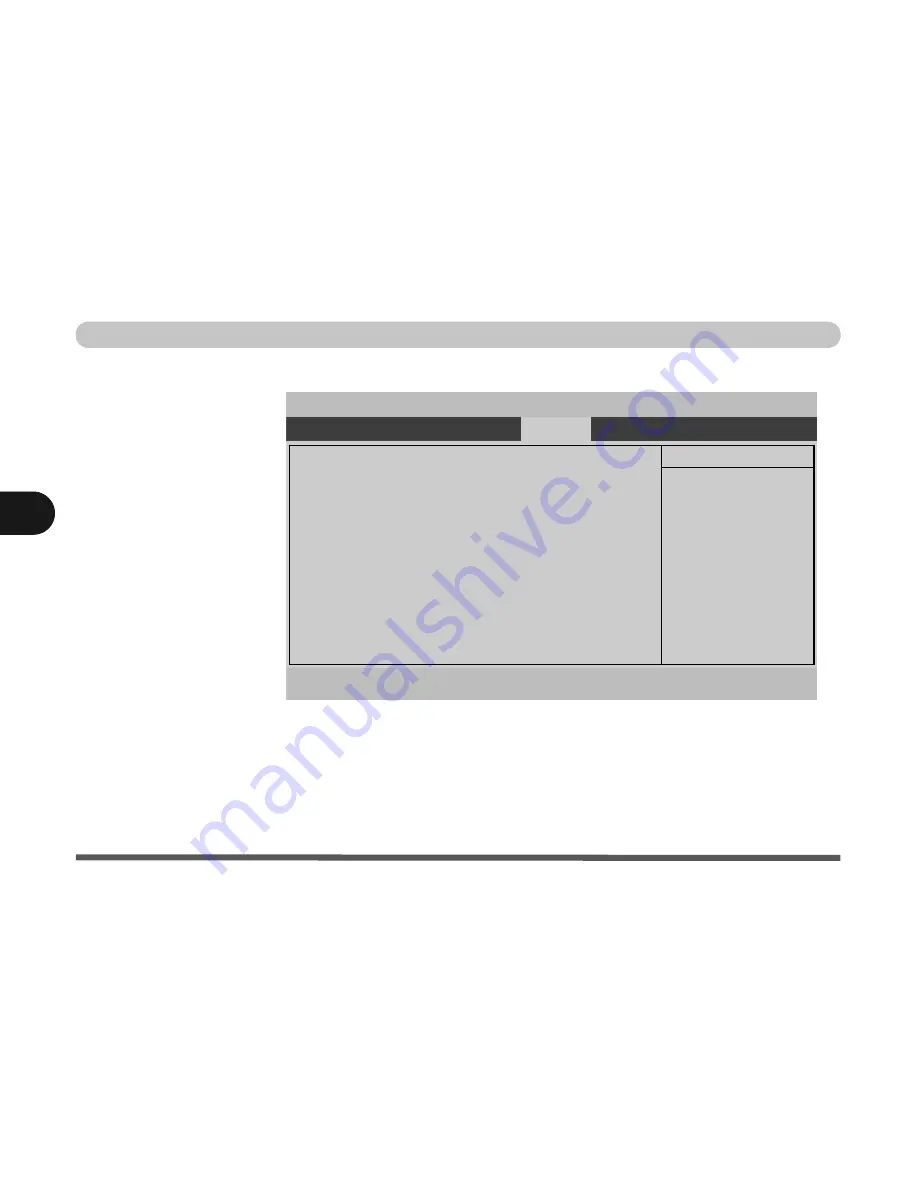
BIOS Utilities
5 - 12 Boot Menu
5
Boot Menu
When you turn the computer on it will look for an operating system (e.g.
Win-
dowsXP
) from the devices listed in this menu, and
in this priority order
. If it
cannot find the operating system on that device, it will try to load it from the
next device in the order specified in the
Boot priority order
. Item specific
help on the right is available to help you move devices up and down the order.
Figure 5 - 5
Boot Menu
PhoenixBIOS Setup Utility
Main
Advanced
Security
Exit
F1
Help
Select Item
-/+
Change Values
F9
Setup Defaults
Esc
Exit
Select Menu
Enter
Select
Sub-Menu
F10
Save and Exit
Item Specific Help
Keys used to view or
configure devices:
Up and Down arrows
select a device.
<+> and <-> moves the
device up or down.
<f> and <r> specifies
the device fixed or
removable.
<x> exclude or include
the device to boot.
<Shift + 1> enables or
disables a device.
<1 - 4> Loads default
boot sequence.
Boot priority order:
1:
USB FDC
:
2:
IDE 1:
TSSTcorpCD/DVDW TS-L532A-
3:
IDE 0:
TOSHIBA MK3025GAS-(PM)
4:
PCI LAN: Realtek Boot Agent
5:
USB CDROM:
6:
USB HDD:
7:
IDE 2:
8:
IDE 3:
Excluded from boot order:
:
Boot
Содержание Sentia m3400
Страница 18: ...XVIII Preface...
Страница 32: ...1 14 Video Features Quick Start Guide 1 Figure 1 8 Display Properties Desktop Intel Display Properties 1 2 3...
Страница 98: ...Upgrading The Computer 6 12 6...
Страница 107: ...Modules Options PC Camera 7 9 7 Figure 7 4 Audio Setup Windows XP...
Страница 114: ...Modules Options 7 16 7...
Страница 152: ...Specifications C 6 C...