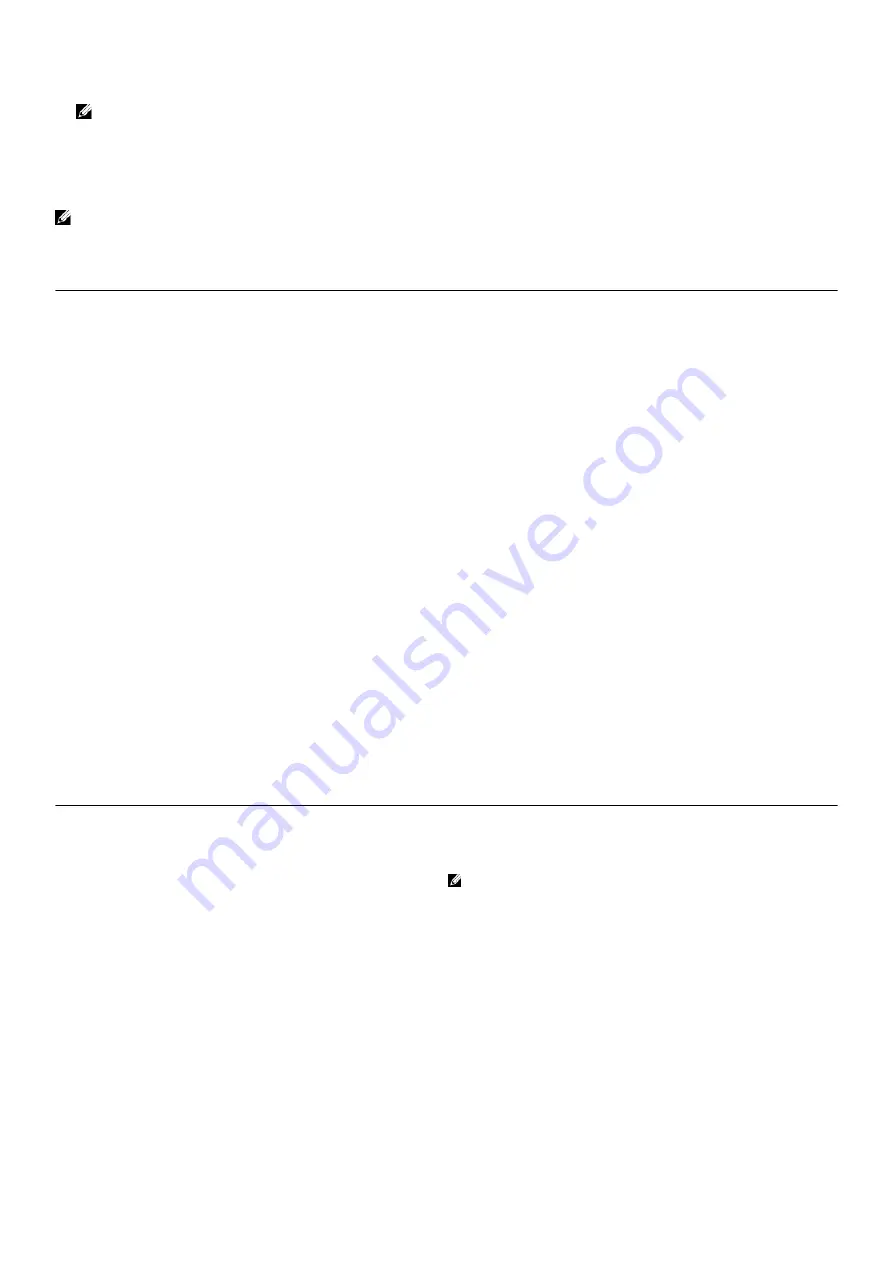
NOTE: Choosing Diagnostics, will display the ePSA diagnostics screen.
The boot sequence screen also displays the option to access the System Setup screen.
System setup options
NOTE: Depending on your computer and its installed devices, the items listed in this section may or may not appear.
Table 4. System setup options—Main menu
Main
System Date
Displays the current date in mm/dd/yyyy format.
System Time
Displays the current time in hh:mm:ss format.
BIOS Information
BIOS Version
Displays the BIOS version number.
Product Information
Product Name
Displays the product name. Default: Alienware Aurora R8.
Service Tag
Displays the service tag of your computer.
Asset Tag
Displays the asset tag of your computer.
Memory Information
System Memory
Displays the total computer memory installed.
Memory Speed
Displays the memory speed.
CPU Information
CPU Type
Displays the processor type
CPU Speed
Displays the speed of the processor.
CPU ID
Displays the processor identification code.
Cache L1
Displays the processor L1 cache size.
Cache L2
Displays the processor L2 cache size.
Cache L3
Displays the processor L3 cache size.
Table 5. System setup options—Advanced menu
Advanced
Advanced BIOS Features
Intel SpeedStep
Allows you to enable or disable Intel Speedstep Technology.
Default: Enabled.
NOTE: If enabled, the processor clock speed and core
voltage are adjusted dynamically based on the
processor load.
Virtualization
Allows you to enable or disable Intel Virtualization Technology
feature for the processor.
VT for Direct I/O
Allows you to enable or disable Intel Virtualization Technology
feature for the Direct I/O.
SATA Operation
Allows you to configure the operating mode of the integrated
SATA hard drive controller.
Intel Ready Mode Technology
Allows you to enable or disable the Intel Ready Mode
Technology.
Intel Software Guard Extensions
Allows you to enable or disable Intel Software Guard
Extensions.
97
Содержание Aurora R9
Страница 1: ...Alienware Aurora R9 Service Manual Regulatory Model D23M Regulatory Type D23M002 ...
Страница 17: ...17 ...
Страница 20: ...NOTE Note the orientation on the hard drive carrier to replace it correctly 20 ...
Страница 23: ...NOTE Note the orientation on the hard drive carrier to replace it correctly 23 ...
Страница 28: ...28 ...
Страница 45: ...Steps 1 Ensure that the securing clips are extended away from the memory module slot 45 ...
Страница 49: ...49 ...
Страница 51: ...51 ...
Страница 53: ...53 ...
Страница 56: ...56 ...
Страница 59: ...59 ...
Страница 62: ...62 ...
Страница 63: ...63 ...
Страница 71: ...Steps 1 Place the processor fan and heat sink assembly on the processor 71 ...
Страница 82: ...Steps 1 Lay the computer on the right side 82 ...
Страница 89: ...89 ...








































