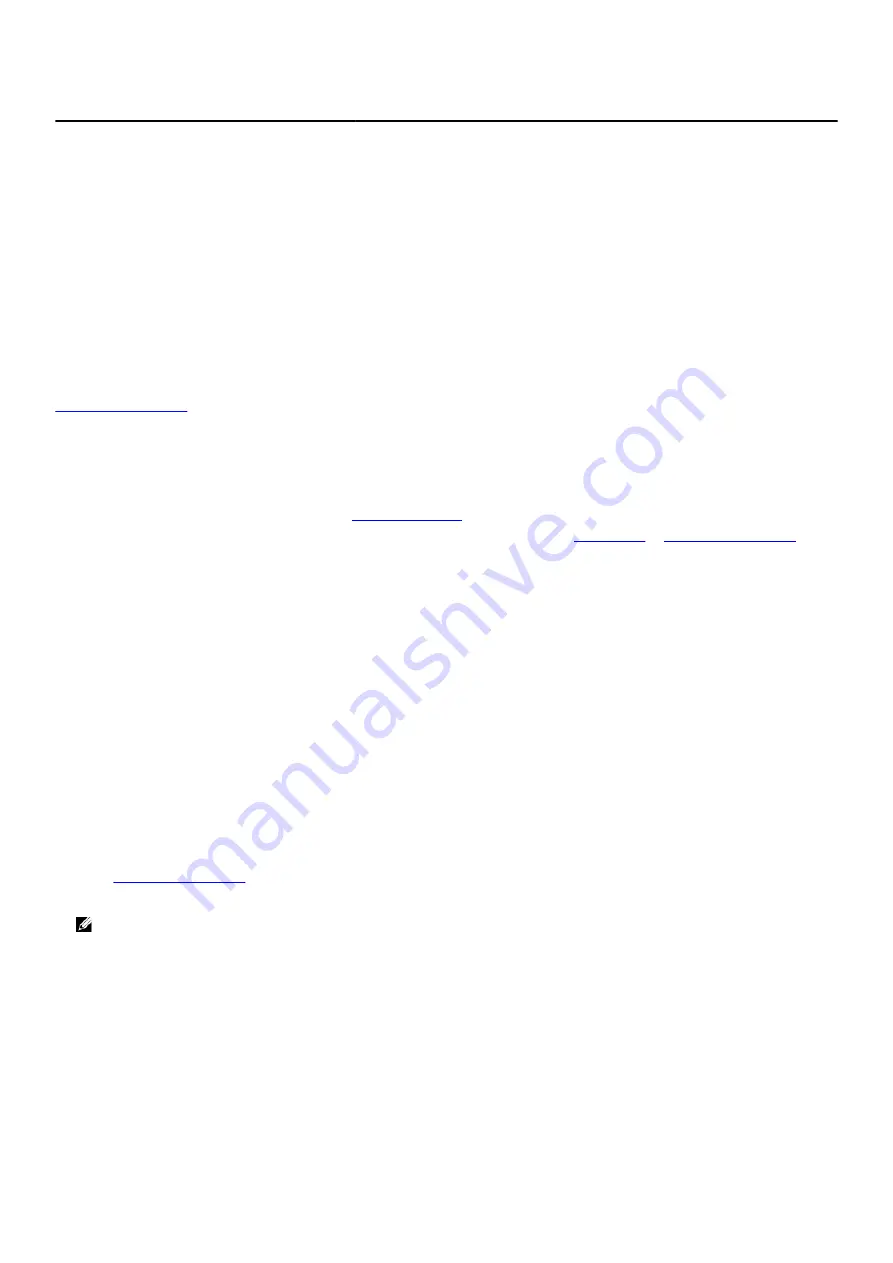
Number of Power LED flashes
Problem description
3,6
BIOS recovery image not found
3,7
BIOS recovery image found but invalid
Recovering the operating system
When your computer is unable to boot to the operating system even after repeated attempts, it automatically starts Dell
SupportAssist OS Recovery.
Dell SupportAssist OS Recovery is a standalone tool that is preinstalled in all Dell computers installed with Windows 10 operating
system. It consists of tools to diagnose and troubleshoot issues that may occur before your computer boots to the operating
system. It enables you to diagnose hardware issues, repair your computer, back up your files, or restore your computer to its
factory state.
You can also download it from the Dell Support website to troubleshoot and fix your computer when it fails to boot into their primary
operating system due to software or hardware failures.
For more information about the Dell SupportAssist OS Recovery, see
Dell SupportAssist OS Recovery User's Guide
at
.
Flashing BIOS (USB key)
Steps
1.
Follow the procedure from step 1 to step 7 in "
" to download the latest BIOS setup program file.
2.
Create a bootable USB drive. For more information see the knowledge base article
.
3.
Copy the BIOS setup program file to the bootable USB drive.
4.
Connect the bootable USB drive to the computer that needs the BIOS update.
5.
Restart the computer and press
F12
when the Dell logo is displayed on the screen.
6.
Boot to the USB drive from the
One Time Boot Menu
.
7.
Type the BIOS setup program filename and press
Enter
.
8.
The
BIOS Update Utility
appears. Follow the instructions on the screen to complete the BIOS update.
Flashing the BIOS
About this task
You may need to flash (update) the BIOS when an update is available or when you replace the system board.
Follow these steps to flash the BIOS:
Steps
1.
Turn on your computer.
2.
.
3.
Click
Product support
, enter the Service Tag of your computer, and then click
Submit
.
NOTE: If you do not have the Service Tag, use the auto-detect feature or manually browse for your computer
model.
4.
Click
Drivers & downloads
>
Find it myself
.
5.
Select the operating system installed on your computer.
6.
Scroll down the page and expand
BIOS
.
7.
Click
Download
to download the latest version of the BIOS for your computer.
8.
After the download is complete, navigate to the folder where you saved the BIOS update file.
9.
Double-click the BIOS update file icon and follow the instructions on the screen.
103
Содержание Aurora R9
Страница 1: ...Alienware Aurora R9 Service Manual Regulatory Model D23M Regulatory Type D23M002 ...
Страница 17: ...17 ...
Страница 20: ...NOTE Note the orientation on the hard drive carrier to replace it correctly 20 ...
Страница 23: ...NOTE Note the orientation on the hard drive carrier to replace it correctly 23 ...
Страница 28: ...28 ...
Страница 45: ...Steps 1 Ensure that the securing clips are extended away from the memory module slot 45 ...
Страница 49: ...49 ...
Страница 51: ...51 ...
Страница 53: ...53 ...
Страница 56: ...56 ...
Страница 59: ...59 ...
Страница 62: ...62 ...
Страница 63: ...63 ...
Страница 71: ...Steps 1 Place the processor fan and heat sink assembly on the processor 71 ...
Страница 82: ...Steps 1 Lay the computer on the right side 82 ...
Страница 89: ...89 ...


































