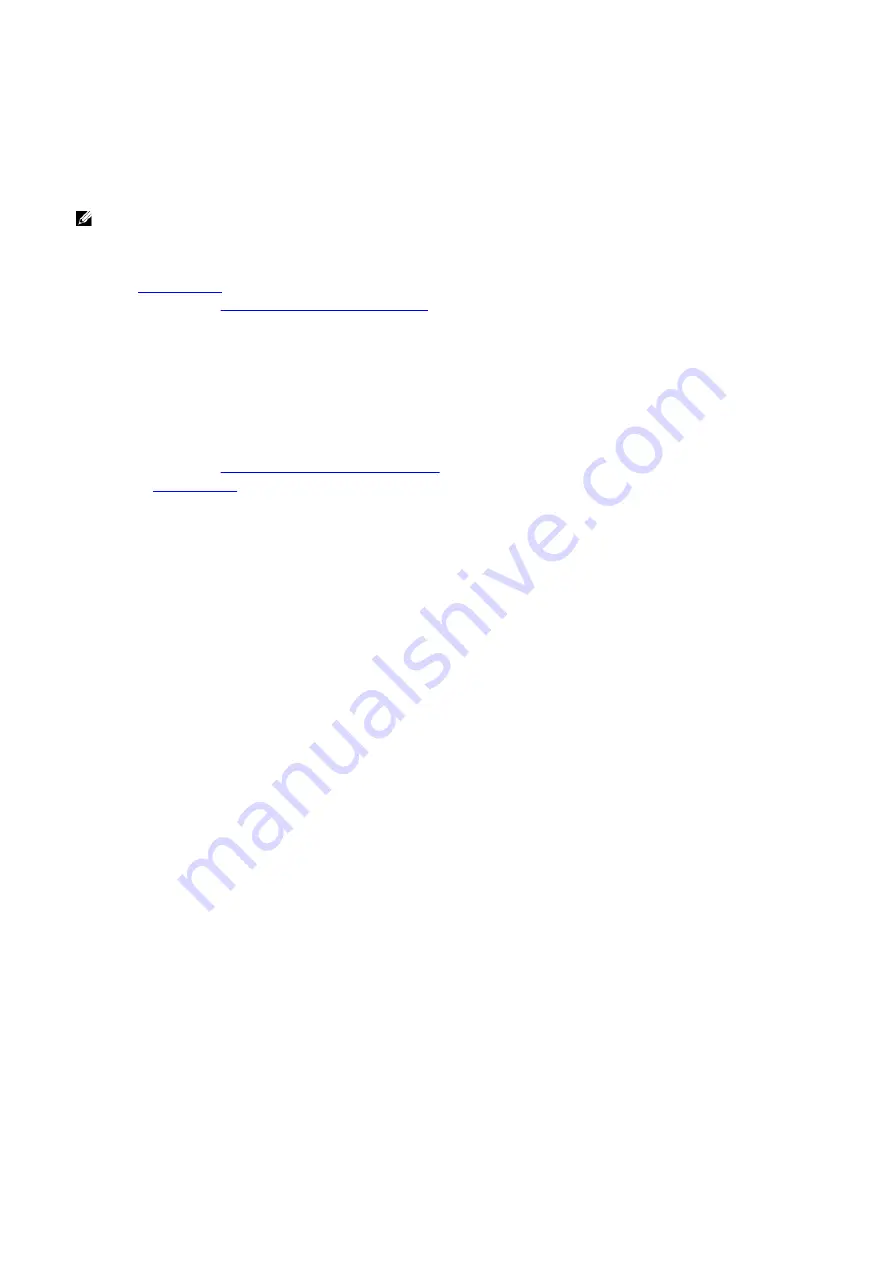
Steps
1.
Align the hard drive with the pins on the hard-drive carrier.
2.
Using the tabs on the opposite side, flex open the carrier to insert the pins on the other side.
3.
Slide the hard-drive assembly into the hard-drive cage until it snaps into place.
4.
Connect the data cable and power cable to the hard drive.
NOTE: Repeat the steps to install any additional 2.5-inch hard drive from your computer.
Next steps
1.
.
2.
Follow the procedure in
After working inside your computer
.
3.5-inch hard drive
Removing the 3.5-inch hard drive
Prerequisites
1.
Follow the procedure in
Before working inside your computer
2.
.
About this task
The following images indicate the location of the 3.5-inch hard drive and provides a visual representation of the removal procedure.
21
Содержание Aurora R9
Страница 1: ...Alienware Aurora R9 Service Manual Regulatory Model D23M Regulatory Type D23M002 ...
Страница 17: ...17 ...
Страница 20: ...NOTE Note the orientation on the hard drive carrier to replace it correctly 20 ...
Страница 23: ...NOTE Note the orientation on the hard drive carrier to replace it correctly 23 ...
Страница 28: ...28 ...
Страница 45: ...Steps 1 Ensure that the securing clips are extended away from the memory module slot 45 ...
Страница 49: ...49 ...
Страница 51: ...51 ...
Страница 53: ...53 ...
Страница 56: ...56 ...
Страница 59: ...59 ...
Страница 62: ...62 ...
Страница 63: ...63 ...
Страница 71: ...Steps 1 Place the processor fan and heat sink assembly on the processor 71 ...
Страница 82: ...Steps 1 Lay the computer on the right side 82 ...
Страница 89: ...89 ...
















































