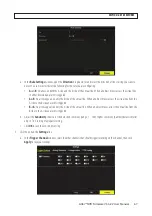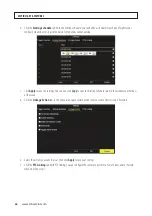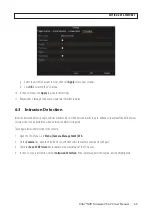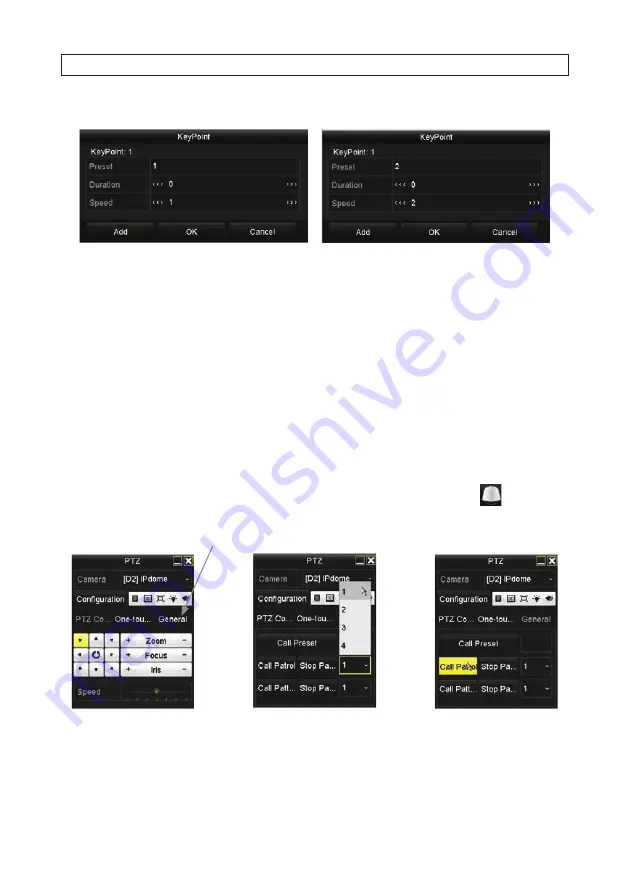
56
www.Observint.com
3. Click the
Set
button (just under the Patrol line) to open the KeyPoint menu.
4. In the KeyPoint menu, enter a
Preset
number, a
Duration
(seconds), and a Speed value. Speed defines the speed at which
the camera will move from one preset to another. Speed ranges from 1 (very slow) to 40.
5. Click
Add
to create another KeyPoint (see above), and then configure the KeyPoint as before.
6. Add additional KeyPoints using the different presets, or any combination of presets you created.
7. When the patrol you defined with the KeyPoints menu is complete, click
OK
to save the patrol.
8. You can test the patrol in the
Camera | PTZ
menu by selecting the Patrol number from the patrol drop down list, and then
clicking
Call
.
5.3.4 Calling Patrols in Live View
Calling a patrol makes the PTZ to move according the predefined patrol path. To
Call
a patrol in Live View:
1. In the Live View screen, left click on the image from the PTZ camera, and then click the PTZ Control icon
in the quick
setting toolbar to open the PTZ menu.
General tab
2. Click the
General
tab.
3. Click the patrol number field, and then select patrol number you want to Call.
4. Click the
Call Patrol
button to move the camera in the Patrol pattern. To stop the Patrol, click the
Stop Patrol
button.
SECTION 5: PTZ CONTROLS
Содержание ALI-NVR71128R
Страница 8: ...viii www Observint com NOTES ...
Страница 232: ...224 www Observint com ...