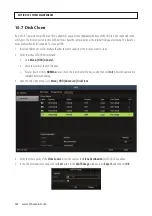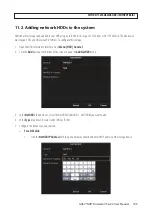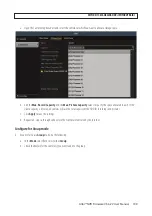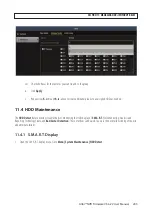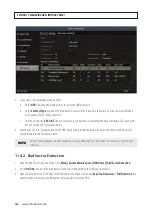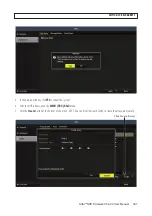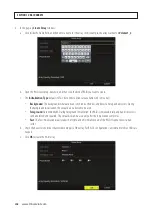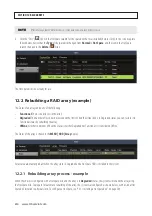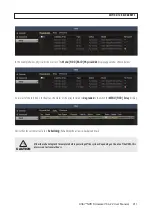197
Alibi™ NVR Firmware V3.6.22 User Manual
SECTION 11: MANAGING HDD
S
(WITHOUT RAID)
—
For an IP SAN disk:
i.
In the
Add NetHDD
window, click the
Type field
, then select
IP SAN
.
ii.
Enter the NetHDD IP address in the text field.
iii.
Click
Search
to discover the available IP SAN disk directories on the network.
iv.
Select the IP SAN disk directory from the list shown below.
v.
Click
OK
to add the selected IP SAN disk to your system.
NOTE
After adding a storage device to the system, check the status of the device. If the Status is
Uninitialized
or
Abnormal
,
initialize
the device before continuing. Check the select box of the HDD to initialize, then click the Init button at the bottom of
the screen.
6. Add additional disks as needed up to a maximum of 8 NAS, or 7 NAS and 1 IP SAN. Note that HDDs added to the system may
need to be initialized before use. See “2.5 Checking HDD status” on page 28 for more information.
11.3 Configuring the HDD Quota/Group mode
By default, all cameras will record to the one partition(s) of the internal HDD(s). However, the NVR can be configured to allocate
space in one of two modes:
•
Quota
mode: Each camera can be allocated its own storage space for recordings and pictures on a storage device (HDD).
•
Group
mode: Groups of cameras can each be allocated recording space on a storage device. Configuring the HDD for Group
recording mode requires an NVR reboot. You must have at least two HDDs (including internal and NAS/IP San HDDS added to
the system) to configure Group mode.
Содержание ALI-NVR71128R
Страница 8: ...viii www Observint com NOTES ...
Страница 232: ...224 www Observint com ...