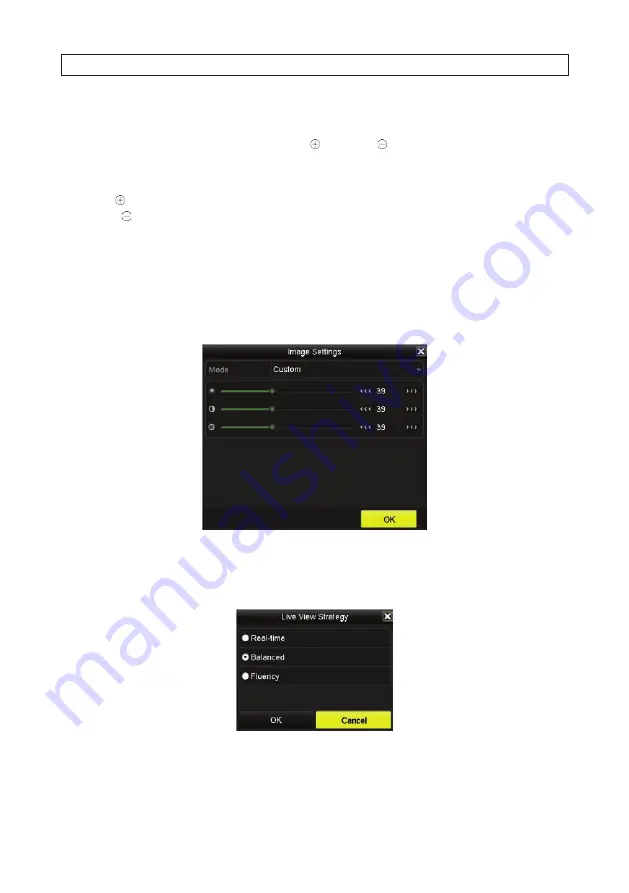
48
www.Observint.com
SECTION 4: LIVE VIEW INTERFACE
PTZ Control
: This icon is dark if PTZ control is not supported.
Digital Zoom
: After selecting this option, a faint slider bar with (zoom in) and (zoom out) icons will appear in the upper left
corner of the video image. To use this feature, do one of the following:
•
Click on the spot in the video image, and then use the mouse scroll wheel to zoom in or out at that spot.
•
Click the icon to zoom in on the video image, and then drag the image the video image with the mouse to zoom on another
spot. Click to zoom out.
•
Drag the slider on the slider bar up or down to zoom in or out, and then drag the video image with the mouse to zoom on
another spot.
•
Right-click the mouse to cancel the zoom feature.
Image Settings
: Click this icon to open menus for creating customized setting for the brightness, contrast, saturation and hue of
the camera image. After making an adjustment on in this menu, the NVR will respond within a few seconds. Click
OK
when your
adjustments are complete.
Face Detection
: Identifies faces detected in the live view image. After selecting this option, click
Yes
in the pop-up window.
Live View Strategy
: Use this feature to select Real-time, Balanced, Fluency. These features can improve the display of the camera
channels.
Содержание ALI-NVR71128R
Страница 8: ...viii www Observint com NOTES ...
Страница 232: ...224 www Observint com ...






























