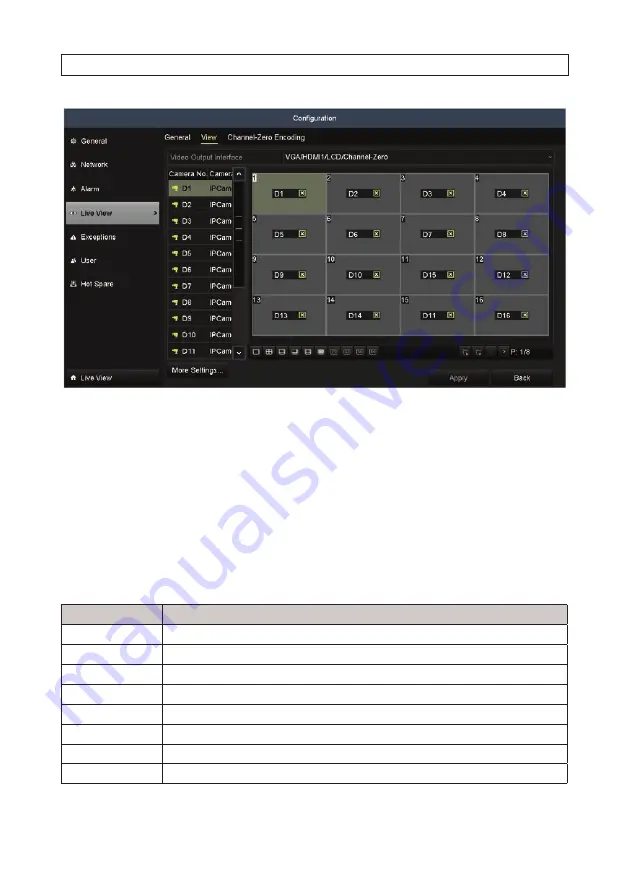
46
www.Observint.com
4. Click the single- or multi-screen select icon for the screen split you prefer. In the example shown above, a 16-screen view is
selected.
5. Click a viewing screens, then double-click the camera in the list on the left that you what to show there. When the selection is
made, label in the viewing screen changes to the camera channel number. You can also click an icon to Start or Stop Live view
of all channels.
6. Click the
Apply
button to save your settings.
4.4 Using the mouse in Live view
Table 1. Mouse operation in Live view
Name
Description
Menu
Enter the main menu of the system by right clicking the mouse.
Single Screen
Switch to single full screen by choosing channel number from the drop down list.
Multi-screen
Select the screen layout from the drop down list.
Previous Screen
Switch to the previous screen.
Next Screen
Switch to the next screen.
Start/Stop Auto-switch
Enable/disable the auto-switch feature.
Start Recording
Start continuous recording or motion detection recording of all channels.
Add IP Camera
Enter the IP Camera Management interface to add cameras.
SECTION 4: LIVE VIEW INTERFACE
Содержание ALI-NVR71128R
Страница 8: ...viii www Observint com NOTES ...
Страница 232: ...224 www Observint com ...






























