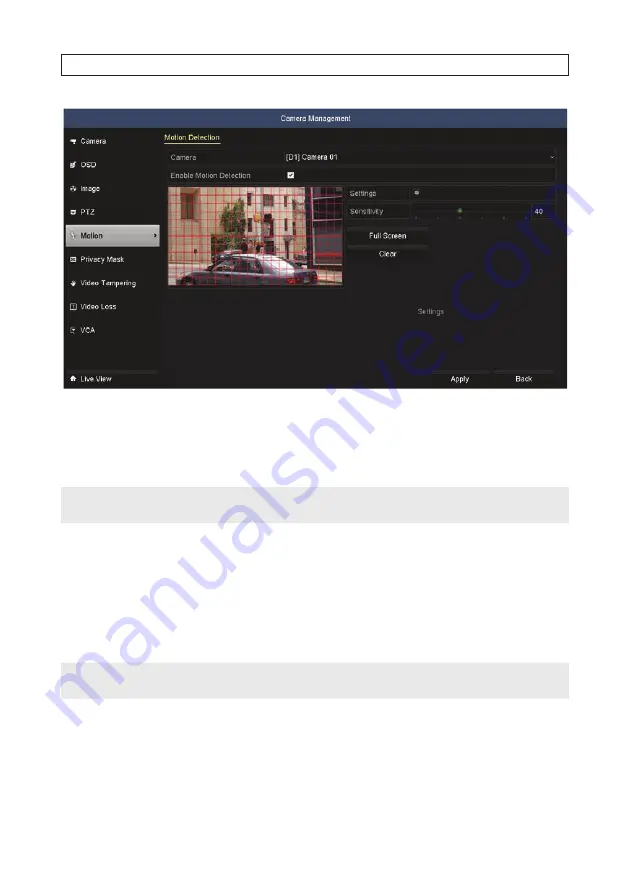
16
www.Observint.com
2. In the
Camera
field drop down list, select the camera you want to configure. In the example above,
[D1]IPCamera 01
is
selected.
3. Check or un-check the box to
Enable Motion Detection
. If you checked the box, the grid shown over the video image is the
area where motion will be detected. To change this area, do the following:
NOTE
Defining a specific area where you want to detect for motion is more efficient for the NVR than searching for motion anywhere in
the image.
a. Click
Clear
to erase the grid.
b. Drag the mouse pointer across a rectangular area of the video image where you want to detect for motion. The area you
select will be surrounded by a colored frame. When you release the mouse button, a grid will appear in that area.
c. Click
Apply
to save your settings.
d. Adjust the
Sensitivity
slider as needed to detect the motion of objects moving through the zones. When motion is
detected in a segment of the grid, the segment is filled with red.
NOTE
Test your settings during broad conditions to ensure that motion in the field of view triggers an action. You may need to return to
this menu later to adjust the
Sensitivity
slider to ensure it is working adequately.
e. Click
Apply
again to save your settings.
4. Click the
Settings
icon. In the
Trigger Channel
tab:
SECTION 2: INITIAL NVR SETUP
Содержание ALI-NVR71128R
Страница 8: ...viii www Observint com NOTES ...
Страница 232: ...224 www Observint com ...






























