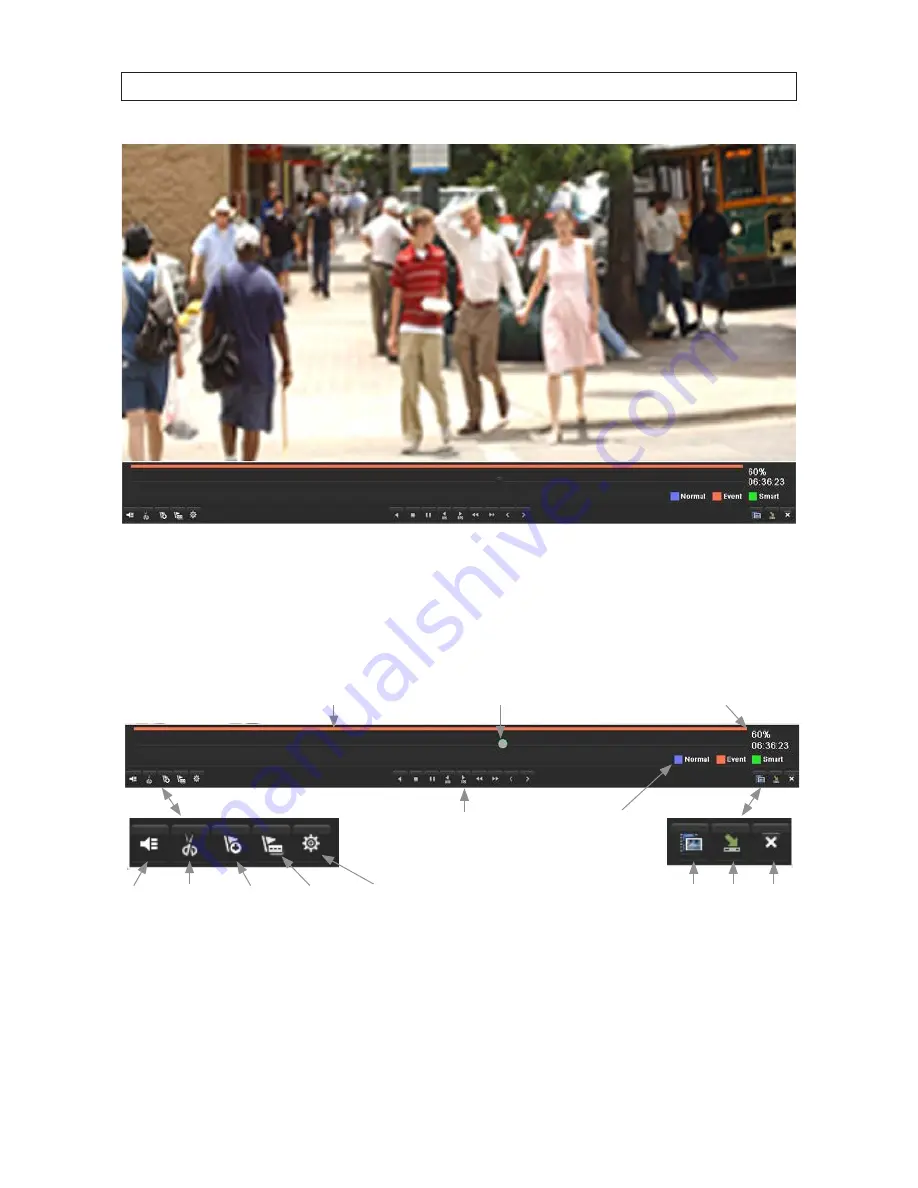
44
To open the
Results
list ( the right frame - see above), move the mouse pointer to the right edge of the screen. You can play
a different video segments by clicking the segment to highlight it, then clicking the
Play
icon associated with it. Move the
mouse pointer away from the right side to close the frame.
The Playback control panel is shown below. The line across the top of the control panel shows the mode that initiated the
recording. In the example above, the entire recording resulted from a normal, continuous recording configuration option.
Video Search Hide Exit
Record mode
color key
Video playback controls
File position, playback time of day
Position marker
Record mode indicator bar
Mute
Add
default
tag
Add
custom
tag
Tag
management
Start/stop
clip
Video playback controls allow you to control the speed and direction of the playback. You can also drag the file position marker
to another position in the file.
You can hide the control panel during playback by clicking the Hide icon in the lower right corner. To exit playback, right click in
the video frame, then select
Exit
, or click the Exit icon in the lower right corner.
SECTION 5: RECORD, PLAYBACK AND VIDEO BACKUP
















































