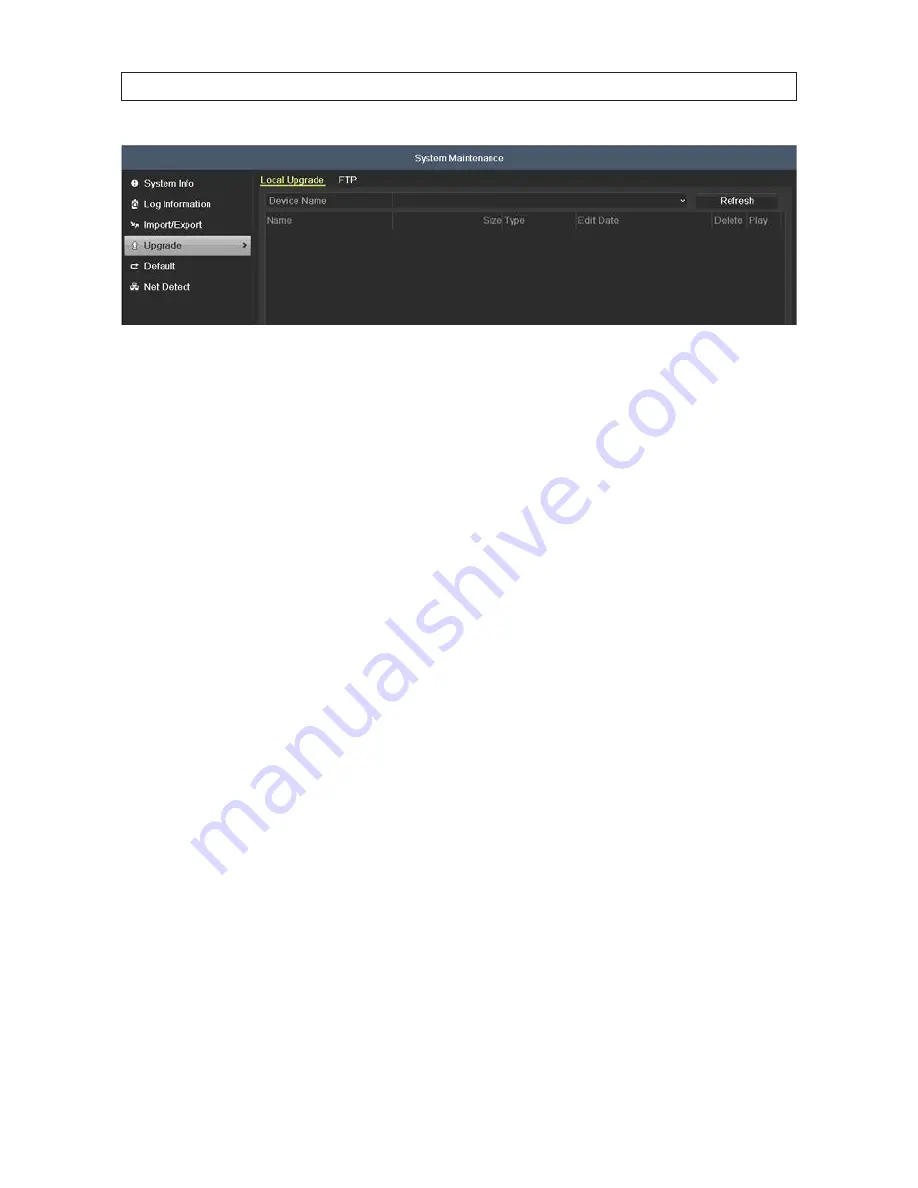
84
3. If installing firmware from a local device such as a USB flash drive or disk:
a. Connect the local device to the DVR, if necessary.
b. Open the
Device Name
drop down list and select the device that contains the firmware.
c. Click the firmware file you want to load.
d. Click the
Upgrade
button, the follow the on-screen instructions for completing the upgrade.
4. If installing firmware from a FTP server:
a. Click the FTP upgrade tab at the top of the menu.
b. Click the firmware file you want to load.
c. Click the
Upgrade
button, the follow the on-screen instructions for completing the upgrade.
5. Open the System Information screen and verify that the new firmware version is installed.
6. Perform a DVR
Shutdown
, then power it off.
7. Power the DVR on.
8.5 Default
The default option will reset the DVR to its factory settings. Except the network parameters (including IP address, subnet mask,
gateway, MTU, NIC working mode, default route and server port), all other configuration parameters are restored to factory default
settings.
To restore the factory default configuration:
1. Open the Log Information menu. Go to
Menu | Maintenance | Default
.
SECTION 8: SYSTEM MAINTENANCE
















































