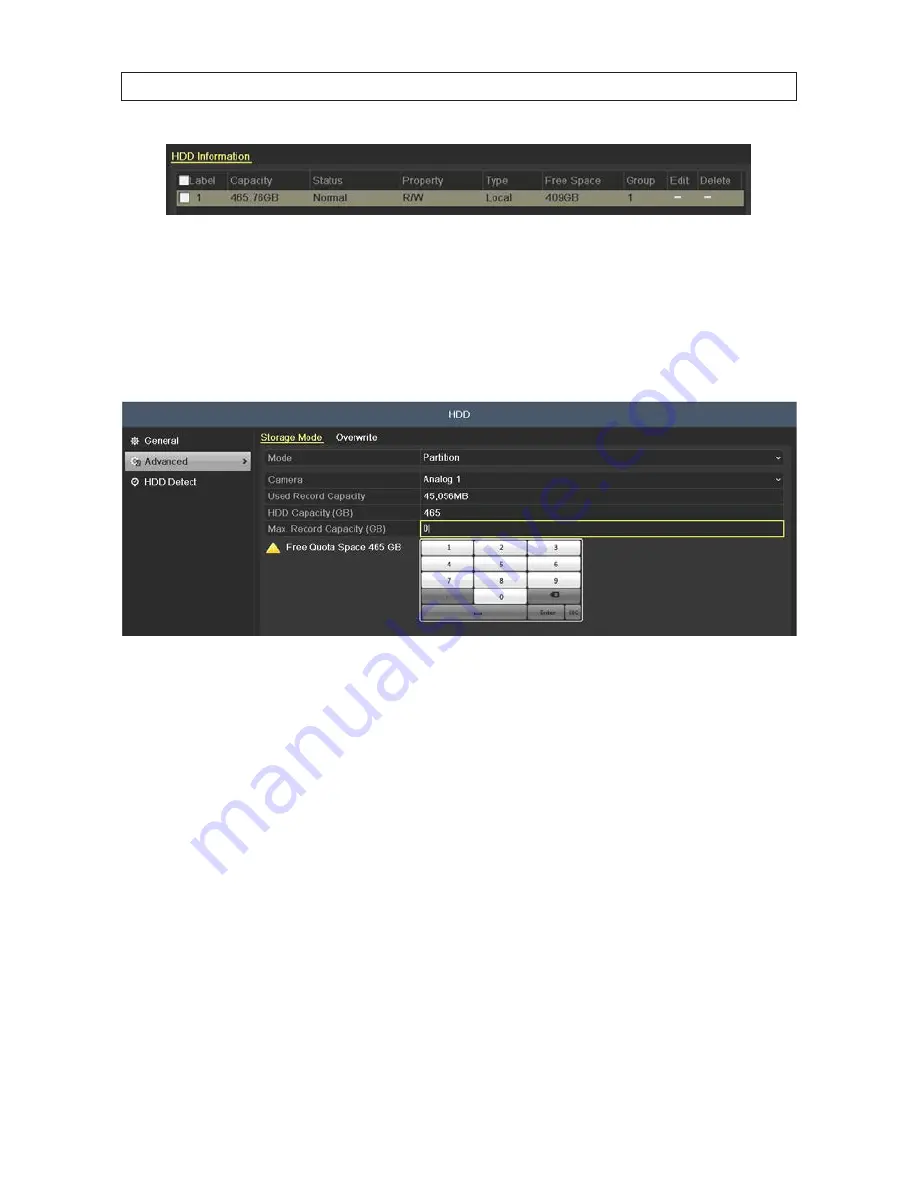
20
b. Check the box for the HDD, then click the
Init
button. Follow the on-screen instructions to complete the initialization
process.
2. Click
Advanced
to check the storage mode of the HDD.
a. Open the Camera drop down list and select the camera channel for which you want set a storage quota. In the example
below, Analog 1 is selected.
b. Click the
Max. Record Capacity
field, and then enter the number, in gigabytes, of the Free Quota Space you want to
allocate to the camera.
c. Click Apply to save your settings.
d. Click
Copy
and choose the other camera channels you want to replicate those settings for, and/or repeat sub-steps
a
through
c
above for other camera channels in use by your DVR.
2.7.3 HDD Detect
The
HDD Detect
feature provides two methods of monitoring the HDD: display of
S.M.A.R.T.
(Self-Monitoring, Analysis and
Reporting Technology) data, and
Bad Sector Detection
. These methods can be used to assure the normal functioning of the disk,
and anticipate failures.
S.M.A.R.T. Display
1. Open the S.M.A.R.T. display menu. Go to
Menu | HDD | HDD Detect
SECTION 2: INSTALLING THE SYSTEM






























