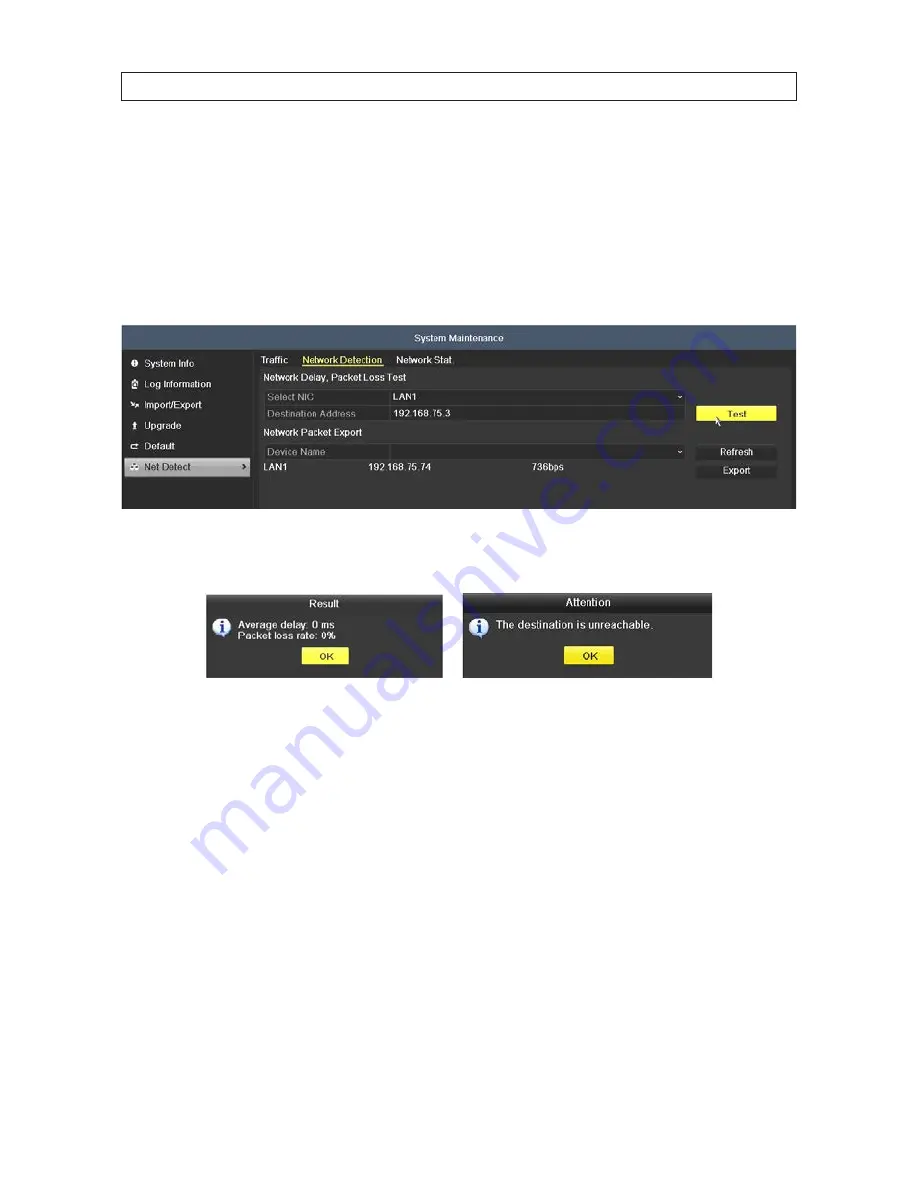
86
8.6.2 Testing Network Delay and Packet Loss
1. Open the Network Traffic menu. Go to
Menu | Maintenance | Net Detect
.
2. Click the
Network Detection
tab to open the menu.
3. Click on the
Destination Address
field, then use the virtual keyboard to enter a address to connect (
ping
) to. In the field
shown below, 1492.168.75.3 was entered in the destination field.
4. Click the
Test
button to begin the test for network delay and packet loss. The testing result appear in the window. If the
testing is failed, the error message box will open.
8.6.3 Exporting Network Packet
By connecting the DVR to network, the captured network data packet can be exported to a USB device such as a flash drive, HDD,
DVD-R/W and other local USB backup devices.
1. Open the Network Traffic menu. Go to
Menu | Maintenance | Net Detect
.
5. Click the
Network Detection
tab to open the Network Detection menu.
6. Select the backup device from the
Device Name
drop down list. In the example below, the packet is being exported to
USB1-1.
Note
: Click the
Refresh
button if the connected local backup device cannot be displayed. When it fails to detect the backup device,
verify that it is compatible with the DVR. Format the backup device if the format is incorrect.
SECTION 8: SYSTEM MAINTENANCE






























