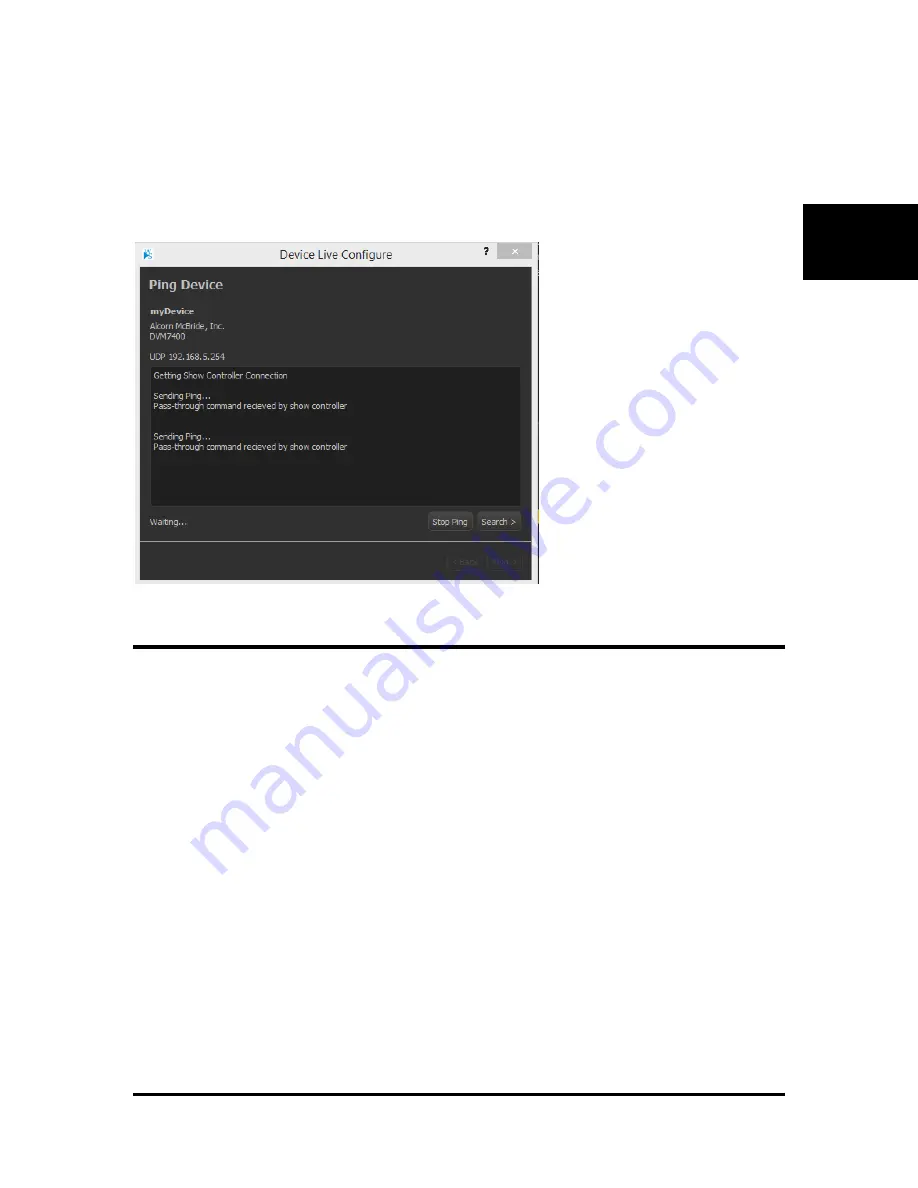
WinScript Live "Live Mode"
Page 53
W
inS
cr
ipt
Once connected, it should bring up a “Ping Device” window. After clicking
Send Ping
the window should
send some pings and end with “Device Found” if the connection info for the respective device you are
pinging was properly configured, and the show controller is able to communicate with it.
If you were unable to successfully ping it, you may have put incorrect connection info for the device, and
should read the next section, “Finding Devices”.
Finding Devices
Assuming you were unable to successfully ping it, press “Search”. This will bring up the “Find Device”
dialog. Select the
port range
you want to search, the
destination port
you want to ping, and the
ping
timeout
time, and the
show controller port
you want to scan through. If the device is not found at all
regardless of the settings you use, it may be set to an invalid address and should be configured via the
device itself. The process for doing this for an AMI/O product is within the section titled “Resetting IP
Addresses – AMI/O”. Otherwise, select your device, click “Next”, and proceed to the “Setting Device
Addresses” section.
Содержание V16Pro
Страница 1: ...V Series Network Controllers Alcorn McBride January 3 2018 User s Guide...
Страница 48: ......
Страница 64: ......
Страница 86: ......
Страница 91: ...V16Pro Page 91 V16Pro...
Страница 114: ......
Страница 118: ...VCore Page 118 VCore Figure 11 Front View Figure 12 Rear View...
Страница 119: ...VCore Page 119 VCore Figure 13 Top View Figure 14 Bottom View...
Страница 138: ......
Страница 167: ...Serial and Ethernet Control Page 167 Control Example Send Command AHJ 0D enables port A Response R 0D...
Страница 172: ......
















































