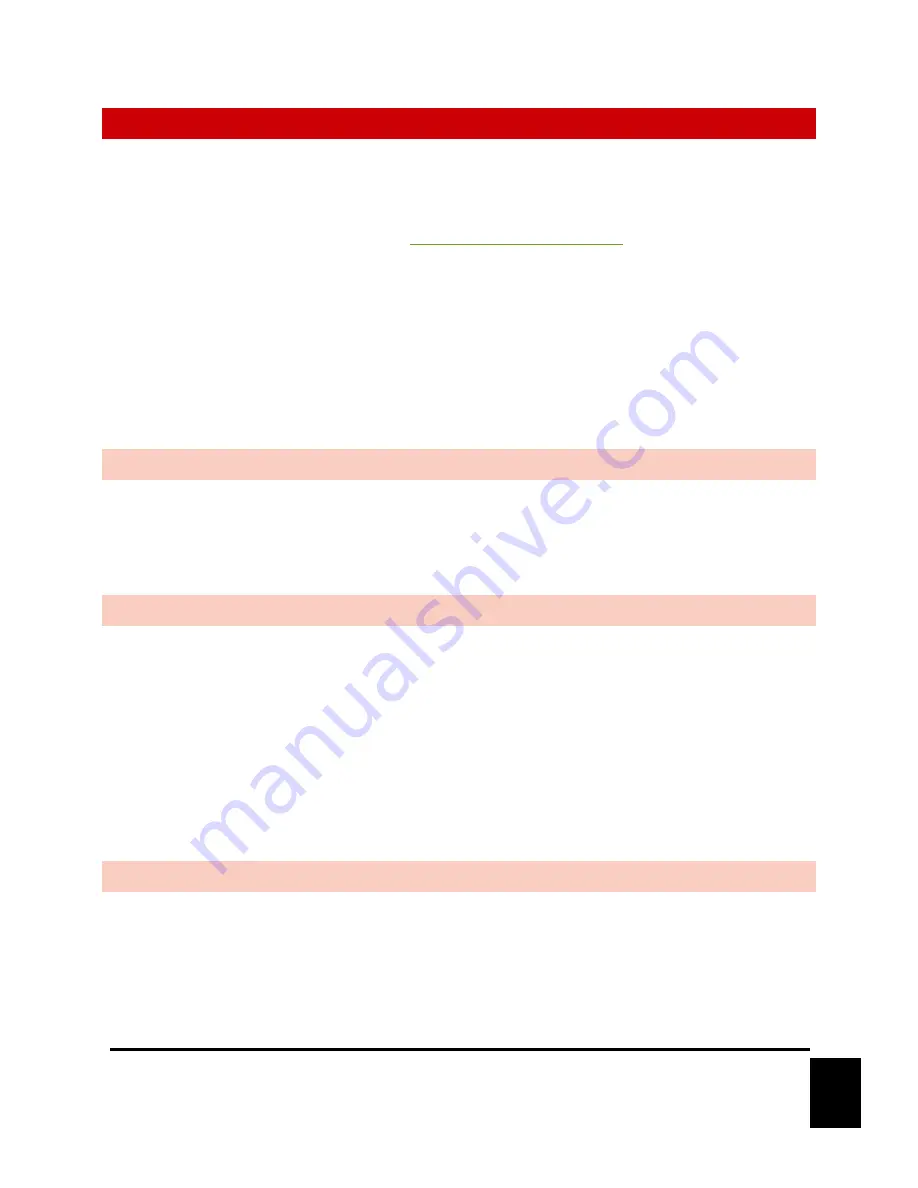
6
August 18, 2020
GETTING STARTED - VC12X
Alright, time to roll up your sleeves and get to work! This section will guide you through basic concepts that will
help you get on your way with V-Com.
Each V-Com station communicates with a Q-Sys Core via network connection using a plugin. To install this plugin,
you need to download the file from our website (
https://alcorn.com/products/vc12x/
) and copy and paste the
component to your design.
*You must be running Q-Sys Firmware 7.0.0 or above and V-Com firmware 2.08 or above for the Plugin to
work. To learn how to do a firmware update please refer to the firmware update section of this manual.
There are three steps that need to be completed to ensure that V-Com and Q-Sys function together properly.
1.
Hardware Installation
2.
Linking to a Q-Sys Core
3.
Audio Configuration
HARDWARE INSTALLATION
a.
Make sure that all the dip switches are in the OFF Position
b.
Power on V-Com by connecting Ethernet port to the Power Over Ethernet (PoE) switch and wait 20
seconds for V-Com unit to initialize. If no Power Over Ethernet (PoE) is available, refer to the VC12X
Hardware section to learn about using an external power supply.
c.
Be sure to have your V-Com units on the same network as the Q-Sys Core
LINKING A NEW V-COM AND Q-SYS CORE TOGETHER
a.
Single click the V-Com Plugin block for the station you would like to link and ensure your property
settings are configured. (Refer to Plugin Properties section of this manual).
b.
Connect to the Q-Sys Core and then double click to open the plugin.
c.
Press and hold buttons 1, 2 and 4 simultaneously on the V-Page hardware for 5 seconds.
d.
On the Q-Sys plugin, on the top right corner click “Link”.
Once the station is linked to the Core the station will re-boot. At this time your plugin will be “Online” and
the LED will light up.
NOTE: Make sure that you have assigned a gateway in the Q-sys core and that your network
infrastructure allows for both broadcast and multicast traffic.
AUDIO CONFIGURATION
a.
Launch the Audinate Dante Controller software.
b.
Click on the “Device Info” tab and double click on the V-Com station.
c.
Enable AES67 under the AES67 tab and reboot the interface.
d.
Once the interface has been rebooted, it’s time to create an AES67 multicast flow. Click on “Add
Multicast Flow”.
e.
Check the “AES67 Flow” box. Add your channel into the new flow. Click “Create”.
f.
In Q-Sys Designer, double click your AES67 Receiver Module and pick the new Stream Name.





















